Introduction
API Reference
Base URL
https://app.eresourcescheduler.cloud/rest
Note: If you are using self-hosted version, the base URL will be
https://yourowndomain/rest
eRS Cloud API is organized around Rest. Our API has predictable, resource-oriented URLs, and uses HTTP response codes to indicate API errors. We support cross-origin resource sharing, allowing you to interact securely with our API from a web application (though you should never expose your secret API key). JSON will be returned by all API responses including errors. Use our API to access eRS Cloud API end-points, which can get you information of resources, projects, bookings and timesheets in our database.
Authentication
Every eRS Cloud API endpoint requires an access token. If token is not passed or is invalid, API will return 401 Unauthorized error.
An access token can be generated at Profile -> Security.
Alternatively, OAuth flow can be used to obtain a token if access is required by third party application.
OAuth
eRS Cloud API allows access using OAuth 2 code flow to enable integration with third party applications. OAuth 2 is an open standard for authorization that enables third party applications to obtain access of API on behalf of user who wishes to approve access.
Developer (having Administrator access to eRS Cloud) are require to register an application to use OAuth. Once application is registered, it is assigned a client ID and client secret. The client secret should be kept confidential and only use when authorizing between application and eRS cloud authorization server.
Example : Authorization Link
https://app.eresourcescheduler.cloud/login/oauth/authorize?
response_type=code
&client_id=SZIZIzFXUKfwnUJW
&redirect_uri=https://example.com/oauth/callback
&state=f2g5h3b5
1. Request User Authorization
Give user an authorization link which redirects to eRS Cloud authorization server. If using a phone or desktop app instead of a browser, this could be achieved using some browser plugin.
Grant Code Request Endpoint.
https://app.eresourcescheduler.cloud/login/oauth/authorize
Parameters: Auth Code Request
| Name | Description |
|---|---|
client_id string required |
eRS Cloud generated unique client ID which was assigned while registering application. |
redirect_uri string required |
The callback url where user will be sent back after authorization. This value must match to redirect uri, given at the time of application registration. |
response_type string required |
This must be set to "code" for obtaining grant code. |
state string optional |
It is used to identify or verify origin of request. Usually it is a random string which is passed along with this request and expect the same when eRS Cloud redirects back to defined redirect uri after authorization. |
Example : Access Token Request
curl -X POST "https://app.eresourcescheduler.cloud/login/oauth/token?\
grant_type=authorization_code\
&code=QbD76mCzJSMJt4fc892i\
&client_id=SZIZIzFXUKfwnUJW\
&client_secret=4pbxCfKa1kJB2nihfbtPLixtv6Tf4V5q\
&redirect_uri='https://example.com/oauth/callback'" \
-H "Content-Type:application/x-www-form-urlencoded"
2. Request Access Token
Once authorization is complete, eRS Cloud sends redirect back to defined redirect_uri with a grant code parameter "code" (and state parameter if was issued at the time of requesting grant code) set.
Now this grant code can be used to fetch access token from token end point.
Access Token Request Endpoint.
https://app.eresourcescheduler.cloud/login/oauth/token
Parameters: Auth Code Request
| Name | Description |
|---|---|
grant_type string required |
This must be set to "authorization_code" for access token request. |
code string required |
The grant code which was received in step 1. |
client_id string required |
eRS Cloud generated unique client ID which was assigned while registering application. |
client_secret string required |
The client secret which was assigned while registering application. |
redirect_uri string required |
The callback url where user will be sent back after authorization. This value must match to redirect uri, given at the time of application registration. |
To learn more about OAuth token generation flow please read here.
eRS Cloud expects an API token to be included in all API requests in a header that looks like the following:
Authorization: Bearer B8x5Vj1O65r6wnoV
A sample API token is included in all the example requests in this document. To test requests using your account, replace the sample access token with your actual access token.
Response Codes
eRS Cloud uses conventional HTTP response codes to indicate the success or failure of an API request. In general: Codes in the 2xx range indicate success. Codes in the 4xx range indicate an error that failed due to incorrect request. (e.g., a required parameter was omitted, syntactically incorrect request, etc.). Codes in the 5xx range indicate an error with eRS Cloud's servers (which is rare).
List of Status Codes :
| Status Code | Meaning |
|---|---|
200 OK |
Everything worked as expected. |
201 Created |
This indicates successful creation of intended object. |
400 Bad Request |
Indicates that request is not acceptable, often due to missing required parameters or invalid value for any parameter. |
401 Unauthorized |
No valid API access token provide. Authentication failed due to invalid authentication credentials. |
403 Forbidden |
Accessing an object or performing an action when user doesn't have required permissions, causes this error. |
404 Not Found |
The requested resource doesn't exist. |
405 Method Not Allowed |
HTTP method is not allowed by a web server for a requested URL. |
409 Conflict |
Occurs when trying to create a duplicate object where duplicates are not allowed or when request could affect other objects. |
415 Unsupported Media Type |
No valid media is provided. |
500 Internal Server Error |
Something went wrong at eRS Cloud's end. (This is rare.) |
User Defined Fields
Example Response:
{
...
"emp_birthday": "1997-01-27",
"qualification": "MBA"
...
}
As the name shows, these fields are user-defined custom fields. A user with Administrator rights can add such custom fields using eRS Cloud Application. These fields can be used to capture additional information in Resource, Project, Requirement, Booking and Timesheet forms.
User defined fields are filterable. Also, user can configure the visibility of such fields in the different forms, for example a field named employee_id can be created which is meant only for Employee type of resources.
There are seventeen types of different fields available for different use cases. Each type of field has it's own set of attributes which can be configured to fit your requirements. Once such fields are added and applied, the response for that object will contain these along with normal attributes.
Note: There can be a maximum of 125 user-defined fields.
Types of User Defined Fields
User can create one of the following types of field.
| Name | Description |
|---|---|
Simple Text string |
Allows user to enter any combination of letters and numbers. Also, it can be configured to have different validations like minlength, maxlength and regex to fit most requirements. |
Multi Line Rich Text string |
Allows user to enter long rich text (up to 2000 characters). This type of field allows formatting such as adding headers, paragraphs, hyperlinks, bold and italic text etc. |
Integer Number integer |
Allows user to enter numeric data. This is useful for fields like emp_id, ref_no etc. These fields can be configured to have validations like minnum and maxnum. |
Fractional Number number |
Allows user to enter floating point number. This is useful for fields like geo_coordinates, mean_distance etc. This type of field can also have validations like minnum and maxnum. |
Date string |
Allows user to enter date value from a popup calendar. This field takes input in ISO 8601 extended notation for date value i.e. yyyy-MM-dd. Example use case of this type of fields could be like emp_birth_dae, date_of_delivery, date_of_completion etc. Available validations for these fields are mindate and maxdate. |
DateTime string |
This type of field can be used where a specific instance of time needs to be recorded. This field takes input in ISO 8601 extended notation for date and time value i.e. yyyy-MM-ddTHH:mm:ssZ. This field supports time zone offset as well. Example use case of this type of fields could be like eta, generated_at etc. |
URL string |
Allows user to enter a valid link address. This field takes string input which should be a valid URL. This type of field could be used to store a hyperlink to a website or a network resource. |
Email string |
Allows user to enter an email address, which is validated to ensure the proper format. |
Checkbox boolean |
Allows user to select or deselect a value using checkbox. This field takes a boolean value as input. Example use case could be like is_enabled, is_active etc. |
Radio Group integer |
Allows user to select a single value from available values. This field can be configured to have multiple options from which the user can select one. |
Drop Down Single Select integer |
Allows user to select a single value from the dropdown list of available options. This field can be configured to have a pick list of multiple options from which the user can select one. |
Checkbox Group integer array |
Allows user to select one or more values from a group of check boxes. This is useful where user needs to pick multiple values from available options. This field can be configured to have a pick list of multiple options from which the user can select multiple. |
Dropdown Multi select integer array |
Allows user to select multiple values from the dropdown list. This field can be configured to have a pick list of multiple options from which user can select one or more options. Though it is similar to checkbox group field, it additionally allows to search from available options and is recommended when there is a large number of options. |
Color Picker string |
Allows user to store a color code for an object. This is useful to visually identify an object when presenting in user interface. This field takes input in string format of hexadecimal color code with foreground color separated by semicolon ; i.e #XXXXXX;1/0. Here X represent hexadecimal digit for background color, 1 represents white foreground color and 0 represents black foreground color. For example if red background with white foreground (text color) needs to be stored, then value should be #FF0000;1. |
Label integer |
Allows user to select a single value with color, from the dropdown list. This field can be configured to have a pick list of multiple options from which the user can select one. These fields are useful for visual representation with meaningful labels. For example a field named status can be created having options such as Active , On Hold, Delayed . |
User Single Select integer |
Allows user to select a single value from the dropdown list of available users. |
User Multi Select integer array |
Allows user to select multiple user values from the dropdown list of available users. |
Resource Types
Resource Type Object
Example Response
{
"id": 1,
"name": "Employee",
"description": "",
"is_human": true,
"color": "#000000;1",
"fields": [{
"id": 52,
"code": "udf_department",
"display_name": "Department",
"field_type": "DDSS",
"is_required": false,
"is_system_defined": false,
"options": [{
"id": 27,
"name": "Service",
"description": null
},
{
"id": 26,
"name": "Technical",
"description": null
},
{ ... }
]
}, {
"id": 11,
"code": "email",
"display_name": "Email",
"field_type": "EMAIL",
"placeholder_text": "Enter valid email id",
"maxlength": 254,
"regex": "^[a-zA-Z]+[a-zA-Z0-9._]+@[a-zA-Z]+\\.[a-zA-Z.]{2,5}$",
"is_required": false,
"is_system_defined": true
}, {
"id": 46,
"code": "udf_employee_no",
"display_name": "Employee No.",
"field_type": "TEXT",
"minlength": 1,
"maxlength": 10,
"is_required": false,
"is_system_defined": false
}, {
"id": 7,
"code": "first_name",
"display_name": "First Name",
"field_type": "TEXT",
"help_text": "",
"placeholder_text": "Enter first name",
"minlength": 1,
"maxlength": 100,
"is_required": true,
"is_system_defined": true
}, {
"id": 8,
"code": "last_name",
"display_name": "Last Name",
"field_type": "TEXT",
"placeholder_text": "Enter last name",
"maxlength": 100,
"is_required": false,
"is_system_defined": true
}, {
"id": 14,
"code": "last_date",
"display_name": "Last Working Date",
"field_type": "DATE",
"is_required": false,
"is_system_defined": true,
"maxdate": "2099-12-31",
"mindate": "1900-01-01"
}, {
"id": 45,
"code": "udf_office",
"display_name": "Office",
"field_type": "DDSS",
"is_required": false,
"is_system_defined": false,
"options": [{
"id": 8,
"name": "Chicago",
"description": null
}, {
"id": 11,
"name": "Dallas",
"description": null
}, {
"id": 10,
"name": "New York",
"description": null
}, {
"id": 12,
"name": "San Francisco",
"description": null
}, {
"id": 9,
"name": "Washington",
"description": null
},
{ ... }
]
}, {
"id": 26,
"code": "phone",
"display_name": "Phone",
"field_type": "TEXT",
"maxlength": 50,
"is_required": false,
"is_system_defined": true
}, {
"id": 12,
"code": "start_date",
"display_name": "Start Date",
"field_type": "DATE",
"is_system_defined": true,
"maxdate": "2099-12-31",
"mindate": "1900-01-01",
"is_required": true
},
{ ... }
]
}
Resource type object represents the type of resource. In an organization, there can be multiple types of resources. Administrator can add multiple resource types using eRS Cloud application. Resource types can be categorized as human or non-human. Human type of resource can be Employee, Contractor, etc. and non-human can be Meeting Rooms, Projectors etc. Different resource type objects can be configured to have a different sets of custom attributes as well, which allows customizing resource objects to fit your requirements.
ATTRIBUTES
| Name | Description |
|---|---|
id integer |
Unique identification number for the object, which allows referring to this object and can be used to search a particular resource type. |
name string |
Represents name for this object. This is used to identify object by using some meaningful phrase to describe type of resources like Employee, Machine etc. |
description string |
Description for the resource type object. |
is_human boolean |
Indicates whether this resource type is human or non-human. For example, Employee could be a human resource type while Machine, Meeting Rooms etc. can be non-human resource type. |
color string |
String representing the hexadecimal color code assigned to the resource type. |
fields array of objects |
Represents collection of fields (or attributes) that are available for this resource type. Each Resource object of this resource type can store / update values for these field. While creating or updating a Resource user must pass arguments which are available for intended resource type object. |
fields.idinteger |
Represents unique identification number of this field, which can be used to refer or search it. |
fields.display_name string |
Name of this field to identify it. |
fields.field_type string |
Represents the type of field. For example TEXT (for Text Field), INT (for Integer Number field), DDSS (for Dropdown Single Select Field), etc. See User Defined Fields to know more about different field types. |
fields.code string |
It represents the unique code of the field which is referred as API code. This code acts as key in API response and the same must be used as key to pass values for a POST or PUT request. |
fields.minlength integer |
Represents minimum no of characters in value this field can accept. Only applicable for text fields. |
fields.maxlength integer |
Represents maximum no of characters in value this field can accept. Only applicable for text fields. |
fields.regex string |
Represents regular expression which must be matched by value for this field. Only applicable for text fields. |
fields.minnum integer |
Represents minimum value this field can accept. Only applicable for numeric fields. |
fields.maxnum integer |
Represents maximum value this field can accept. Only applicable for numeric fields. |
fields.mindate string |
Represents minimum value this field can accept. Only applicable for date / date time fields. |
fields.maxdate string |
Represents maximum value this field can accept. Only applicable for date / date time fields. |
fields.is_required boolean |
Indicates whether this field is mandatory or not. If this field is a required field then a valid value for this field must be passed while creating such object and while updating object (if this field is intended to update). |
is_system_defined boolean |
Indicates whether this field is system defined or a custom field. Fields which are system defined can not be customized. |
fields.options array of objects |
Field types such as Dropdown Single Select, Dropdown Multi Select, Radio Group etc. ( See User Defined Fields to know more. ) Allows user to pick one or more from these available options. |
fields.options.id integer |
Represents unique identification number for the individual option object. |
fields.options.name string |
Represents name or content of option object. |
fields.options.color string |
Allows a user to store color code of option object. Only applicable for LABEL type fields. |
Get a Specific Resource Type
Retrieves the details of an existing resource-type. You only need to provide the unique resource-type identifier of required resource-type.
GET /v1/resourcetypes/{ID}Example Request
curl -v \
"https://app.eresourcescheduler.cloud/rest/v1/resourcetypes/1" \
-H "Authorization: Bearer B8x5Vj1O65r6wnoV"
Example Response
{
"id": 1,
"name": "Employee",
"description": "",
"is_human": true,
"color": "#000000;1",
"fields": [{
"id": 52,
"code": "udf_department",
"display_name": "Department",
"field_type": "DDSS",
"is_required": false,
"is_system_defined": false,
"options": [{
"id": 27,
"name": "Service",
"description": null
},
{
"id": 26,
"name": "Technical",
"description": null
},
{ ... }
]
}, {
"id": 11,
"code": "email",
"display_name": "Email",
"field_type": "EMAIL",
"placeholder_text": "Enter valid email id",
"maxlength": 254,
"regex": "^[a-zA-Z]+[a-zA-Z0-9._]+@[a-zA-Z]+\\.[a-zA-Z.]{2,5}$",
"is_required": false,
"is_system_defined": true
}, {
"id": 46,
"code": "udf_employee_no",
"display_name": "Employee No.",
"field_type": "TEXT",
"minlength": 1,
"maxlength": 10,
"is_required": false,
"is_system_defined": false
}, {
"id": 7,
"code": "first_name",
"display_name": "First Name",
"field_type": "TEXT",
"help_text": "",
"placeholder_text": "Enter first name",
"minlength": 1,
"maxlength": 100,
"is_required": true,
"is_system_defined": true
}, {
"id": 8,
"code": "last_name",
"display_name": "Last Name",
"field_type": "TEXT",
"placeholder_text": "Enter last name",
"maxlength": 100,
"is_required": false,
"is_system_defined": true
}, {
"id": 14,
"code": "last_date",
"display_name": "Last Working Date",
"field_type": "DATE",
"is_required": false,
"is_system_defined": true,
"maxdate": "2099-12-31",
"mindate": "1900-01-01"
}, {
"id": 45,
"code": "udf_office",
"display_name": "Office",
"field_type": "DDSS",
"is_required": false,
"is_system_defined": false,
"options": [{
"id": 8,
"name": "Chicago",
"description": null
}, {
"id": 11,
"name": "Dallas",
"description": null
}, {
"id": 10,
"name": "New York",
"description": null
}, {
"id": 12,
"name": "San Francisco",
"description": null
}, {
"id": 9,
"name": "Washington",
"description": null
},
{ ... }
]
}, {
"id": 26,
"code": "phone",
"display_name": "Phone",
"field_type": "TEXT",
"maxlength": 50,
"is_required": false,
"is_system_defined": true
}, {
"id": 12,
"code": "start_date",
"display_name": "Start Date",
"field_type": "DATE",
"is_system_defined": true,
"maxdate": "2099-12-31",
"mindate": "1900-01-01",
"is_required": true
},
{ ... }
]
}
Returns
| Code | Description |
|---|---|
200 OK |
Indicates that operation was successful and retrieved a resource-type successfully. |
403 Forbidden |
Authorization failed due to insufficient permissions. This occurs when user does not have enough access rights to perform this action. Access for each user can be controlled by an Administrator using eRS Cloud Application. |
404 Not Found |
Indicates that no resource-type object was found with provided identifier. |
Get All Resource Types
Returns a list of all resource-types sorted by name.
GET /v1/resourcetypesExample Request
curl -v \
"https://app.eresourcescheduler.cloud/rest/v1/resourcetypes" \
-H "Authorization: Bearer B8x5Vj1O65r6wnoV"
Example Response
{
"total_count": 4,
"data": [{
"id": 1,
"name": "Employee",
"description": "",
"is_human": true,
"color": "#000000;1",
"fields": [{
"id": 52,
"code": "udf_department",
"display_name": "Department",
"field_type": "DDSS",
"is_required": false,
"is_system_defined": false,
"options": [{
"id": 27,
"name": "Service",
"description": null
},
{
"id": 26,
"name": "Technical",
"description": null
},
{ ... }
]
}, {
"id": 11,
"code": "email",
"display_name": "Email",
"field_type": "EMAIL",
"placeholder_text": "Enter valid email id",
"maxlength": 254,
"regex": "^[a-zA-Z]+[a-zA-Z0-9._]+@[a-zA-Z]+\\.[a-zA-Z.]{2,5}$",
"is_required": false,
"is_system_defined": true
}, {
"id": 46,
"code": "udf_employee_no",
"display_name": "Employee No.",
"field_type": "TEXT",
"minlength": 1,
"maxlength": 10,
"is_required": false,
"is_system_defined": false
}, {
"id": 7,
"code": "first_name",
"display_name": "First Name",
"field_type": "TEXT",
"help_text": "",
"placeholder_text": "Enter first name",
"minlength": 1,
"maxlength": 100,
"is_required": true,
"is_system_defined": true
}, {
"id": 8,
"code": "last_name",
"display_name": "Last Name",
"field_type": "TEXT",
"placeholder_text": "Enter last name",
"maxlength": 100,
"is_required": false,
"is_system_defined": true
}, {
"id": 14,
"code": "last_date",
"display_name": "Last Working Date",
"field_type": "DATE",
"is_required": false,
"is_system_defined": true,
"maxdate": "2099-12-31",
"mindate": "1900-01-01"
}, {
"id": 26,
"code": "phone",
"display_name": "Phone",
"field_type": "TEXT",
"maxlength": 50,
"is_required": false,
"is_system_defined": true
}, {
"id": 12,
"code": "start_date",
"display_name": "Start Date",
"field_type": "DATE",
"is_system_defined": true,
"maxdate": "2099-12-31",
"mindate": "1900-01-01",
"is_required": true
},
{ ... }
]
},
{ ... }
]
}
Returns
| Code | Description |
|---|---|
200 OK |
This indicates that the operation was successful and list of resource-types is returned. |
403 Forbidden |
Authorization failed due to insufficient permissions. This occurs when user does not have enough access rights to perform this action. Access for each user can be controlled by an Administrator using eRS Cloud Application. |
Project Types
Project type object
Example Response
{
"id": 1,
"name": "Standard",
"description": "",
"color": "#000000;1",
"fields": [
{
"id": 39,
"code": "is_archive",
"display_name": "Archive",
"field_type": "ARCH",
"is_required": false,
"is_system_defined": true
},
{
"id": 40,
"code": "color",
"display_name": "Color",
"field_type": "COLPICK",
"is_required": false,
"is_system_defined": false
},
{
"id": 11,
"code": "email",
"display_name": "Email",
"field_type": "EMAIL",
"placeholder_text": "Enter valid email id",
"maxlength": 254,
"regex": "^[a-zA-Z]+[a-zA-Z0-9._]+@[a-zA-Z]+\.[a-zA-Z.]{2,5}$",
"is_required": false,
"is_system_defined": true
},
{
"id": 15,
"code": "end_date",
"display_name": "End Date",
"field_type": "DATE",
"is_required": false,
"is_system_defined": true,
"mindate": "1900-01-01",
"maxdate": "2099-12-31"
},
{
"id": 10,
"code": "title",
"display_name": "Project Name",
"field_type": "ENAME",
"minlength": 1,
"maxlength": 255,
"is_required": true,
"is_system_defined": true
},
{
"id": 101,
"code": "manager",
"display_name": "Manager",
"field_type": "DDSS",
"is_required": false,
"is_system_defined": false,
"options": [
{
"id": 107,
"name": "Chester Norman",
"description": null
},
{...}
]
},
{
"id": 13,
"code": "project_start_date",
"display_name": "Start Date",
"field_type": "DATE",
"is_required": false,
"is_system_defined": true,
"mindate": "1900-01-01",
"maxdate": "2099-12-31"
},
{
"id": 32,
"code": "tags",
"display_name": "Tags",
"field_type": "TAGS",
"is_required": false,
"is_system_defined": true
}
]
}
Project type object represents the type of project. In an organization, there can be multiple types of projects. Administrator can add multiple project types using eRS Cloud application. Different project type objects can be configured to have a different sets of custom attributes as well, which allows customizing project objects to fit your requirements.
ATTRIBUTES
| Name | Description |
|---|---|
id integer |
Unique identification number for the object, which allows referring to this object and can be used to search a particular project type. |
name string |
Represents name for this object. This is used to identify object by using some meaningful phrase to describe type of projects like Standard, Education etc. |
description string |
Description for project type object. |
color string |
String representing hexadecimal color code assigned to the project type. |
fields array of objects |
Represents collection of fields (or attributes) that are available for this project type. Each Project object of this project type can store / update values for these field. While creating or updating a Project user must pass arguments which are available for intended project type object. |
fields.idinteger |
Represents unique identification number of this field, which can be used to refer or search it. |
fields.display_name string |
Name of this field to identify it. |
fields.field_type string |
Represents the type of field. For example TEXT (for Text Field), INT (for Integer Number field), DDSS (for Dropdown Single Select Field), etc. See User Defined Fields to know more about different field types. |
fields.code string |
It represents the unique code of the field which is referred as API code. This code acts as key in API response and the same must be used as key to pass values for a POST or PUT request. |
fields.minlength integer |
Represents minimum no of characters in value this field can accept. Only applicable for text fields. |
fields.maxlength integer |
Represents maximum no of characters in value this field can accept. Only applicable for text fields. |
fields.regex string |
Represents regular expression which must be matched by value for this field. Only applicable for text fields. |
fields.minnum integer |
Represents minimum value this field can accept. Only applicable for numeric fields. |
fields.maxnum integer |
Represents maximum value this field can accept. Only applicable for numeric fields. |
fields.mindate string |
Represents minimum value this field can accept. Only applicable for date / date time fields. |
fields.maxdate string |
Represents maximum value this field can accept. Only applicable for date / date time field. |
fields.is_required boolean |
Indicates whether this field is mandatory or not. If this field is a required field then a valid value for this field must be passed while creating such object and while updating object (if this field is intended to update). |
is_system_defined boolean |
Indicates whether this field is system defined or a custom field. Fields which are system defined can not be customized. |
fields.options string |
Field types such as Dropdown Single Select, Dropdown Multi Select, Radio Group etc. ( See User Defined Fields to know more. ) Allows user to pick one or more from these available options. |
fields.options.id integer |
Represents unique identification number for the individual option object. |
fields.options.name string |
Represents name or content of option object. |
fields.options.color string |
Allows a user to store color code of option object. Only applicable for LABEL type fields. |
Get a Specific Project Type
Retrieves the details of an existing project-type. You only need to provide the unique project-type identifier that was returned upon project-type creation.
GET /v1/projecttypes/{ID}Example Request
curl -v \
"https://app.eresourcescheduler.cloud/rest/v1/projecttypes/3" \
-H "Authorization: Bearer B8x5Vj1O65r6wnoV"
Example Response
{
"id": 3,
"name": "Education",
"description": "",
"color": "#000000;1",
"fields": [
{
"id": 39,
"code": "is_archive",
"display_name": "Archive",
"field_type": "ARCH",
"is_required": false,
"is_system_defined": true
},
{
"id": 104,
"code": "department",
"display_name": "Department",
"field_type": "RDGRP",
"is_required": false,
"is_system_defined": false,
"options": [
{
"id": 117,
"name": "Accounts",
"description": null
},
{...}
],
},
{
"id": 11,
"code": "email",
"display_name": "Email",
"field_type": "EMAIL",
"placeholder_text": "Enter valid email id",
"maxlength": 254,
"regex": "^[a-zA-Z]+[a-zA-Z0-9._]+@[a-zA-Z]+\.[a-zA-Z.]{2,5}$",
"is_required": false,
"is_system_defined": true
},
{
"id": 15,
"code": "end_date",
"display_name": "End Date",
"field_type": "DATE",
"is_required": false,
"is_system_defined": true,
"mindate": "1900-01-01",
"maxdate": "2099-12-31"
},
{
"id": 10,
"code": "title",
"display_name": "Project Name",
"field_type": "ENAME",
"minlength": 1,
"maxlength": 255,
"is_required": true,
"is_system_defined": true
},
{...},
{...}
]
}
Returns
| Code | Description |
|---|---|
200 OK |
This status code indicates that the operation was successful and a project-type get retrieved successfully . |
403 Forbidden |
Authorization failed due to insufficient permissions. This occurs when user does not have enough access rights to perform this action. Access for each user can be controlled by an Administrator using eRS Cloud Application. |
404 Not Found |
This status code indicates that project-type ID does not exist. |
Get All Project Types
Returns a list of project-types. The project-types are returned sorted by name.
GET /v1/projecttypesExample Request
curl -v \
"https://app.eresourcescheduler.cloud/rest/v1/projecttypes" \
-H "Authorization: Bearer B8x5Vj1O65r6wnoV"
Example Response
{
"total_count": 4,
"data": [
{
"id": 3,
"name": "Education",
"description": "",
"color": "#000000;1",
"fields": [
{
"id": 39,
"code": "is_archive",
"display_name": "Archive",
"field_type": "ARCH",
"is_required": false,
"is_system_defined": true
},
{
"id": 104,
"code": "department",
"display_name": "Department",
"field_type": "RDGRP",
"is_required": false,
"is_system_defined": false,
"options": [
{
"id": 117,
"name": "Accounts",
"description": null
},
{...}
],
},
{
"id": 11,
"code": "email",
"display_name": "Email",
"field_type": "EMAIL",
"placeholder_text": "Enter valid email id",
"maxlength": 254,
"regex": "^[a-zA-Z]+[a-zA-Z0-9._]+@[a-zA-Z]+\.[a-zA-Z.]{2,5}$",
"is_required": false,
"is_system_defined": true
},
{
"id": 15,
"code": "end_date",
"display_name": "End Date",
"field_type": "DATE",
"is_required": false,
"is_system_defined": true,
"mindate": "1900-01-01",
"maxdate": "2099-12-31"
},
{
"id": 10,
"code": "title",
"display_name": "Project Name",
"field_type": "ENAME",
"minlength": 1,
"maxlength": 255,
"is_required": true,
"is_system_defined": true
},
{...},
{...}
]
},
{...},
{...}
]
}
Returns
| Code | Description |
|---|---|
200 OK |
This indicates that the operation was successful and list of project-types is returned. |
403 Forbidden |
Authorization failed due to insufficient permissions. This occurs when user does not have enough access rights to perform this action. Access for each user can be controlled by an Administrator using eRS Cloud Application. |
Requirement Profile
Requirement Profile Object
Requirement profile object represents requirement profile.
/v1/requirement/fieldsExample Request
curl -v \
"https://app.eresourcescheduler.cloud/rest/v1/requirement/fields" \
-H "Authorization: Bearer B8x5Vj1O65r6wnoV"
Example Response
{
"id": 29,
"code": "effort",
"display_name": "Effort",
"field_type": "EFFORT",
"minnum": 0,
"is_system_defined":true,
"is_required": true
},
{
"id": 17,
"code": "end_time",
"display_name": "Ends",
"field_type": "DATIM",
"is_required": true,
"is_system_defined": true,
"maxdate": "2099-12-31",
"mindate": "1900-01-01"
},
{
"id": 31,
"code": "role_id",
"display_name": "Performing Role",
"field_type": "ROLEPS",
"is_required": false,
"is_system_defined": true,
"options": [
{
"id":6,
"name":"Accountant",
"description": null
},
{
"id":7,
"name":"Business Analyst",
"description":null},
{
"id":4,
"name":"Consultant",
"description":null},
{
"id":5,
"name":"Project Manager",
"description":null},
{
"id":3,
"name":"Tax Manager",
"description":null}
]
},
{
"id": 3,
"code": "project_id",
"display_name": "Project",
"field_type": "PRJSS",
"is_required": true,
"is_system_defined": true
},
{
"id": 16,
"code": "start_time",
"display_name": "Starts",
"field_type": "DATIM",
"is_required": true,
"is_system_defined": true,
"maxdate": "2099-12-31",
"mindate": "1900-01-01"
},
{
"id": 32,
"code": "tags",
"display_name": "Tags",
"field_type": "TAGS",
"is_required": false,
"is_system_defined": true
},
{
"id": 30,
"code": "task_id",
"display_name": "Task",
"field_type": "TSKSS",
"is_required": false,
"is_system_defined": true
},
{
"id": 5,
"code": "unit",
"display_name": "Unit",
"field_type": "UNIT",
"minnum": 1,
"is_required": false,
"is_system_defined": true
}
ATTRIBUTES
| Name | Description |
|---|---|
id integer |
Represents unique identification number of this field, which can be used to refer or search it. |
code string |
It represents the unique code of the field which is referred as API code. This code acts as key in API response and the same must be used as key to pass values for a POST or PUT request. |
field_type string |
Represents the type of field. For example TEXT (for Text Field), INT (for Integer Number field), DDSS (for Dropdown Single Select Field), etc.See User Defined Fields to know more about different field types. |
display_namestring |
Name of this field to identify it. |
is_system_definedboolean |
Indicates whether this field is system defined or a custom field. Fields which are system defined can not be customized. |
is_requiredboolean |
Indicates whether this field is mandatory or not. If this field is a required field then a valid value for this field must be passed while creating such object and while updating object (if this field is intended to update). |
regex string |
Represents regular expression which must be matched by value for this field. Only applicable for text fields. |
fields.minlength integer |
Represents minimum no of characters in value this field can accept. Only applicable for text fields. |
fields.maxlength integer |
Represents maximum no of characters in value this field can accept. Only applicable for text fields. |
minnum integer |
Represents minimum value this field can accept. Only applicable for numeric fields. |
maxnum integer |
Represents maximum value this field can accept. Only applicable for numeric fields. |
mindate string |
Represents minimum value this field can accept. Only applicable for date / date time fields. |
maxdate string |
Represents maximum value this field can accept. Only applicable for date / date time fields. |
options array of objects |
Field types such as Dropdown Single Select, Dropdown Multi Select, Radio Group etc. |
options.id integer |
Represents unique identification number for the individual option object. |
options.name string |
Represents name or content of option object. |
options.color string |
Allows a user to store color code of option object. Only applicable for LABEL type fields. |
Booking Profile
Booking Profile Object
Booking profile object represents booking profile.
/v1/booking/fieldsExample Request
curl -v \
"https://app.eresourcescheduler.cloud/rest/v1/booking/fields" \
-H "Authorization: Bearer B8x5Vj1O65r6wnoV"
Example Response
{
"id": 43,
"code": "rate_from",
"display_name": "Billing Rate",
"field_type": "RTFRM",
"minnum": 0,
"is_system_defined": true,
"is_required": false
},
{
"id": 42,
"code": "billing_status",
"display_name": "Billing Status",
"field_type": "BLSTS",
"minnum": 0,
"is_system_defined": true,
"is_required": false
},
{
"id": 46,
"code": "disable_parallel",
"display_name": "Disable Parallel",
"field_type": "DDSS",
"is_system_defined": true,
"is_required": false
},
{
"id": 29,
"code": "effort",
"display_name": "Effort",
"field_type": "EFFORT",
"minnum": 0,
"is_required": false,
"is_system_defined": true
},
{
"id": 17,
"code": "end_time",
"display_name": "Ends",
"field_type": "DATIM",
"is_required": true,
"is_system_defined": true
"maxdate": "2099-12-31",
"mindate": "1900-01-01"
},
{
"id": 31,
"code": "role_id",
"display_name": "Performing Role",
"field_type": "ROLEPS",
"is_required": false,
"is_system_defined": true
"options": [
{
"id": 5,
"name": "Architect",
"description": null
},
{...},
{...}
]
},
{
"id": 44,
"code": "progress",
"display_name": "Progress",
"field_type": "INT",
"minnum": 0,
"maxnum": 100,
"is_system_defined": true,
"is_required": false
},
{
"id": 3,
"code": "project_id",
"display_name": "Project",
"field_type": "PRJSS",
"is_required": true,
"is_system_defined": true
},
{
"id": 75,
"code": "requirement_id",
"display_name": "Requirement",
"field_type": "REQSS",
"is_system_defined": true,
"is_required": false
},
{
"id": 2,
"code": "resource_id",
"display_name": "Resource",
"field_type": "RSRSS",
"is_required": true,
"is_system_defined": true
},
{
"id": 16,
"code": "start_time",
"display_name": "Starts",
"field_type": "DATIM",
"is_required": true,
"is_system_defined": true
"maxdate": "2099-12-31",
"mindate": "1900-01-01"
},
{
"id": 32,
"code": "tags",
"display_name": "Tags",
"field_type": "TAGS",
"is_required": false,
"is_system_defined": true
},
{
"id": 30,
"code": "task_id",
"display_name": "Task",
"field_type": "TSKSS",
"is_required": false,
"is_system_defined": true
},
{
"id": 27,
"code": "timezone",
"display_name": "Time Zone",
"field_type": "DDSS",
"is_system_defined": true,
"is_required": false,
"options": [
{
"id": 136,
"name": "Africa/Abidjan",
"description": "Africa/Abidjan"
},
{...},
{...}
]
},
{
"id": 5,
"code": "unit",
"display_name": "Unit",
"field_type": "UNIT",
"minnum": 1,
"is_required": false,
"is_system_defined": true
}
ATTRIBUTES
| Name | Description |
|---|---|
id integer |
Represents unique identification number of this field, which can be used to refer or search it. |
code string |
It represents the unique code of the field which is referred as API code. This code acts as key in API response and the same must be used as key to pass values for a POST or PUT request. |
field_type string |
Represents the type of field. For example TEXT (for Text Field), INT (for Integer Number field), DDSS (for Dropdown Single Select Field), etc. See User Defined Fields to know more about different field types. |
display_namestring |
Name of this field to identify it. |
is_system_definedboolean |
Indicates whether this field is system defined or a custom field. Fields which are system defined can not be customized. |
is_requiredboolean |
Indicates whether this field is mandatory or not. If this field is a required field then a valid value for this field must be passed while creating such object and while updating object (if this field is intended to update). |
regex string |
Represents regular expression which must be matched by value for this field. Only applicable for text fields. |
fields.minlength integer |
Represents minimum no of characters in value this field can accept. Only applicable for text fields. |
fields.maxlength integer |
Represents maximum no of characters in value this field can accept. Only applicable for text fields. |
minnum integer |
Represents minimum value this field can accept. Only applicable for numeric fields. |
maxnum integer |
Represents maximum value this field can accept. Only applicable for numeric fields. |
mindate string |
Represents minimum value this field can accept. Only applicable for date / date time fields. |
maxdate string |
Represents maximum value this field can accept. Only applicable for date / date time fields. |
options array of objects |
Field types such as Dropdown Single Select, Dropdown Multi Select, Radio Group etc. ( See User Defined Fields to know more. ) Allows user to pick one or more from these available options. |
options.id integer |
Represents unique identification number for the individual option object. |
options.name string |
Represents name or content of option object. |
options.color string |
Allows a user to store color code of option object. Only applicable for LABEL type fields. |
Timesheet Profile
Timesheet Profile Object
Timesheet profile object represents timesheet profile.
/v1/timesheet/fieldsExample Request
curl -v \
"https://app.eresourcescheduler.cloud/rest/v1/timesheet/fields" \
-H "Authorization: Bearer B8x5Vj1O65r6wnoV"
Example Response
{
"id": 43,
"code": "rate_from",
"display_name": "Billing Rate",
"field_type": "RTFRM",
"minnum": 0,
"is_system_defined": true,
"is_required": false
},
{
"id": 42,
"code": "billing_status",
"display_name": "Billing Status",
"field_type": "BLSTS",
"minnum": 0,
"is_system_defined": true,
"is_required": false
},
{
"id": 62,
"code": "date",
"display_name": "Date",
"field_type": "DATE",
"is_system_defined": true,
"is_required": true
},
{
"id": 63,
"code": "hours",
"display_name": "Effort",
"field_type": "TSEFFORT",
"maxnum": 99999,
"is_system_defined": true,
"is_required": true
}
{
"id": 65,
"code": "time_end",
"display_name": "End Time",
"field_type": "TIMEWZ",
"is_system_defined": true,
"is_required": false
},
{
"id": 31,
"code": "role_id",
"display_name": "Performing Role",
"field_type": "ROLEPS",
"is_required": false,
"is_system_defined": true
"options": [
{
"id": 5,
"name": "Architect",
"description": null
},
{...},
{...}
]
},
{
"id": 3,
"code": "project_id",
"display_name": "Project",
"field_type": "PRJSS",
"is_required": true,
"is_system_defined": true
},
{
"id": 2,
"code": "resource_id",
"display_name": "Resource",
"field_type": "RSRSS",
"is_required": true,
"is_system_defined": true
},
{
"id": 64,
"code": "time_start",
"display_name": "Start Time",
"field_type": "TIMEWZ",
"is_system_defined": true,
"is_required": false
},
{
"id": 32,
"code": "tags",
"display_name": "Tags",
"field_type": "TAGS",
"is_required": false,
"is_system_defined": true
},
{
"id": 30,
"code": "task_id",
"display_name": "Task",
"field_type": "TSKSS",
"is_required": false,
"is_system_defined": true
}
ATTRIBUTES
| Name | Description |
|---|---|
id integer |
Represents unique identification number of this field, which can be used to refer or search it. |
code string |
It represents the unique code of the field which is referred as API code. This code acts as key in API response and the same must be used as key to pass values for a POST or PUT request. |
field_type string |
Represents the type of field. For example TEXT (for Text Field), INT (for Integer Number field), DDSS (for Dropdown Single Select Field), etc. See User Defined Fields to know more about different field types. |
display_namestring |
Name of this field to identify it. |
is_system_definedboolean |
Indicates whether this field is system defined or a custom field. Fields which are system defined can not be customized. |
is_requiredboolean |
Indicates whether this field is mandatory or not. If this field is a required field then a valid value for this field must be passed while creating such object and while updating object (if this field is intended to update). |
regex string |
Represents regular expression which must be matched by value for this field. Only applicable for text fields. |
fields.minlength integer |
Represents minimum no of characters in value this field can accept. Only applicable for text fields. |
fields.maxlength integer |
Represents maximum no of characters in value this field can accept. Only applicable for text fields. |
minnum integer |
Represents minimum value this field can accept. Only applicable for numeric fields. |
maxnum integer |
Represents maximum value this field can accept. Only applicable for numeric fields. |
mindate string |
Represents minimum value this field can accept. Only applicable for date / date time fields. |
maxdate string |
Represents maximum value this field can accept. Only applicable for date / date time fields. |
options array of objects |
Field types such as Dropdown Single Select, Dropdown Multi Select, Radio Group etc. ( See User Defined Fields to know more. ) Allows user to pick one or more from these available options. |
options.id integer |
Represents unique identification number for the individual option object. |
options.name string |
Represents name or content of option object. |
options.color string |
Allows a user to store color code of option object. Only applicable for LABEL type fields. |
Calendars
Calendar Object
Calendar is used to define working-timing of resources. An Administrator user can define multiple calendars using eRS Cloud application. Each calendar may have different timings defined. Timings allow breaks and multiple timing blocks. In addition to timings, user can apply holidays and exceptions (working or non-working) on calendars. A particular calendar can be applied on a set of resources and a resource can also have multiple calendars on different time periods. eRS Cloud API allows getting details of calendars.
Example Response
{
"id": 1,
"name": "New York Calendar",
"description": null,
"is_default": false,
"timings": [{
"day_num": 1,
"start_time": 540,
"end_time": 1020
}, {
"day_num": 2,
"start_time": 540,
"end_time": 1020
}, {
"day_num": 3,
"start_time": 540,
"end_time": 1020
}, {
"day_num": 4,
"start_time": 540,
"end_time": 1020
}, {
"day_num": 5,
"start_time": 540,
"end_time": 1020
}],
"holidays": [{
"id": 1,
"name": "Christmas Day",
"description": null,
"date": "2018-12-25",
"tags": []
}],
"exceptions": [{
"id": 1,
"name": "Over Time",
"description": null,
"date": "2018-12-20",
"is_working_exception": true,
"tags": [],
"timings": [{
"start_time": 540,
"end_time": 1140
}]
}],
"created_on": "2018-08-21T10:03:08.650207+00:00",
"modified_on": "2018-12-03T15:09:34.697541+00:00",
"created_by": {
"id": 118,
"name": "John Doe"
},
"modified_by": {
"id": 118,
"name": "John Doe"
}
}
ATTRIBUTES
| Name | Description |
|---|---|
id integer |
Unique identifier for the object. |
name string |
A meaningful name to identify this calendar object. |
description string |
Description for calendar object. |
is_defaultboolean |
Indicates whether this calendar object is used as a default calendar or not. There can only be one (which can be changed from Administrator calendar settings) default calendar at a time. Default calendar gets applied as working calendar, if calendar is not specified while creating a resource. |
timings array of objects |
List of timing objects applicable for this calendar object. Timing objects (or timing_blocks) are used to define working capacity for each day of week. |
timings.day_num integer |
Represents day of week, starting from 0 (for Sunday) to 6 (for Saturday). |
timings.start_time integer |
Represents start time for this timing block in minutes (since 12 AM) i.e. for 6:00 AM, value would be 6 * 60 = 360 and for 9:00 AM it would be 9 * 60 = 540. |
timings.end_time integer |
Represents end time for this timing block in minutes (since 12 AM) i.e. for 5:00 PM, value would be (12+5) * 60 = 1020. |
holidaysarray of objects |
List of holiday objects applied for this calendar. There can be multiple holidays applied on calendar. |
holidays.idinteger |
Unique identifier for holiday object. |
holidays.namestring |
Name of holiday. |
holidays.descriptionstring |
Description for this holiday object. |
holidays.datestring |
Represents date on which holiday occurs. This is a string value in ISO 8601 extended Date format i.e. yyyy-MM-dd. |
holidays.tagsarray of string |
Tags are the list of strings (labels) attached to this holiday object which could be used for the purpose of identification or other information. |
exceptionsarray of objects |
List of exception objects that are applied on calendar object. Exceptions are used to override working timing of calendar for a specified day. |
exceptions.idinteger |
Unique identifier for exception object. |
exceptions.namestring |
Name of exception object (which is to be displayed wherever referred). |
exceptions.descriptionstring |
Description for exception object. |
exceptions.datestring |
Represents date on which exception is to be applied. This is a string value in ISO 8601 extended Date format i.e. yyyy-MM-dd. |
exceptions.is_working_exceptionboolean |
Indicates whether this exception is working exception or non-working. A working exception is used to override timings of a working day and if applied on a non-working day, it turns it into working day. A non-working exception turns any working day into non-working. |
exceptions.timingsarray of objects |
List of timing objects (or timing_blocks) for this exception. This defines working timings for this exception day. There are no timings if exception is a non-working exception. |
exceptions.timings.start_time integer |
Represents start time for this timing block in minutes (since 12 AM) i.e. for 6:00 AM, value would be 6 * 60 = 360 and for 9:00 AM it would be 9 * 60 = 540. |
exceptions.timings.end_time integer |
Represents end time for this timing block in minutes (since 12 AM) i.e. for 5:00 PM, value would be (12+5) * 60 = 1020. |
exceptions.tagsarray of string |
Tags are the list of strings (labels) attached to this exception object which could be used for the purpose of identification or other information. |
created_on string |
Timestamp at which calendar object was created. |
modified_on string |
Describes the latest modification timestamp. |
created_by object |
Describes by whom calendar object was created. |
modified_by object |
This field describes by whom last modification was done. |
List Calendars
Retrieves all available list of calendars.
GET /v1/calendarsExample Request
curl -v \
"https://app.eresourcescheduler.cloud/rest/v1/calendars" \
-H "Authorization: Bearer B8x5Vj1O65r6wnoV"
Example Response
{
"total_count": 4,
"data": [{
"id": 1,
"name": "New York Calendar",
"description": null,
"is_default": false,
"timings": [{
"day_num": 1,
"start_time": 540,
"end_time": 1020
}, {
"day_num": 2,
"start_time": 540,
"end_time": 1020
}, {
"day_num": 3,
"start_time": 540,
"end_time": 1020
}, {
"day_num": 4,
"start_time": 540,
"end_time": 1020
}, {
"day_num": 5,
"start_time": 540,
"end_time": 1020
}],
"created_on": "2018-08-21T10:03:08.650207+00:00",
"modified_on": "2018-12-03T15:09:34.697541+00:00",
"created_by": {
"id": 118,
"name": "John Doe"
},
"modified_by": {
"id": 118,
"name": "John Doe"
}
},
{ ... },
{ ... },
{ ... }
]
}
Returns
| Code | Description |
|---|---|
200 OK |
Indicates that the operation was successful and list of calendars has been returned successfully. |
Retrieve a Calendar
Retrieves the specified calendar along with exceptions and holidays applied on it.
GET /v1/calendars/{ID}Example Request
curl -v \
"https://app.eresourcescheduler.cloud/rest/v1/calendars/1" \
-H "Authorization: Bearer B8x5Vj1O65r6wnoV"
Example Response
{
"id": 1,
"name": "New York Calendar",
"description": null,
"is_default": false,
"timings": [{
"day_num": 1,
"start_time": 540,
"end_time": 1020
}, {
"day_num": 2,
"start_time": 540,
"end_time": 1020
}, {
"day_num": 3,
"start_time": 540,
"end_time": 1020
}, {
"day_num": 4,
"start_time": 540,
"end_time": 1020
}, {
"day_num": 5,
"start_time": 540,
"end_time": 1020
}],
"holidays": [{
"id": 1,
"name": "Christmas Day",
"description": null,
"date": "2018-12-25",
"tags": []
}],
"exceptions": [{
"id": 1,
"name": "Over Time",
"description": null,
"date": "2018-12-20",
"is_working_exception": true,
"tags": [],
"timings": [{
"start_time": 540,
"end_time": 1140
}]
}],
"created_on": "2018-08-21T10:03:08.650207+00:00",
"modified_on": "2018-12-03T15:09:34.697541+00:00",
"created_by": {
"id": 118,
"name": "John Doe"
},
"modified_by": {
"id": 118,
"name": "John Doe"
}
}
Returns
| Code | Description |
|---|---|
200 OK |
Indicates that the operation was successful and requested calendar has been returned successfully. |
404 Not Found |
indicates that calendar object with specified calendar ID does not exist or has been deleted already. |
Resource
Resource Object
Example Response
{
"id": 1,
"first_name": "Andrew",
"last_name": "Mooney",
"name": "Andrew Mooney",
"type": {
"name": "Employee",
"description": null,
"id": 1,
"is_human": true
},
"email": "andrew@enbraun.com",
"start_date": "2018-01-01",
"last_date": null,
"image": "https://erscloud/img/7aca31f5-29ae205ba315",
"phone": null,
"roles": [{
"name": "Quality Engineer",
"description": null,
"id": 3
}, {
"name": "Business Analyst",
"description": null,
"id": 1
}],
"tags": [],
"disable_parallel_booking": false,
"timezone": {
"name": "(UTC+05:30) Asia/Calcutta (IST)",
"description": "Asia/Calcutta",
"id": 230
},
"created_on": "2018-08-20T09:22:02.728296Z",
"created_by": {
"name": "John Doe",
"id": 118
},
"modified_on": "2018-11-20T11:55:48.880898Z",
"modified_by": {
"name": "John Doe",
"id": 118
},
"udf_qualifications": [{
"name": "B.Tech Computers",
"description": null,
"id": 15
}, {
"name": "PMP",
"description": null,
"id": 13
}],
"udf_employee_no": "ABC0001",
"udf_office": {
"name": "New York",
"description": null,
"id": 10
},
"udf_department": {
"name": "Technical",
"description": null,
"id": 26
}
}
Resource object represents resources (human / non-human) in your organization (i.e. Employees , Machines etc. ) which you want to schedule. Resources could be of multiple types with each type having it's own custom attributes along with system defined attributes. The API allows you to list, search, create, delete, and update resources.
ATTRIBUTES
| Name | Description |
|---|---|
id integer |
Auto generated unique identifier for resource object. |
first_name string |
First name of resource. This may be up to 100 characters. |
last_name string |
Last name of resource. This may be up to 100 characters. |
name string |
String value defining name of non-human type resource. This may be up to 100 characters. |
type object |
Describes the type of resource. This is one of the type objects which an Administrator user creates using eRS Cloud Application. |
email string |
Email address of resource object. |
start_date string |
Represents the first working day of resource in organization. Resource does not have any availability before this date. |
last_date string |
Represents the last working day of resource in organization. After this date, resource is considered archived and has no availability beyond this date. |
image string |
String value representing URL of image file of resource. |
phone string |
Phone number of the resource object. |
roles array of objects |
List of role objects applied on this resource. |
tags array of strings |
Tags are the list of strings (labels) attached to this resource object which could be used for the purpose of filtering, identification or other information. |
timezone integer |
Defines and categorize resources based on their location. This field is only available when scheduling plus module is on. |
disable_parallel_booking boolean |
Boolean value defining if resource can or cannot have multiple bookings at a time. Default value for disable parallel booking is false. |
created_on string |
Timestamp at which this resource object was created. |
created_by object |
Object representing user who created this resource object. |
modified_on string |
Represents latest modification timestamp. |
modified_by object |
Object representing most recent user who modified this resource object. |
| udf_* | Custom user-defined fields used to capture additional information of resource. User defined field can be of multiple types. Custom fields are very useful to configure resource objects to best fit requirements. In given example response, all keys starting with prefix udf_ are user defined custom fields. Learn more |
Create a Resource
Creates a new resource object.
POST /v1/resourcesExample Request For Human Type Of Resource:
curl -v -X POST "https://app.eresourcescheduler.cloud/rest/v1/resources" \
-H "Authorization: Bearer B8x5Vj1O65r6wnoV" \
-H "Content-Type: application/json" \
-d '{
"first_name": "Andrew",
"last_name": "Mooney",
"resource_type_id": 1,
"start_date": "2018-01-01",
"email": "andrew@enbraun.com",
"roles" : [1,3],
"udf_employee_no": "ABC0001"
}'
Example Request For Non-Human Type Of Resource:
curl -v -X POST "https://app.eresourcescheduler.cloud/rest/v1/resources" \
-H "Authorization: Bearer B8x5Vj1O65r6wnoV" \
-H "Content-Type: application/json" \
-d '{
"name": "Projector EX4300",
"start_date": "2018-06-01",
"resource_type_id": 2,
"udf_battery_capacity": 4
}'
REQUEST BODY PARAMETERS
| Name | Description |
|---|---|
resource_type_id required |
ID of resource-type object. Every resource must be linked to a resource-type. Let’s assume there are two resource types defined as Employee (having ID 1) and Meeting Room (having ID 2). While creating a new resource, all the resource whose resource_type_id is given as 1 will get created under Employee type and the same for Meeting Room when resource_type_id is 2. |
first_name required |
String representing the first name of a resource. This may be up to 100 characters. Note: for non-human resources, this field is not available. |
| last_name ⚑ ⚑ |
String representing the last name of a resource. This may be up to 100 characters. Note: for non-human resources, this field is not available. |
name required |
String representing the name of a resource. This may be up to 100 characters. Note: This field is only available for non-human resources, and for human resources, this field is not available. |
start_daterequired |
String value representing a date in ISO 8601 extended notation for date i.e. yyyy-MM-dd. A resource is only available from it's start date i.e system does not consider any capacity of resource before this date. |
last_dateoptional |
String value representing a date in ISO 8601 extended notation for date i.e. yyyy-MM-dd. A resource is only available till it's last working date i.e system does not consider any capacity of resource beyond this date (if defined). |
| email ⚑ ⚑ |
String value representing email address of resource object. Email address must be properly formatted with a maximum length of 254 characters. |
| phone ⚑ ⚑ |
String representing phone number of resource. It’s displayed alongside the resource in your resource list. |
| roles ⚑ ⚑ |
An array of IDs of Roles (which are defined by an Administrator user in eRS Cloud Application) to be assigned to this Resource. The first ID in the array is considered as Primary Role of that Resource. Multiple performing roles can be applied to a resource. Resources can also be searched / filtered using performing roles. |
calendar optional |
ID of Calendar object which should be assigned to resource effective from it's start_date. Depending upon requirements, different calendars can be applied on different resources. If calendar is omitted then default calendar (as defined in Administrator calendar settings) will be applied for this resource. |
| tags ⚑ |
An optional array of strings which could be attached to this resource object as labels. This can be useful for the purpose of filtering, identification or other information. |
| timezone ⚑ ⚑ |
One timezone object can be defined for a resource. Note: This field is only available when scheduling plus module is on. |
disable_parallel_booking optional |
Boolean value defining if resource can or cannot have multiple bookings at a time. Default value for disable parallel booking is false. |
| udf_* ⚑ ⚑ |
A user with Administrator rights can add custom fields. These fields can be used to capture additional information in Resources. Different types of resources may have a different set of user-defined fields. The value for user defined field can be passed as shown in example request. In first example udf_employee_no is a user defined field. Learn moreNote: User with Administrator rights can make fields marked with ⚑ mandatory and remove fields marked with ⚑, from specific resource type using eRS Cloud Application. If mandatory fields are not passed with a valid value or removed fields are passed while creating resource, the operation will fail with response code 400. |
Returns
| Code | Description |
|---|---|
201 Created |
Indicates that the operation was successful and a resource created successfully. |
400 Bad Request |
Bad Request error occurs when a request is malformed, syntactically incorrect, missing required parameters or has any unknown parameter. Additionally, Bad request may also occur in one of these conditions :
|
403 Forbidden |
Authorization failed due to insufficient permissions. This occurs when user does not have enough access rights to perform this action. Access for each user can be controlled by an Administrator using eRS Cloud Application. |
List Resources
Returns a list of resources. The resources are returned sorted by name.
GET /v1/resourcesExample Request
curl -v \
"https://app.eresourcescheduler.cloud/rest/v1/resources" \
-H "Authorization: Bearer B8x5Vj1O65r6wnoV"
Example Request With Offset And Limit
curl -v \
"https://app.eresourcescheduler.cloud/rest/v1/resources?offset=1&limit=15" \
-H "Authorization: Bearer B8x5Vj1O65r6wnoV"
Example Response
{
"total_count": 120,
"offset": 1,
"limit": 15,
"data": [{
"id": 1,
"first_name": "Andrew",
"last_name": "Mooney",
"name": "Andrew Mooney",
"type": {
"name": "Employee",
"description": null,
"id": 1,
"is_human": true
},
"email": "andrew@enbraun.com",
"start_date": "2018-01-01",
"last_date": null,
"image": "https://erscloud/img/7aca31f5-29ae205ba315",
"phone": null,
"roles": [{
"name": "Quality Engineer",
"description": null,
"id": 3
}, {
"name": "Business Analyst",
"description": null,
"id": 1
}],
"tags": [],
"disable_parallel_booking": false,
"timezone": {
"name": "(UTC+05:30) Asia/Calcutta (IST)",
"description": "Asia/Calcutta",
"id": 230
},
"created_on": "2018-08-20T09:22:02.728296Z",
"created_by": {
"name": "John Doe",
"id": 118
},
"modified_on": "2018-11-20T11:55:48.880898Z",
"modified_by": {
"name": "John Doe",
"id": 118
},
"udf_qualifications": [{
"name": "B.Tech Computers",
"description": null,
"id": 15
}, {
"name": "PMP",
"description": null,
"id": 13
}],
"udf_employee_no": "ABC0001",
"udf_office": {
"name": "New York",
"description": null,
"id": 10
},
"udf_department": {
"name": "Technical",
"description": null,
"id": 26
}
},
{ ... },
{ ... },
{ ... }
]
}
REQUEST QUERY PARAMETERS
| Name | Description |
|---|---|
limitoptional |
The limit keyword is used to limit the number of records returned from a result set. If a limit count is given, no more than that many records will be returned (but possibly less, if the query itself yields less records) Default value of limit is 25.Maximum value of limit can be 500. |
offsetoptional |
Offset keyword is used to skip n items. If offset value is given as 10, then first 10 records will be skipped from result set. Offset is often used together with the Limit keyword. Default value of offset is 0. |
Returns
| Code | Description |
|---|---|
200 OK |
Indicates that the operation was successful and list of resources is returned. |
400 Bad Request |
Bad Request may occur when offset and limit value is negative integer. |
403 Forbidden |
Authorization failed due to insufficient permissions. This occurs when user does not have enough access rights to perform this action. Access for each user can be controlled by an Administrator using eRS Cloud Application. |
Retrieve a Resource
GET /v1/resources/{ID}Example Request
curl -v "https://app.eresourcescheduler.cloud/rest/v1/resources/1" \
-H "Authorization: Bearer B8x5Vj1O65r6wnoV"
Example Response
{
"id": 1,
"first_name": "Andrew",
"last_name": "Mooney",
"name": "Andrew Mooney",
"type": {
"name": "Employee",
"description": null,
"id": 1,
"is_human": true
},
"email": "andrew@enbraun.com",
"start_date": "2018-01-01",
"last_date": null,
"image": "https://erscloud/img/7aca31f5-29ae205ba315",
"phone": null,
"roles": [{
"name": "Quality Engineer",
"description": null,
"id": 3
}, {
"name": "Business Analyst",
"description": null,
"id": 1
}],
"tags": [],
"disable_parallel_booking": false,
"timezone": {
"name": "(UTC+05:30) Asia/Calcutta (IST)",
"description": "Asia/Calcutta",
"id": 230
},
"created_on": "2018-08-20T09:22:02.728296Z",
"created_by": {
"name": "John Doe",
"id": 118
},
"modified_on": "2018-11-20T11:55:48.880898Z",
"modified_by": {
"name": "John Doe",
"id": 118
},
"udf_qualifications": [{
"name": "B.Tech Computers",
"description": null,
"id": 15
}, {
"name": "PMP",
"description": null,
"id": 13
}],
"udf_employee_no": "ABC0001",
"udf_office": {
"name": "New York",
"description": null,
"id": 10
},
"udf_department": {
"name": "Technical",
"description": null,
"id": 26
}
}
Retrieves the details of an existing resource. You only need to provide the unique resource identifier that was returned upon resource creation as request parameter.
Returns
| Code | Description |
|---|---|
200 OK |
Indicates that the operation was successful and a resource is retrieved successfully. |
403 Forbidden |
Authorization failed due to insufficient permissions. This occurs when user does not have enough access rights to perform this action. Access for each user can be controlled by an Administrator using eRS Cloud Application. |
404 Not Found |
Not Found error occurs when requested resource does not exist (i.e. There is no resource with given ID). This may also occur when requesting a resource that has been deleted. |
Search Resources
POST /v1/resources/searchExample Request For Filter In JSON Format
curl -X POST \
"https://app.eresourcescheduler.cloud/rest/v1/resources/search" \
-H "Content-Type: application/json" \
-H "Authorization: Bearer B8x5Vj1O65r6wnoV" \
-d '{
"resource_type_id:eq": 1
}'
Example Request For Filter By Passing Multiple Rules In JSON Format
curl -X POST \
"https://app.eresourcescheduler.cloud/rest/v1/resources/search?offset=1&limit=15" \
-H "Content-Type: application/json" \
-H "Authorization: Bearer B8x5Vj1O65r6wnoV" \
-d '{
"resource_type_id:eq": 1 ,
"roles:ex": [3,6]
}'
REQUEST QUERY PARAMETERS
| Name | Description |
|---|---|
limitoptional |
The limit keyword is used to limit the number of records returned from a result set. If a limit count is given, no more than that many records will be returned (but possibly less, if the query itself yields less records) Default value of limit is 25.Maximum value of limit can be 500. |
offsetoptional |
Offset keyword is used to skip n items. If offset value is given as 10, then first 10 records will be skipped from result set. Offset is often used together with the Limit keyword. Default value of offset is 0. |
Search Resource API allows filtering the results returned in various ways. This enables a great power to find out what is needed. eRS Cloud API also allows filtering on custom defined fields with multiple operators and conditions to cover up complex scenarios for searching.
A filter condition consists of three components which are field, operator and value. For example, fetching only those resources having resource_type_id 1, could be achieved by adding "resource_type_id:eq": 1 to your query. If operator is not supplied, it takes default operator for field. Read more
Below is a list of available fields, which allow filtering resources:
| Field Code | Operator | Example |
|---|---|---|
| resource_type_id | "resource_type_id:eq": 1"resource_type_id:neq": 2"resource_type_id:any": [1,2]"resource_type_id:none": [3,4] |
|
| name | "name:has": "c""name:miss": "c""name:eq": "Amy Jones""name:neq": "Amy Jones" |
|
| roles | "roles:any": [2,5]"roles:none": [2,5]"roles:all": [4,6]"roles:ex": [4,6] |
|
| tags | "tags:any": ["tagA","tagB"]"tags:none": ["tagA","tagB"]"tags:all": ["tagA","tagB"]"tags:ex": ["tagA","tagB"] |
|
"email:has": "a""email:miss": "a""email:eq": "abc@mycompany.com""email:neq": "abc@mycompany.com" |
||
| phone | "phone:has": "753""phone:miss": "753""phone:eq": "(485)555-0202""phone:neq": "(485)555-0202" |
|
| start_Date | "start_date:eq": "2016-01-27""start_date:lt": "1999-12-22""start_date:gt": "1990-01-11""start_date:bt": ["2001-01-01", "2010-12-31"]"start_date:ex": ["1992-02-12", "1997-01-27"] |
|
| last_date | "last_date:eq": "2016-05-17" "last_date:lt": "2002-12-31""last_date:gt": "2010-01-01" "last_date:bt": ["1995-12-31", "1999-01-01"]"last_date:ex": ["2001-01-01", "2002-01-01"] |
|
| timezone | "timezone:eq": 1"timezone:neq": 1"timezone:any": [1, 2]"timezone:none": [3, 2] |
|
| disable_parallel_booking | N/A | "disable_parallel_booking": true"disable_parallel_booking": false |
| created_by | "created_by:eq": 1"created_by:neq": 1"created_by:any": [1, 2]"created_by:none": [1, 2] |
|
| modified_by | "modified_by:eq": 1"modified_by:neq": 1"modified_by:any": [1, 2]"modified_by:none": [1, 2] |
|
| created_on | "created_on:eq": ["2021-07-08T00:00:00]"created_on:lt": ["2021-07-08T00:00:00]"created_on:gt": ["2021-07-08T59:59:59"]"created_on:bt": ["2021-07-08T00:00:00", "2021-07-10T23:59:59"]"created_on:bt": ["2021-07-08T00:00:00", ""] "created_on:bt": ["", "2021-07-10T23:59:59"] "created_on:ex": ["2021-07-08T00:00:00", "2021-07-10T23:59:59"] "created_on:ex": ["2021-07-08T00:00:00", ""] "created_on:ex": ["", "2021-07-10T23:59:59"]] |
|
| modified_on | "modified_on:eq": ["2021-07-08T00:00:00]"modified_on:lt": ["2021-07-08T00:00:00]"modified_on:gt": ["2021-07-08T59:59:59"]"modified_on:bt": ["2021-07-08T00:00:00", "2021-07-10T23:59:59"]"modified_on:bt": ["2021-07-08T00:00:00", ""] "modified_on:bt": ["", "2021-07-10T23:59:59"] "modified_on:ex": ["2021-07-08T00:00:00", "2021-07-10T23:59:59"] "modified_on:ex": ["2021-07-08T00:00:00", ""] "modified_on:ex": ["", "2021-07-10T23:59:59"]] |
For filtering using custom fields and operators please check here.
Update a Resource
Updates specified resource by setting the values of the parameters passed. Any parameters which are not provided remains unchanged. To unset existing value for a parameter, just pass an empty value i.e. null.
This request accepts mostly the same arguments as Create Resource API, except user can never update resource_type_id of any resource.
PUT /v1/resources/{ID}Example Request
curl -v -X PUT \
"https://app.eresourcescheduler.cloud/rest/v1/resources/1" \
-H "Authorization: Bearer B8x5Vj1O65r6wnoV" \
-H "Content-Type: application/json" \
-d '{
"email": "andrew@enbraun.com",
"roles" : [3,2],
"udf_employee_no": "ABC0003"
}'
REQUEST BODY PARAMETERS
| Name | Description |
|---|---|
first_name required |
String representing the first name of a resource. This may be up to 100 characters. Note: for 'non-human' resources, this field is not available. |
| last_name ⚑ ⚑ |
String representing the last name of a resource. This may be up to 100 characters. Note: for non-human resources, this field is not available. |
name required |
String representing the name of a resource. This may be up to 100 characters. Note: This field is only available for non-human resources, and for human resources, this field is not available. |
start_daterequired |
String value representing a date in ISO 8601 extended notation for date i.e. yyyy-MM-dd. A resource is only available from it's start date i.e system does not consider any capacity of resource before this date. |
last_dateoptional |
String value representing a date in ISO 8601 extended notation for date i.e. yyyy-MM-dd. A resource is only available till it's last working date i.e system does not consider any capacity of resource beyond this date (if defined). |
| email ⚑ ⚑ |
String value representing email address of resource object. Email address must be properly formatted with a maximum length of 254 characters. |
| phone ⚑ ⚑ |
String representing phone number of resource. It’s displayed alongside the resource in your resource list. |
| roles ⚑ ⚑ |
An array of IDs of Roles (which are defined by an Administrator user in eRS Cloud Application) to be assigned to this Resource. The first ID in the array is considered as Primary Role of that Resource. Multiple performing roles can be applied to a resource. Resources can also be searched / filtered using performing roles. |
| tags ⚑ |
An optional array of strings which could be attached to this resource object as labels. This can be useful for the purpose of filtering, identification or other information. |
| timezone ⚑ ⚑ |
One timezone object can be defined for a resource. Note: This field is only available when scheduling plus module is on. |
disable_parallel_booking optional |
Boolean value defining if resource can or cannot have multiple bookings at a time. Default value for disable parallel booking is false. |
| udf_* ⚑ ⚑ |
A user with Administrator rights can add custom fields. These fields can be used to capture additional information in Resources. Different types of resources may have a different set of user-defined fields. The value for user defined field can be passed as shown in example request. In first example udf_employee_no is a user defined field. Learn moreNote: User with Administrator rights can make fields marked with ⚑ mandatory and remove fields marked with ⚑, from specific resource type using eRS Cloud Application. If mandatory fields are not passed with a valid value or removed fields are passed while updating resource, the operation will fail with response code 400. |
Returns
| Code | Description |
|---|---|
200 OK |
Indicates that the operation was successful and requested resource updated successfully. |
400 Bad Request |
Bad Request occurs when a request is not well-formed, syntactically incorrect, empty required parameters or any unknown parameter is passed. Additionally, Bad request may also occur in one of these conditions : start_date or last_date such that last_date gets smaller than start_date.start_date and last_date of a resource such that existing bookings of that resource do not fit in given range. |
403 Forbidden |
Authorization failed due to insufficient permissions. This occurs when user does not have enough access rights to perform this action. Access for each user can be controlled by an Administrator using eRS Cloud Application. |
404 Not Found |
Not Found error occurs when requested resource does not exist (i.e. There is no resource with given ID). This may also occur when updating a resource that has been deleted. |
Delete a Resource
Permanently deletes requested resource. It cannot be undone. By default, this operation will fail if a resource has any bookings, timesheets or rates associated with it. To override this, forceful deletion can be used which will delete all bookings, timesheets and rates and then, ultimately deletes the resource object.
DELETE /v1/resources/{ID}Example Request
curl -v -X DELETE \
"https://app.eresourcescheduler.cloud/rest/v1/resources/1" \
-H "Authorization: Bearer B8x5Vj1O65r6wnoV"
Example Request For Forceful Delete
curl -v -X DELETE \
"https://app.eresourcescheduler.cloud/rest/v1/resources/1/?\
force_delete_bookings=true&force_delete_rates=true&\
force_delete_timesheet_entry=true" \
-H "Authorization: Bearer B8x5Vj1O65r6wnoV"
Returns
| Code | Description |
|---|---|
200 OK |
This status code indicates that the operation was successful and a resource deleted successfully. |
409 Conflict |
Conflict indicates that the resource can not be deleted because there are bookings, timesheets or rates associated with this resource. If you wish to delete it anyway, you must use force delete option by passing true for parameters force_delete_bookings, force_delete_timesheet_entry and force_delete_rates which will delete associated bookings, timesheets and rates corresponding to the resource. This operation deletes all bookings, timesheets and rates of requested resource and resource itself (shown in example request). |
403 Forbidden |
Authorization failed due to insufficient permissions. This occurs when user does not have enough access rights to perform this action. Access for each user can be controlled by an Administrator using eRS Cloud Application. |
404 Not Found |
Not Found error occurs when requested resource does not exist. |
Timings
Example Response
{
"id": 5,
"name": "Part Time",
"effective_date": "2018-11-15",
"applied_on": "2018-11-03T15:06:15.454+05:30",
"created_on": "2018-11-03T15:06:15.484913+05:30",
"modified_on": null,
"created_by": {
"id": 2,
"name": "Patrick Wilson"
},
"modified_by": {
"id": null,
"name": null
},
"timings": [
{
"day_num": 2,
"start_time": 600,
"end_time": 840
}
]
}
To capture timings about a resource, eRS Cloud provides Timings. One resource may work in different timings as per his availability or requirement, for such situations Timings are beneficial.
Let say, If a resource works on a full-time profile but then for a certain period of time he switched his timings from full-time to part-time. Then for that certain period part-time calendar will be applied along with it's effective date. Timings are beneficial to apply multiple calendars on a resource.
eRS Cloud API allows you to perform POST, GET, PUT, DELETE operations on Timings.
ATTRIBUTES
| Name | Description |
|---|---|
idinteger |
eRS Cloud generated unique identifier for the calendar object. |
namestring |
This field describes name of calendar object. |
effective_datestring |
Effective date is the date on which the calendar will come into effect on applied resources. |
applied_onstring |
This field describes when calendar is applied. |
created_on string |
Time at which the calendar object is created. |
created_by object |
This field describes by whom calendar object is created. |
modified_on string |
Timestamp of the latest modification. |
modified_by object |
This field describes by whom the latest modification is done. |
timings array of strings |
Timings are list of days in which day_num is defined day(For example-0 for sunday,1 for monday) and start_time and end_time are defined as start time and end time for a particular day respectively, also we can calculate no of working-hours on that day. |
timings.day_num integer |
Represents day of week, starting from 0 (for Sunday) to 6 (for Saturday). |
timings.start_time integer |
Represents start time for this timing block in minutes (since 12 AM) i.e. for 6:00 AM, value would be 6 * 60 = 360 and for 9:00 AM it would be 9 * 60 = 540. |
timings.end_time integer |
Represents end time for this timing block in minutes (since 12 AM) i.e. for 5:00 PM, value would be (12+5) * 60 = 1020. |
Retrieving the timings
GET v1/resources/{ID}/timingsExample Request
curl -v -X GET "https://app.eresourcescheduler.cloud/rest/v1/resources/12/timings"\
-H "Authorization: Bearer B8x5Vj1O65r6wnoV"
Example Response
{
"total_count": 3,
"data": [
{
"id": 5,
"name": "Part Time",
"effective_date": "2018-11-15",
"applied_on": "2018-11-03T15:06:15.454+05:30",
"created_on": "2018-11-03T15:06:15.484913+05:30",
"modified_on": null,
"created_by": {
"id": 2,
"name": "Patrick Wilson"
},
"modified_by": {
"id": null,
"name": null
},
"timings": [
{
"day_num": 2,
"start_time": 600,
"end_time": 840
},
{...},
{...},
]
},
{...},
{...}
]
}
Retrieves the details of timings which are applied to the resource. You only need to provide the unique resource identifier that was returned upon resource creation.
Returns
| Code | Description |
|---|---|
200 OK |
This status code indicates that the operation was successful and timings retrieved successfully . |
403 Forbidden |
Authorization failed due to insufficient permissions. This occurs when user does not have enough access rights to perform this action. Access for each user can be controlled by an Administrator using eRS Cloud Application. |
404 Not Found |
Not Found error occurs when requested resource does not exist (i.e. There is no resource with given ID). This may also occur when requesting a resource that has been deleted. |
Applying new timing
POST v1/resources/{ID}/timingsExample Request
curl -v -X POST "https://app.eresourcescheduler.cloud/rest/v1/resources/12/timings" \
-H "Authorization: Bearer B8x5Vj1O65r6wnoV" \
-H "Content-Type: application/json" \
-d '{
"applied_on": "2018-12-04T08:14:41.109Z",
"calendar_id": "5",
"effective_date": "2018-02-02"
}'
Example request to replace existing calendar
curl -v -X POST "https://app.eresourcescheduler.cloud/rest/v1/resources/12/timings" \
-H "Authorization: Bearer B8x5Vj1O65r6wnoV" \
-H "Content-Type: application/json" \
-d '{
"applied_on": "2018-12-04T08:14:41.109Z",
"calendar_id": "1",
"effective_date": "2018-02-02"
"replace_existing_date": true
}'
REQUEST BODY PARAMETERS
| Name | Description |
|---|---|
applied_on required |
Applied on Field describes when calendar is applied. It is a DateTime type of field. |
calendar_id required |
As the name shows it is a calendar ID which we have to pass. You will get this ID at the time of calendar creation. This field accepts Integer only. |
effective_date required |
Effective date is the date on which the calendar will come into effect on applied resources. This field accepts Date only. |
Returns
| Code | Description |
|---|---|
201 Created |
This status code indicates that the operation was successful and timings applied successfully. |
400 Bad Request |
Bad Request error occurs when a request is malformed, syntactically incorrect, missing required parameters are or any unknown parameter is passed. |
403 Forbidden |
Authorization failed due to insufficient permissions. This occurs when user does not have enough access rights to perform this action. Access for each user can be controlled by an Administrator using eRS Cloud Application. |
404 Not Found |
Not Found error occurs when requested resource does not exist. |
409 Conflict |
Conflict status indicates that the calendar cannot be applied on the provided effective date because a calendar is already set for that date. If you still wish to apply it on the same date, you must use the "replace existing" option by setting the replace_existing_date parameter to true. This will replace the existing calendar with the new one. Example request is shown to right. |
Update timings
PUT v1/resources/{ID}/timings/{Timing_ID}Example Request
curl -v -X PUT "https://app.eresourcescheduler.cloud/rest/v1/resources/12/timings/2" \
-H "Authorization: Bearer B8x5Vj1O65r6wnoV" \
-H "Content-Type: application/json" \
-d '{
"applied_on": "2018-12-04T08:14:41.109Z",
"calendar_id": "5",
"effective_date": "2018-02-02"
}'
Updates the specified resource's calendar by setting the value of the parameter passed. You need to provide the unique resource identifier that was returned upon resource creation and unique timing identifier that was returned upon timing addition. If parameter is not provided then it will be left unchanged.
This request accepts mostly the same argument as the note creation call.
REQUEST BODY PARAMETERS
| Name | Description |
|---|---|
applied_on required |
Applied on Field describes when calendar is applied. It is a DateTime type of field. |
calendar_id required |
As the name shows it is a calendar ID which we have to pass. You will get this ID at the time of calendar creation. This field accepts Integer only. |
effective_date required |
Effective date is the date on which the calendar will come into effect on applied resources. This field accepts Dateonly. |
Returns
| Code | Description |
|---|---|
200 OK |
This indicates that the operation was successful and timings updated successfully. |
400 Bad Request |
Bad Request occurs when a request is not well-formed, syntactically incorrect, empty required parameters or any unknown parameter is passed. Bad request can also occur when when trying to update timing as there will be no effective timing on start_date of resource. |
403 Forbidden |
Authorization failed due to insufficient permissions. This occurs when user does not have enough access rights to perform this action. Access for each user can be controlled by an Administrator using eRS Cloud Application. |
404 Not Found |
Not Found error occurs when requested resource ID or timing ID does not exist. |
Delete timings
DELETE v1/resources/{ID}/timings/{Timing_ID}
Permanently deletes a applied Calendar. It cannot be undone. You need to provide the unique resource identifier that was returned upon resource creation and unique timing identifier that was returned upon timing addition.
Example Request
curl -v -X DELETE \
"https://app.eresourcescheduler.cloud/rest/v1/resources/12/timings/2" \
-H "Authorization: Bearer B8x5Vj1O65r6wnoV"
Returns
| Code | Description |
|---|---|
200 OK |
This status code indicates that the operation was successful and an applied calendar deleted successfully. |
400 Bad Request |
Bad request indicates that this timing cannot be deleted from this resource as this calendar is effective from or before start_date of resource. |
404 Not Found |
Not Found error occurs when requested resource ID or timing ID does not exist. |
Exceptions
Example Response
{
"total_count":1,
"data":[
{
"id":2,
"name":"Working Sunday",
"description":"Working Sunday",
"date":"2018-11-17",
"is_working_exception":true,
"created_on":"2018-11-03T15:07:30.917087+05:30",
"modified_on":null,
"created_by":{
"id":2,
"name":"Patrick Wilson"
},
"modified_by":{
"id":null,
"name":null
},
"timings":[
{
"start_time":600,
"end_time":1080
}
]
}
]
}
Exception is nothing but time duration that is different from a general schedule. eRS provides you the feature to add an exception to a resource.
Let's say, a resource having calendar which does not have Sunday working. But for some reason, resource has to work on Sunday then this is a case of exception. So in such a situation exception comes handy.
eRS Cloud provides you two types of exceptions:
- Working Exception :
Working Exception is added on a non-working day.
- Non-working Exception :
Non-working Exception is added on a working day.
Note: Working Exception can be added without timings.
ATTRIBUTES
| Name | Description |
|---|---|
id integer |
eRS Cloud generated unique identifier for the exceptions object. |
namestring |
This field describes name of exception. |
descriptionstring |
This field describes about the exception. |
datestring |
Date Field describes when will the exception get applied. |
is_working_exception boolean |
Is working exception describes whether exception is a working exception or non working exception. True value means that exception is working exception and false value means that exception is non working exception. |
created_on string |
Time at which exception is created. |
modified_on string |
Timestamp of the latest modification. |
created_by object |
This field describes by whom exception is created . |
modified_by object |
This field describes by whom the latest modification is done. |
timings object |
Timings describe the timings of exception. |
Retrieving exceptions
GET v1/resources/{ID}/exceptionsExample Request
curl -v -X GET \
"https://app.eresourcescheduler.cloud/rest/v1/resources/12/exceptions" \
-H "Authorization: Bearer B8x5Vj1O65r6wnoV"
Example Response
{
"total_count":1,
"data":[
{
"id":2,
"name":"Working Sunday",
"description":"Working Sunday",
"date":"2018-11-17",
"is_working_exception":true,
"created_on":"2018-11-03T15:07:30.917087+05:30",
"modified_on":null,
"created_by":{
"id":2,
"name":"Patrick Wilson"
},
"modified_by":{
"id":null,
"name":null
},
"timings":[
{
"start_time":600,
"end_time":1080
}
]
}
]
}
Retrieves the details of exceptions which are applied to the resource. You only need to provide the unique resource identifier that was returned upon resource creation.
Returns
| Code | Description |
|---|---|
200 OK |
This status code indicates that the operation was successful and exceptions retrieved successfully. |
403 Forbidden |
Authorization failed due to insufficient permissions. This occurs when user does not have enough access rights to perform this action. Access for each user can be controlled by an Administrator using eRS Cloud Application. |
404 Not Found |
Not Found error occurs when requested resource does not exist (i.e. There is no resource with given ID). This may also occur when requesting a resource that has been deleted. |
Create an exception
POST v1/resources/{ID}/exceptionsExample Request
curl -v -X POST \
"https://app.eresourcescheduler.cloud/rest/v1/resources/12/exceptions" \
-H "Authorization: Bearer B8x5Vj1O65r6wnoV" \
-H "Content-Type: application/json" \
-d '{
"date": "2018-11-02",
"description": "Thursday 1",
"name": "Thursday 1",
"is_working_exception": true,
"timing_blocks":[
{
"start_time":600,
"end_time":1080
}
]
}'
REQUEST BODY PARAMETERS
| Name | Description |
|---|---|
date required |
Date Field describes when will the exception get applied. It is a Date type of field. |
description optional |
As the name shows it is a description which we want to give for the exception . This field is a string type of field. |
name required |
Name describes the name of exception. This field is a string type of field. |
is_working_exception required |
Is working exception describes whether exception is a working exception or not. Accepts true if it is a working exception otherwise accepts false if it a non-working exception. This field is a boolean type of field. |
timing_blocks optional |
Timing blocks describes the timings of exception. This field can be passed null, as eRS Cloud provides you the facility to create an exception without timings. This field is a Array of objects type of field. |
timing_blocks.start_time optional |
Start time describes the start time of exception. This field can be passed null, as eRS Cloud provides you the facility to create an exception without timings. This field is a Integer type of field. |
timing_blocks.end_time optional |
End time describes the end time of exception. This field can be passed null, as eRS Cloud provides you the facility to create an exception without timings. This field is a Integer type of field. |
Returns
| Code | Description |
|---|---|
201 Created |
This status code indicates that the operation was successful and exception created successfully. |
400 Bad Request |
Bad Request error occurs when a request is malformed, syntactically incorrect, missing required parameters are or any unknown parameter is passed. |
403 Forbidden |
Authorization failed due to insufficient permissions. This occurs when user does not have enough access rights to perform this action. Access for each user can be controlled by an Administrator using eRS Cloud Application. |
404 Not Found |
This status code indicates that resource does not exist. |
Update an exception
PUT v1/resources/{ID}/exceptions/{Exception_ID}Example Request
curl -v -X PUT \
"https://app.eresourcescheduler.cloud/rest/v1/resources/12/exceptions/2" \
-H "Authorization: Bearer B8x5Vj1O65r6wnoV" \
-H "Content-Type: application/json" \
-d '{
"date": "2018-11-02",
"description": "Thursday 1",
"name": "Thursday 1",
"is_working_exception": true,
"timing_blocks":[
{
"start_time":600,
"end_time":1080
}
]
}'
Updates the specified resource's exception by setting the value of the parameter passed. You need to provide the unique resource identifier that was returned upon resource creation and unique exception identifier that was returned upon exception addition. If parameter is not provided then it will be left unchanged.
This request accepts mostly the same argument as the exception creation call.
REQUEST BODY PARAMETERS
| Name | Description |
|---|---|
date required |
Date Field describes when will the exception get applied. It is a Date type of field. |
description optional |
As the name shows it is a description which we want to give for the exception . This field is a string type of field. |
name required |
Name describes the name of exception. This field is a string type of field. |
is_working_exception required |
Is working exception describes whether exception is working exception or not. Accepts true if it is working exception otherwise accepts false if it a non-working exception. This field is a boolean type of field |
timing_blocks optional |
Timing blocks describes the timings of exception. This field can be pass null, as eRS Cloud provides you the facility to create an exception without timings. This field is a Array of objects type of field. |
timing_blocks.start_time optional |
Start time describes the start time of exception. This field can be pass null, as eRS Cloud provides you the facility to create an exception without timings. This field is a Integer type of field. |
timing_blocks.end_time optional |
End time describes the end time of exception. This field can be pass null, as eRS Cloud provides you the facility to create an exception without timings. This field is a Integer type of field. |
Returns
| Code | Description |
|---|---|
200 OK |
This indicates that the operation was successful and a exception updated successfully. |
400 Bad Request |
Bad Request occurs when a request is not well-formed, syntactically incorrect, empty required parameters or any unknown parameter is passed. |
403 Forbidden |
Authorization failed due to insufficient permissions. This occurs when user does not have enough access rights to perform this action. Access for each user can be controlled by an Administrator using eRS Cloud Application. |
404 Not Found |
This status code indicates that resource or exception does not exist. |
Delete an exception
DELETE v1/resources/{ID}/exceptions/{Exception_ID}
Permanently deletes an applied exception. It cannot be undone. You need to provide the unique resource identifier that was returned upon resource creation and unique exception identifier that was returned upon exception addition.
Example Request
curl -v -X DELETE \
"https://app.eresourcescheduler.cloud/rest/v1/resources/12/exceptions/2"\
-H "Authorization: Bearer B8x5Vj1O65r6wnoV"
| Code | Description |
|---|---|
200 OK |
This status code indicates that the operation was successful and exception deleted successfully. |
404 Not Found |
This status code indicates that resource or exception does not exist. |
Notes
Example Response
{
"total_count":3,
"limit":25,
"offset":0,
"data":[
{
"id":8,
"created_on":"2018-09-02T17:41:14.642026+05:30",
"content":"<p>Awarded by "Employee Of The Month"
award on Aug 09, 2017<br> </p>",
"modified_on":null,
"created_by":{
"id":2,
"name":"Patrick Wilson"
},
"modified_by":{
"id":null,
"name":null
}
},
{...},
{...}
]
}
To capture additional information about a resource, eRS Cloud provides the Notes. If one has to provide any new information to a resource that is not captured from the field, for such situations Notes are beneficial.
Let's say, If a resource has role "A", but after a certain time his role changed or new role gets added to his profile. Roles field gives us the ability to add, update or delete a role. But it does not give brief information when the role added, deleted or updated. The Notes comes in handy in such situations. Notes are handy to maintain the history of a resource.
eRS Cloud API allows you to perform POST, GET, PUT, DELETE operations on Notes.
Note: The Notes Of Archived Resource remain available for the records.
ATTRIBUTES
| Name | Description |
|---|---|
idinteger |
eRS Cloud generated unique identifier for the notes. |
content string |
Text written inside notes body. |
created_on string |
Time at which the notes object is created. |
modified_on string |
Timestamp of the latest modification. |
created_by object |
This field describes by whom this note is created. |
modified_by object |
This field describes by whom the latest modification is done . |
List notes
GET v1/resources/{ID}/notes
Retrieves the Notes list of specified resource. You need to provide the unique resource identifier that was returned upon resource creation. The notes are returned which are sorted by lastly modified or added.
Example Request
curl -v -X GET \
"https://app.eresourcescheduler.cloud/rest/v1/resources/8/notes" \
-H "Authorization: Bearer B8x5Vj1O65r6wnoV"
Example Request With Offset And Limit
curl -v -X GET \
"https://app.eresourcescheduler.cloud/rest/v1/resources/8/notes?offset=1&limit=10" \
-H "Authorization: Bearer B8x5Vj1O65r6wnoV"
Example Request With order_by
curl -v -X GET \
"https://app.eresourcescheduler.cloud/rest/v1/resources/8/notes?offset=1&limit=10&order_by=created_on" \
-H "Authorization: Bearer B8x5Vj1O65r6wnoV"
Example Response
{
"total_count":3,
"limit":10,
"offset":1,
"data":[
{
"id":8,
"created_on":"2018-09-02T17:41:14.642026+05:30",
"content":"<p>Awarded by "Employee Of The Month"
award on Aug 09, 2017<br> </p>",
"modified_on":null,
"created_by":{
"id":2,
"name":"Patrick Wilson"
},
"modified_by":{
"id":null,
"name":null
}
},
{...},
{...}
]
}
REQUEST QUERY PARAMETERS
| Name | Description |
|---|---|
limitoptional |
The limit keyword is used to limit the number of notes returned from a result set. The default value of limit is 25.Maximum value of limit can be 100. If Limit value is exceeds than100 then it will set to 100 which is Maximum value for limit. |
offsetoptional |
The Offset value allows specifying which note to start from retrieving data. The Offset value is also most often used together with the Limit keyword. The default value of offset is 0. |
Ordering The Notes
REQUEST QUERY PARAMETERS
| Name | Options | Description |
|---|---|---|
order_byoptional |
List of notes will be returned and sorted by it's created date. | |
| List of notes will be returned and sorted by it's latest modified date. |
Returns
| Code | Description |
|---|---|
200 OK |
This indicates that the operation was successful and a list of notes is returned. |
400 Bad Request |
Bad Request may occur when offset and limit value is given as negative integer. |
403 Forbidden |
Authorization failed due to insufficient permissions. This occurs when user does not have enough access rights to perform this action. Access for each user can be controlled by an Administrator using eRS Cloud Application. |
404 Not Found |
This status code indicates that resource does not exist. |
Create a note
POST v1/resources/{ID}/notesExample Request
curl -v -X POST \
"https://app.eresourcescheduler.cloud/rest/v1/resources/8/notes"\
-H "Authorization: Bearer B8x5Vj1O65r6wnoV"\
-H "Content-Type: application/json"\
-d '{"content": "Hello Enbraun"}'
Example Request With HTML Tag
curl -v -X POST \
"https://app.eresourcescheduler.cloud/rest/v1/resources/8/notes" \
-H "Authorization: Bearer B8x5Vj1O65r6wnoV" \
-H "Content-Type: application/json" \
-d '{"content": "<p>Hello Enbraun</p>"}'
REQUEST BODY PARAMETERS
| Name | Description |
|---|---|
content required |
To create new note you have to pass the body from content parameter. Content param accepts plain text. Also, you can pass text with HTML tags as Notes are Multi Line Rich Text. |
Returns
| Code | Description |
|---|---|
201 Created |
This status code indicates that the operation was successful and created a note successfully. |
400 Bad Request |
Bad Request error occurs when a request is malformed, syntactically incorrect, missing required parameters or any unknown parameters are passed. |
403 Forbidden |
Authorization failed due to insufficient permissions. This occurs when user does not have enough access rights to perform this action. Access for each user can be controlled by an Administrator using eRS Cloud Application. |
404 Not Found |
This status code indicates that resource does not exist. |
Update a note
PUT v1/resources/{ID}/notes/{Note_ID}
Updates the specified resource's note by setting the value of the parameter passed. You need to provide the unique resource identifier that was returned upon resource creation and unique note identifier that was returned upon note's creation. If parameter is not provided then it will be left unchanged.
This request accepts mostly the same argument as the note creation call.
Example Request
curl -v -X PUT \
"https://app.eresourcescheduler.cloud/rest/v1/resources/8/notes/4" \
-H "Authorization: Bearer B8x5Vj1O65r6wnoV" \
-H "Content-Type: application/json" \
-d '{"content": "Hello World"}'
Example Request With HTML Tag.
curl -v -X PUT \
"https://app.eresourcescheduler.cloud/rest/v1/resources/8/notes/4" \
-H "Authorization: Bearer B8x5Vj1O65r6wnoV"\
-H "Content-Type: application/json" \
-d '{"content": "<p>Hello World</p>"}'
REQUEST BODY PARAMETERS
| Name | Description |
|---|---|
content required |
To update note you have to pass the body from content parameter. Content param accepts plain text. Also, you can pass text with HTML tags as Notes are Multi Line Rich Text. |
Returns
| Code | Description |
|---|---|
200 OK |
This indicates that the operation was successful and a note updated successfully. |
400 Bad Request |
Bad Request occurs when a request is not well-formed, syntactically incorrect, empty required parameters or any unknown parameters are passed. |
403 Forbidden |
Authorization failed due to insufficient permissions. This occurs when user does not have enough access rights to perform this action. Access for each user can be controlled by an Administrator using eRS Cloud Application. |
404 Not Found |
This status code indicates that resource or note does not exist. |
Delete a note
DELETE v1/resources/{ID}/notes/{Note_ID}
Permanently deletes a Note. It cannot be undone. You need to provide the unique resource identifier that was returned upon resource creation and unique note identifier that was returned upon note's creation.
Example Request
curl -v -X DELETE \
"https://app.eresourcescheduler.cloud/rest/v1/resources/8/notes/5" \
-H "Authorization: Bearer B8x5Vj1O65r6wnoV"
| Code | Description |
|---|---|
200 OK |
This status code indicates that the operation was successful and a note deleted successfully. |
403 Forbidden |
Authorization failed due to insufficient permissions. This occurs when user does not have enough access rights to perform this action. Access for each user can be controlled by an Administrator using eRS Cloud Application. |
404 Not Found |
This status code indicates that resource or note does not exist. |
Project
Project Object
Example Response
{
"id": 1,
"title": "Project-A",
"type": {
"name": "Satellite",
"description": null,
"id": 1
},
"email": "apollo@enbraun.com",
"project_start_date": null,
"end_date": null,
"image": "https://erscloud/img/7aca31f5-29ae205ba315",
"tags": ["NASA"],
"timezone": {
"name": "(UTC-10:00) Pacific/Honolulu (HST)",
"description": "Pacific/Honolulu",
"id": 316
},
"disable_parallel_booking": false,
"is_archive": false,
"created_on": "2018-08-20T09:25:34.925474Z",
"created_by": {
"name": "John Doe",
"id": 118
},
"modified_on": "2018-09-28T12:32:44.896426Z",
"modified_by": {
"name": "John Doe",
"id": 118
},
"udf_color": "#FF8A80;0",
"udf_progress": 70,
"udf_project_manager": "Gene Kranz",
"udf_priority": {
"name": "High",
"description": null,
"id": 21
}
}
Project object contains all the information about a project. Project is used as an activity for resources to be scheduled for. The API allows you to list, search, create, delete, and update project.
ATTRIBUTES
| Name | Description |
|---|---|
id integer |
eRS Cloud generated unique identifier for the project object. |
title string |
Represents title or name of the project. It can be up to 255 characters. |
type object |
Describes the type of project. This is one of the project type objects which an Administrator user creates using eRS Cloud Application. |
email string |
An optional email address of project object. |
project_start_date string |
Date on which project is considered started. |
end_date string |
Date on which project is considered ended / completed. |
image string |
String value representing URL of image file of project. |
tags array of strings |
Tags are the list of strings (labels) attached to this project object which could be used for the purpose of filtering, identification or other information. |
timezone integer |
Defines and categorize projects based on their location. This field is only available when scheduling plus module is on. |
project_calendar integer |
ID of the Calendar object, which should be assigned to the project. Depending upon requirements, different calendars can be applied to different projects. If the calendar is omitted, then the default calendar (as defined in the Administrator calendar settings) will be applied to this project.This field is only available when scheduling plus module is on. |
is_archive boolean |
Boolean value representing whether this project is archived or not. |
created_on string |
Timestamp at which this project object was created. |
created_by object |
Object representing user who created this project object. |
modified_on string |
Represents latest modification timestamp. |
disable_parallel_booking boolean |
Boolean value defining if project can or cannot have multiple bookings at a time. Default value for disable parallel booking is false. |
modified_by object |
Object representing most recent user who modified this project object. |
| udf_* | Custom user-defined fields used to capture additional information of project. User defined field can be of multiple types. Custom fields are very useful to configure project objects to best fit requirements. In given example response, all keys starting with prefix udf_ are user defined custom fields. Learn more |
Create a Project
Creates a new project object.
POST /v1/projectsExample Request:
curl -v -X POST "https://app.eresourcescheduler.cloud/rest/v1/projects" \
-H "Authorization: Bearer B8x5Vj1O65r6wnoV" \
-H "Content-Type: application/json" \
-d '{
"title": "Project-A",
"project_type_id": 1,
"project_start_date": "2016-05-02",
"email": "andrew@enbraun.com",
"udf_confirmed": true
}'
REQUEST BODY PARAMETERS
| Name | Description |
|---|---|
project_type_id required |
ID of project-type object. A project must be linked with one of project-type defined in Administration section (using eRS Cloud Application). Let’s assume there are two project types defined as Medical (having ID as 1) and Education (having ID as 2), now while creating a new project, if project_type_id is given as 1 then it will get created under Medical type and the same for Education when project_type_id is given as 2. |
title required |
String representing title / name of project. This can be a maximum of 255 characters long. |
| email ⚑ ⚑ |
String value representing email address of project object. Email address must be properly formatted with a maximum length of 254 characters. |
| project_start_date ⚑ ⚑ |
String value representing a date in ISO 8601 extended notation for date i.e. yyyy-MM-dd. |
| end_date ⚑ ⚑ |
String value representing a date in ISO 8601 extended notation for date i.e. yyyy-MM-dd. |
| tags ⚑ |
An optional array of strings which could be attached to this project object as labels. This can be useful for the purpose of filtering, identification or other information. |
| timezone ⚑ ⚑ |
One timezone object can be defined for a project. Note: This field is only available when scheduling plus module is on. |
| project_calendar |
ID of the Calendar object, which should be assigned to the project. Depending upon requirements, different calendars can be applied to different projects. If the calendar is omitted, then the default calendar (as defined in the Administrator calendar settings) will be applied to this project. Note: This field is only available when scheduling plus module is on. |
disable_parallel_booking optional |
Boolean value defining if project can or cannot have multiple bookings at a time. Default value for disable parallel booking is false. |
| udf_* ⚑ ⚑ |
A user with Administrator rights can add custom fields. These fields can be used to capture additional information in Projects. Different types of projects may have a different set of user-defined fields. The value for user defined field can be passed as shown in example request. In given example udf_confirmed is a user defined field. Learn moreNote: User with Administrator rights can make fields marked with ⚑ mandatory and remove fields marked with ⚑, from specific project type using eRS Cloud Application. If mandatory fields are not passed with a valid value or removed fields are passed while creating project, the operation will fail with response code 400. |
Returns
| Code | Description |
|---|---|
201 Created |
Indicates that the operation was successful and a project created successfully. |
400 Bad Request |
Bad Request error occurs when a request is malformed, syntactically incorrect, missing required parameters or has any unknown parameter. |
403 Forbidden |
Authorization failed due to insufficient permissions. This occurs when user does not have enough access rights to perform this action. Access for each user can be controlled by an Administrator using eRS Cloud Application. |
List Projects
Returns a list of projects. The projects are returned sorted by title.
GET /v1/projectsExample Request
curl -v \
"https://app.eresourcescheduler.cloud/rest/v1/projects" \
-H "Authorization: Bearer B8x5Vj1O65r6wnoV"
Example Request With Offset And Limit
curl -v \
"https://app.eresourcescheduler.cloud/rest/v1/projects?offset=1&limit=15" \
-H "Authorization: Bearer B8x5Vj1O65r6wnoV"
Example Response
{
"total_count": 50,
"offset": 1,
"limit": 15,
"data": [{
"id": 1,
"title": "Project-A",
"type": {
"name": "Satellite",
"description": null,
"id": 1
},
"email": "apollo@enbraun.com",
"project_start_date": null,
"end_date": null,
"image": "https://erscloud/img/7aca31f5-29ae205ba315",
"tags": ["NASA"],
"timezone": {
"name": "(UTC-10:00) Pacific/Honolulu (HST)",
"description": "Pacific/Honolulu",
"id": 316
},
"disable_parallel_booking": false,
"is_archive": false,
"created_on": "2018-08-20T09:25:34.925474Z",
"created_by": {
"name": "John Doe",
"id": 118
},
"modified_on": "2018-09-28T12:32:44.896426Z",
"modified_by": {
"name": "John Doe",
"id": 118
},
"udf_color": "#FF8A80;0",
"udf_progress": 70,
"udf_project_manager": "Gene Kranz",
"udf_priority": {
"name": "High",
"description": null,
"id": 21
}
},
{ ... },
{ ... },
{ ... }
]
}
REQUEST QUERY PARAMETERS
| Name | Description |
|---|---|
limitoptional |
The limit keyword is used to limit the number of records returned from a result set. If a limit count is given, no more than that many records will be returned (but possibly less, if the query itself yields less records) Default value of limit is 25.Maximum value of limit can be 500. |
offsetoptional |
Offset keyword is used to skip n items. If offset value is given as 10, then first 10 records will be skipped from result set. Offset is often used together with the Limit keyword. Default value of offset is 0. |
Returns
| Code | Description |
|---|---|
200 OK |
Indicates that the operation was successful and list of projects is returned. |
400 Bad Request |
Bad Request may occur when offset or limit value is negative. |
403 Forbidden |
Authorization failed due to insufficient permissions. This occurs when user does not have enough access rights to perform this action. Access for each user can be controlled by an Administrator using eRS Cloud Application. |
Retrieve a Project
GET /v1/projects/{ID}Example Request
curl -v "https://app.eresourcescheduler.cloud/rest/v1/projects/1" \
-H "Authorization: Bearer B8x5Vj1O65r6wnoV"
Example Response
{
"id": 1,
"title": "Project-A",
"type": {
"name": "Satellite",
"description": null,
"id": 1
},
"email": "apollo@enbraun.com",
"project_start_date": null,
"end_date": null,
"image": "https://erscloud/img/7aca31f5-29ae205ba315",
"tags": ["NASA"],
"timezone": {
"name": "(UTC-10:00) Pacific/Honolulu (HST)",
"description": "Pacific/Honolulu",
"id": 316
},
"project_calendar": {
"name": "Default",
"id": 1
},
"disable_parallel_booking": false,
"is_archive": false,
"created_on": "2018-08-20T09:25:34.925474Z",
"created_by": {
"name": "John Doe",
"id": 118
},
"modified_on": "2018-09-28T12:32:44.896426Z",
"modified_by": {
"name": "John Doe",
"id": 118
},
"udf_color": "#FF8A80;0",
"udf_progress": 70,
"udf_project_manager": "Gene Kranz",
"udf_priority": {
"name": "High",
"description": null,
"id": 21
}
}
Retrieves the details of an existing project. You only need to provide the unique project identifier that was returned upon project creation as request parameter.
Returns
| Code | Description |
|---|---|
200 OK |
This status code indicates that the operation was successful and project retrieved successfully. |
403 Forbidden |
Authorization failed due to insufficient permissions. This occurs when user does not have enough access rights to perform this action. Access for each user can be controlled by an Administrator using eRS Cloud Application. |
404 Not Found |
Not Found error occurs when requested project does not exist (i.e. There is no project with given ID). This may also occur when requesting a project that has been deleted. |
Search Projects
POST /v1/projects/searchExample Request For Filter In JSON Format
curl -X POST \
"https://app.eresourcescheduler.cloud/rest/v1/projects/search?offset=1&limit=15" \
-H "Content-Type: application/json" \
-H "Authorization: Bearer B8x5Vj1O65r6wnoV" \
-d '{
"project_type_id:eq": 1
}'
Example Request For Filter By Passing Multiple Rules In JSON Format
curl -X POST \
"https://app.eresourcescheduler.cloud/rest/v1/projects/search" \
-H "Content-Type: application/json" \
-H "Authorization: Bearer B8x5Vj1O65r6wnoV" \
-d '{
"project_type_id:eq": 1,
"project_start_date:gt": "2015-04-02",
"title:miss": "z"
}'
Example Response
{
"total_count": 50,
"offset": 1,
"limit": 15,
"data": [{
"id": 1,
"title": "Project-A",
"type": {
"name": "Satellite",
"description": null,
"id": 1
},
"email": "apollo@enbraun.com",
"project_start_date": null,
"end_date": null,
"image": "https://erscloud/img/7aca31f5-29ae205ba315",
"tags": ["NASA"],
"disable_parallel_booking": false,
"is_archive": false,
"created_on": "2018-08-20T09:25:34.925474Z",
"created_by": {
"name": "John Doe",
"id": 118
},
"modified_on": "2018-09-28T12:32:44.896426Z",
"modified_by": {
"name": "John Doe",
"id": 118
},
"udf_color": "#FF8A80;0",
"udf_progress": 70,
"udf_project_manager": "Gene Kranz",
"udf_priority": {
"name": "High",
"description": null,
"id": 21
}
},
{ ... },
{ ... },
{ ... }
]
}
REQUEST QUERY PARAMETERS
| Name | Description |
|---|---|
limitoptional |
The limit keyword is used to limit the number of records returned from a result set. If a limit count is given, no more than that many records will be returned (but possibly less, if the query itself yields less records) Default value of limit is 25.Maximum value of limit can be 500. |
offsetoptional |
Offset keyword is used to skip n items. If offset value is given as 10, then first 10 records will be skipped from result set. Offset is often used together with the Limit keyword. Default value of offset is 0. |
Search Project API allows filtering the results returned in various ways. This enables a great power to find out what is needed. eRS Cloud API also allows filtering on custom defined fields with multiple operators and conditions to cover up complex scenarios for searching.
A filter condition consists of three components which are field, operator and value. For example fetching only those projects having project_type_id 1, could be achieved by adding "project_type_id:eq":1 to your query. If operator is not supplied, it takes default operator for field. Read more
Below is a list of available fields, which allow filtering projects:
Filters for System-defined fields
| Field Code | Operator | Example |
|---|---|---|
| project_type_id | "project_type_id:eq":1"project_type_id:neq":1"project_type_id:any":1"project_type_id:none":1 |
|
| title | "title:has": "e""title:miss": "e""title:eq": "Project-A""title:neq": "Project-A" |
|
"email:has":"abc" "email:miss":"abc" "email:eq":"ujjwal@gmail.com""email:neq":"ujjwal@gmail.com" |
||
| project_start_date | "project_start_date:eq":"2015-02-02""project_start_date:lt":"2015-02-02""project_start_date:gt":"2015-02-02""project_start_date:bt":["2015-02-02","2015-04-05"] "project_start_date:ex":["2015-02-02","2015-04-04"] |
|
| end_date | "end_date:eq":"2015-02-02""end_date:lt":"2015-02-02""end_date:gt":"2015-02-02""end_date:bt":["2015-02-02","2015-04-05"]"end_date:ex":["2015-02-02","2015-04-04"] |
|
| tags | "tags:any":"["tagA", "tagB"]"tags:none":"["tagA", "tagB"]"tags:all":["tagB","tagC"]"tags:ex":["tagB","tagC"] |
|
| timezone | "timezone:eq": 1"timezone:neq": 1"timezone:any": [1, 2]"timezone:none": [3, 2] |
|
| is_archive | N/A | "is_archive":true "is_archive":false |
| disable_parallel_booking | N/A | "disable_parallel_booking": true"disable_parallel_booking": false |
| created_by | "created_by:eq": 1"created_by:neq": 1"created_by:any": [1, 2]"created_by:none": [1, 2] |
|
| modified_by | "modified_by:eq": 1"modified_by:neq": 1"modified_by:any": [1, 2]"modified_by:none": [1, 2] |
|
| created_on | "created_on:eq": ["2021-07-08T00:00:00]"created_on:lt": ["2021-07-08T00:00:00]"created_on:gt": ["2021-07-08T59:59:59"]"created_on:bt": ["2021-07-08T00:00:00", "2021-07-10T23:59:59"]"created_on:bt": ["2021-07-08T00:00:00", ""] "created_on:bt": ["", "2021-07-10T23:59:59"] "created_on:ex": ["2021-07-08T00:00:00", "2021-07-10T23:59:59"] "created_on:ex": ["2021-07-08T00:00:00", ""] "created_on:ex": ["", "2021-07-10T23:59:59"]] |
|
| modified_on | "modified_on:eq": ["2021-07-08T00:00:00]"modified_on:lt": ["2021-07-08T00:00:00]"modified_on:gt": ["2021-07-08T59:59:59"]"modified_on:bt": ["2021-07-08T00:00:00", "2021-07-10T23:59:59"]"modified_on:bt": ["2021-07-08T00:00:00", ""] "modified_on:bt": ["", "2021-07-10T23:59:59"] "modified_on:ex": ["2021-07-08T00:00:00", "2021-07-10T23:59:59"] "modified_on:ex": ["2021-07-08T00:00:00", ""] "modified_on:ex": ["", "2021-07-10T23:59:59"]] |
For filtering using custom fields and operators please check here.
Update a Project
Updates specified project by setting the values of the parameters passed. Any parameters which are not provided remains unchanged. To unset existing value for a parameter, just pass an empty value i.e. null.
This request accepts mostly the same arguments as Create Project API, except user can never update project_type_id of any project.
PUT /v1/projects/{ID}Example Request
curl -v -X PUT \
"https://app.eresourcescheduler.cloud/rest/v1/projects/1" \
-H "Authorization: Bearer B8x5Vj1O65r6wnoV" \
-H "Content-Type: application/json" \
-d '{
"title": "Angola",
"udf_progress": 70
}'
REQUEST BODY PARAMETERS
| Name | Description |
|---|---|
title required |
String representing the title of a project. It can be up to 255 characters. |
| project_start_date ⚑ ⚑ |
String value representing a date in ISO 8601 extended notation for date i.e. yyyy-MM-dd. The project is started from this date. |
| end_date ⚑ ⚑ |
String value representing a date in ISO 8601 extended notation for date i.e. yyyy-MM-dd. The project is considered ended / completed on this date. |
| email ⚑ ⚑ |
String value representing email address associated with project object. Email address must be properly formatted with a maximum length of 254 characters. |
| tags ⚑ |
An optional array of strings which could be attached to this project object as labels. This can be useful for the purpose of filtering, identification or other information. It can be up to 50 characters. |
| timezone ⚑ ⚑ |
One timezone object can be defined for a project. Note: This field is only available when scheduling plus module is on. |
| project_calendar |
ID of the Calendar object, which should be assigned to the project. Depending upon requirements, different calendars can be applied to different projects. If the calendar is omitted, then the default calendar (as defined in the Administrator calendar settings) will be applied to this project. Note: This field is only available when scheduling plus module is on. |
disable_parallel_booking optional |
Boolean value defining if project can or cannot have multiple bookings at a time. Default value for disable parallel booking is false. |
| udf_* ⚑ ⚑ |
A user with Administrator rights can add custom fields. These fields can be used to capture additional information in Project. Different types of projects may have a different set of user-defined fields. The value for user defined field can be passed as shown in example request. In first example udf_progress is a user defined field. Learn moreNote: User with Administrator rights can make fields marked with ⚑ mandatory and remove fields marked with ⚑, from specific project type using eRS Cloud Application. If mandatory fields are not passed with a valid value or removed fields are passed while updating project, the operation will fail with response code 400. |
Returns
| Code | Description |
|---|---|
200 OK |
Indicates that the operation was successful and project is updated successfully. |
400 Bad Request |
Bad Request occurs when a request is not well-formed, syntactically incorrect, empty required parameters or any unknown parameter is passed. Additionally, Bad request may also occur when :
|
403 Forbidden |
Authorization failed due to insufficient permissions. This occurs when user does not have enough access rights to perform this action. Access for each user can be controlled by an Administrator using eRS Cloud Application. |
404 Delete a ProjectNot Found |
This status code indicates that project does not exist. |
Delete a Project
Permanently deletes requested project. It cannot be undone. By default, this operation will fail if a project has any bookings, rates, timesheets or requirements associated with it. To override this, forceful deletion can be used which will delete all bookings, rates, timesheets and requirements and then, ultimately deletes the project object.
DELETE /v1/projects/{ID}Example Request
curl -v -X DELETE \
"https://app.eresourcescheduler.cloud/rest/v1/projects/1" \
-H "Authorization: Bearer B8x5Vj1O65r6wnoV"
Example Request For Forceful Delete
curl -v -X DELETE \
"https://app.eresourcescheduler.cloud/rest/v1/projects/1?\
force_delete_bookings=true&force_delete_rates=true&\
force_delete_timesheet_entry=true&force_delete_requirements=true" \
-H "Authorization: Bearer B8x5Vj1O65r6wnoV"
Returns
| Code | Description |
|---|---|
200 OK |
This status code indicates that the operation was successful and project deleted successfully. |
409 Conflict |
Conflict indicates that the project can not be deleted because there are bookings, rates, timesheets or requirements associated with this project. If you wish to delete it any way you must use force delete option by passing true for parameter force_delete_bookings, force_delete_rates, force_delete_timesheet_entry and force_delete_requirements which will delete all associated bookings, rates,timesheets and requirements corresponding to the project. This operation deletes all bookings, timesheets and rates of requested project and project itself (shown in example request). |
403 Forbidden |
Authorization failed due to insufficient permissions. This occurs when user does not have enough access rights to perform this action. Access for each user can be controlled by an Administrator using eRS Cloud Application. |
404 Not Found |
This status code indicates that requested project does not exist. |
Tasks
A task is a single unit of work – an action to accomplish in a project, a single step in a multi-step project. Each project has it's own set of tasks.
This API allows you to list, create, delete and update tasks of any project.
List Tasks
Retrieves list of all the tasks of specified project. List of tasks is returned sorted by name.
GET /v1/projects/{ID}/tasksExample Request
curl -v -X GET \
"https://app.eresourcescheduler.cloud/rest/v1/projects/2/tasks" \
-H "Authorization: Bearer B8x5Vj1O65r6wnoV"
Example Response
{
"total_count": 8,
"data": [{
"id": 9,
"name": "TASK- 2A",
"start_time": "2018-09-16T18:30:00+00:00",
"end_time": "2018-09-20T18:30:00+00:00",
"project_id": 2,
"created_on": "2018-09-06T10:09:00.853477+00:00",
"modified_on": "2018-09-27T12:32:00.853477+00:00",
"created_by": {
"id": 118,
"name": "John Doe"
},
"modified_by": {
"id": 118,
"name": "John Doe"
}
},
{ ... },
{ ... }
]
}
ATTRIBUTES
| Name | Description |
|---|---|
ID integer |
Auto generated unique identifier for task object. |
name string |
Name of task object. |
start_time string |
Represents start time of task object. |
end_time string |
Represents end time of task object. |
project_id integer |
Unique ID of project object, which this task belongs to. |
created_on string |
Timestamp at which this task object was created. |
created_by object |
Object representing user who created this task object. |
modified_on string |
Represents latest modification timestamp. |
modified_by object |
Object representing most recent user who modified this task object. |
Returns
| Code | Description |
|---|---|
200 OK |
This status code indicates that the operation was successful and list of tasks retrieved successfully. |
403 Forbidden |
Authorization failed due to insufficient permissions. This occurs when user does not have enough access rights to perform this action. Access for each user can be controlled by an Administrator using eRS Cloud Application. |
404 Not Found |
Not Found error occurs when requested project task does not exist (i.e. There is no project task exists with given ID). This may also occur when requesting tasks of project that has been deleted. |
Create a task
Creates a new task object for specified project.
POST /v1/projects/{ID}/tasksExample Request
curl -v -X POST \
"https://app.eresourcescheduler.cloud/rest/v1/projects/2/tasks" \
-H "Authorization: Bearer B8x5Vj1O65r6wnoV" \
-H "Content-Type: application/json" \
-d '{
"name": "TASK- 2A",
"start_time": "2018-09-16T18:30:00Z",
"end_time": "2018-09-20T18:30:00Z"
}'
REQUEST BODY PARAMETERS
| Name | Description |
|---|---|
name required |
String representing the name of task. It can be up to 100 characters long. |
start_time optional |
String representing timestamp value for start time of task. This field takes input in ISO 8601 extended notation for date and time value i.e. yyyy-MM-ddTHH:mm:ssZ and supports time zone offset as well. |
end_time optional |
String representing timestamp value for end time of task. This field takes input in ISO 8601 extended notation for date and time value i.e. yyyy-MM-ddTHH:mm:ssZ and supports time zone offset as well. |
Returns
| Code | Description |
|---|---|
201 Created |
Indicates that the operation was successful and task is created successfully. |
400 Bad Request |
Bad Request error occurs when a request is malformed, syntactically incorrect, missing required parameters or any unknown parameter is passed. Additionally, Bad request may also occur when start_time is given later then end_time. |
403 Forbidden |
Authorization failed due to insufficient permissions. This occurs when user does not have enough access rights to perform this action. Access for each user can be controlled by an Administrator using eRS Cloud Application. |
Update a task
PUT /v1/projects/{ID}/tasks/{Task_ID}
Updates an existing task by setting the values of the parameters passed. Any parameters not passed will be left unchanged.
This request accepts mostly the same arguments as the task creation call.
Example Request
curl -v -X PUT \
"https://app.eresourcescheduler.cloud/rest/v1/projects/8/tasks/9" \
-H "Authorization: Bearer B8x5Vj1O65r6wnoV" \
-H "Content-Type: application/json" \
-d '{
"name": "TASK- 2B"
}'
REQUEST BODY PARAMETERS
| Name | Description |
|---|---|
name required |
String representing the name of task. It can be up to 100 characters long. |
start_time optional |
String representing timestamp value for start time of task. This field takes input in ISO 8601 extended notation for date and time value i.e. yyyy-MM-ddTHH:mm:ssZ and supports time zone offset as well. |
end_time optional |
String representing timestamp value for end time of task. This field takes input in ISO 8601 extended notation for date and time value i.e. yyyy-MM-ddTHH:mm:ssZ and supports time zone offset as well. |
Returns
| Code | Description |
|---|---|
200 OK |
Indicates that the operation was successful and task is updated successfully. |
400 Bad Request |
Bad Request error occurs when a request is malformed, syntactically incorrect, missing required parameters or any unknown parameter is passed. Additionally, Bad request may also occur if start_time becomes later then end_time. |
403 Forbidden |
Authorization failed due to insufficient permissions. This occurs when user does not have enough access rights to perform this action. Access for each user can be controlled by an Administrator using eRS Cloud Application. |
404 Not Found |
This status code indicates that project or task does not exist. |
Delete a task
DELETE /v1/projects/{ID}/tasks/{Task_ID}
Permanently deletes a task. It cannot be undone. By default, this operation will fail if a task has any bookings, timesheets or requirements associated with it. To override this behavior, forceful removal can be used which will remove this task from all bookings, timesheets and requirements associated with it.
Example Request
curl -v -X DELETE \
"https://app.eresourcescheduler.cloud/rest/v1/projects/1/tasks/2" \
-H "Authorization: Bearer B8x5Vj1O65r6wnoV"
Example Request For Forceful Delete
curl -v -X DELETE \
"https://app.eresourcescheduler.cloud/rest/v1/projects/1/tasks/2\
?remove_from_bookings=true&remove_from_timesheet=true&\
remove_from_requirement=true"\
-H "Authorization: Bearer B8x5Vj1O65r6wnoV"
Returns
| Code | Description |
|---|---|
200 OK |
Indicates that the operation was successful and task is deleted successfully. |
409 Conflict |
Conflict indicates that the task can not be deleted because there are bookings ,timesheets or requirements associated with this task. If you wish to delete it any way you must use force delete option by passing true for parameters remove_from_bookings, remove_from_timesheet and remove_from_requirement. This operation removes task from all associated bookings,timesheets and requirements, and then deletes the task itself. Example request is shown to right. |
403 Forbidden |
Authorization failed due to insufficient permissions. This occurs when user does not have enough access rights to perform this action. Access for each user can be controlled by an Administrator using eRS Cloud Application. |
404 Not Found |
This indicates that project or task does not exist. |
Phases
A phase is a time frame for a project, making it easy to visualize different stages of a project. Each project has its own set of phases.
This API allows you to list, create, delete and update phases of any project.
List Phases
Retrieves a list of all the phases of specified project. The list of phases is returned sorted by name.
GET /v1/projects/{ID}/phasesExample Request
curl -v -X GET \
"https://app.eresourcescheduler.cloud/rest/v1/projects/477/phases" \
-H "Authorization: Bearer B8x5Vj1O65r6wnoV"
Example Response
{
"total_count": 8,
"data": [{
"id": 1,
"name": "Documentation",
"description": "Product synopsis and documentation",
"start_date": "2022-01-04",
"end_date": "2022-01-11",
"project_id": 477,
"created_on": "2022-01-01T09:07:23.456852+00:00",
"modified_on": "2022-01-01T09:07:56.216114+00:00",
"created_by":{
"id": 1146,
"name": "John Smith"
},
"modified_by":{
"id": 1146,
"name": "John Smith"
}
},
{ ... },
{ ... }
]
}
ATTRIBUTES
| Name | Description |
|---|---|
ID integer |
Auto generated unique identifier for phase object. |
name string |
Name of phase object. |
description string |
Any other information regarding this phase. |
start_date string |
Represents start date of the phase object. |
end_date string |
Represents end date of the phase object. |
project_id integer |
Unique ID of project object, which this phase belongs to. |
created_on string |
Timestamp at which this phase object was created. |
created_by object |
Object representing user who created this phase object. |
modified_on string |
Represents latest modification timestamp. |
modified_by object |
Object representing most recent user who modified this phase object. |
Returns
| Code | Description |
|---|---|
200 OK |
This status code indicates that the operation was successful and the phases list was successfully retrieved. |
403 Forbidden |
Authorization failed due to insufficient permissions. This occurs when the user does not have enough access rights to perform this action. Access for each user can be controlled by an Administrator using eRS Cloud Application. |
404 Not Found |
Not Found error occurs when requested project does not exist. |
Create a phase
Creates a new phase object for the specified project.
POST /v1/projects/{ID}/phasesExample Request
curl -v -X POST \
"https://app.eresourcescheduler.cloud/rest/v1/projects/477/phases" \
-H "Authorization: Bearer B8x5Vj1O65r6wnoV" \
-H "Content-Type: application/json" \
-d '{
"name": "Development",
"start_date": "2022-01-14",
"end_date": "2022-03-27",
"description": "First phase of development"
}'
REQUEST BODY PARAMETERS
| Name | Description |
|---|---|
name required |
String representing the name of phase. It can be up to 100 characters long. |
start_date required |
String representing date value for start date of phase. This field takes input in ISO 8601 extended notation for date value i.e. yyyy-MM-dd. |
end_date required |
String representing date value for end date of phase. This field takes input in ISO 8601 extended notation for date value i.e. yyyy-MM-dd. |
description optional |
String consisting information related to this phase. It can be up to 255 characters long. |
Returns
| Code | Description |
|---|---|
201 Created |
Indicates that the operation was successful and phase is created successfully. |
400 Bad Request |
Bad Request error occurs when a request is malformed, syntactically incorrect, missing required parameters or any unknown parameter is passed. Additionally, a Bad Request error may also occur when start_date is given later than end_date or the date range for this phase is overlapping with any existing phase. |
403 Forbidden |
Authorization failed due to insufficient permissions. This occurs when the user does not have enough access rights to perform this action. Access for each user can be controlled by an Administrator using eRS Cloud Application. |
Update a phase
PUT /v1/projects/{ID}/phases/{Phase_ID}
Updates an existing phase by setting the values of the parameters passed. Any parameters not passed will be left unchanged.
This request accepts mostly the same arguments as the phase creation call.
Example Request
curl -v -X PUT \
"https://app.eresourcescheduler.cloud/rest/v1/projects/477/phases/2" \
-H "Authorization: Bearer B8x5Vj1O65r6wnoV" \
-H "Content-Type: application/json" \
-d '{
"description": "First phase of development"
}'
REQUEST BODY PARAMETERS
| Name | Description |
|---|---|
name required |
String representing the name of phase. It can be up to 100 characters long. |
start_date required |
String representing date value for start date of phase. This field takes input in ISO 8601 extended notation for date value i.e. yyyy-MM-dd. |
end_date required |
String representing date value for end date of phase. This field takes input in ISO 8601 extended notation for date value i.e. yyyy-MM-dd. |
description optional |
String consisting information related to this phase. It can be up to 255 characters long. |
Returns
| Code | Description |
|---|---|
200 OK |
Indicates that the operation was successful and phase is updated successfully. |
400 Bad Request |
Bad Request occurs when a request is malformed, syntactically incorrect, empty required parameters or any unknown parameter is passed. Additionally, a Bad Request error may also occur when start_date is given later than end_date or the date range for this phase is overlapping with any existing phase. |
403 Forbidden |
Authorization failed due to insufficient permissions. This occurs when the user does not have enough access rights to perform this action. Access for each user can be controlled by an Administrator using eRS Cloud Application. |
404 Not Found |
This status code indicates that the project or phase does not exist. |
Delete a phase
DELETE /v1/projects/{ID}/phases/{Phase_ID}
Permanently deletes a phase. It cannot be undone.
Example Request
curl -v -X DELETE \
"https://app.eresourcescheduler.cloud/rest/v1/projects/477/phases/2" \
-H "Authorization: Bearer B8x5Vj1O65r6wnoV"
Returns
| Code | Description |
|---|---|
200 OK |
Indicates that the operation was successful and phase is deleted successfully. |
403 Forbidden |
Authorization failed due to insufficient permissions. This occurs when the user does not have enough access rights to perform this action. Access for each user can be controlled by an Administrator using eRS Cloud Application. |
404 Not Found |
This indicates that the project or phase does not exist. |
Milestones
A milestone is a notation used to define a goal reached in a project. Each project has its own milestones.
This API allows you to list, create, delete and update milestones of any project.
List Milestones
Retrieves a list of all the milestones of specified project. The list of milestones is returned sorted by name.
GET /v1/projects/{ID}/milestonesExample Request
curl -v -X GET \
"https://app.eresourcescheduler.cloud/rest/v1/projects/477/milestones" \
-H "Authorization: Bearer B8x5Vj1O65r6wnoV"
Example Response
{
"total_count": 4,
"data": [{
"id": 1,
"name": "Documentation Complete",
"description": "Done with initial planning & documentation.",
"date": "2022-01-11",
"color": "#3F51B5",
"project_id": 477,
"created_on": "2022-01-01T09:11:35.40366+00:00",
"modified_on": "2022-01-01T09:15:35.40366+00:00",
"created_by":{
"id": 1146,
"name": "John Smith"
},
"modified_by":{
"id": 1146,
"name": "John Smith"
}
},
{ ... },
{ ... }
]
}
ATTRIBUTES
| Name | Description |
|---|---|
ID integer |
Auto-generated unique identifier for milestone object. |
project_id integer |
Unique ID of project object, which this milestone belongs to. |
name string |
Name of milestone object. |
description string |
Any information regarding this milestone. |
date string |
Represents date of the milestone object. |
color string |
String representing hexadecimal color code assigned to the milestone. |
created_on string |
Timestamp at which this milestone object was created. |
created_by object |
Object representing user who created this milestone object. |
modified_on string |
Represents latest modification timestamp. |
modified_by object |
Object representing most recent user who modified this milestone object. |
Returns
| Code | Description |
|---|---|
200 OK |
This code indicates that the operation was successful and the milestones list was retrieved successfully. |
403 Forbidden |
Authorization failed due to insufficient permissions. This occurs when the user does not have enough access rights to perform this action. Access for each user can be controlled by an Administrator using eRS Cloud Application. |
404 Not Found |
Not Found error occurs when requested project does not exist. |
Create a milestone
Creates a new milestone object for the specified project.
POST /v1/projects/{ID}/milestonesExample Request
curl -v -X POST \
"https://app.eresourcescheduler.cloud/rest/v1/projects/477/milestones" \
-H "Authorization: Bearer B8x5Vj1O65r6wnoV" \
-H "Content-Type: application/json" \
-d '{
"name": "Development Phase 1 Completed",
"date": "2022-04-02",
"color": "#3F51B5",
"description": "Development phase-I is completed, staging link at https://mydomain.tld/phase1."
}'
REQUEST BODY PARAMETERS
| Name | Description |
|---|---|
name required |
String representing the name of a milestone. It can be up to 100 characters long. |
date required |
String representing date value for date of milestone. This field takes input in ISO 8601 extended notation for date value i.e. yyyy-MM-dd. |
color optional |
String representing a color code for this milestone object. This is helpful to visually identify a milestone on the scheduling chart.This field takes input in string format of hexadecimal color code. |
description optional |
String consisting information related to this milestone. It can be up to 255 characters long. |
Returns
| Code | Description |
|---|---|
201 Created |
Indicates that the operation was successful and a milestone is created successfully. |
400 Bad Request |
Bad Request error occurs when a request is malformed, syntactically incorrect, missing required parameters or any unknown parameter is passed. |
403 Forbidden |
Authorization failed due to insufficient permissions. This occurs when the user does not have enough access rights to perform this action. Access for each user can be controlled by an Administrator using eRS Cloud Application. |
404 Not Found |
This status code indicates that the project on which the milestone is being created, does not exist. |
Update a milestone
PUT /v1/projects/{ID}/milestones/{Milestone_ID}
Updates an existing milestone by setting the values of the parameters passed. Any parameters not passed will be left unchanged.
This request accepts mostly the same arguments as the milestone creation call.
Example Request
curl -v -X PUT \
"https://app.eresourcescheduler.cloud/rest/v1/projects/477/milestones/1" \
-H "Authorization: Bearer B8x5Vj1O65r6wnoV" \
-H "Content-Type: application/json" \
-d '{
"name": "Documentation Completed"
}'
REQUEST BODY PARAMETERS
| Name | Description |
|---|---|
name required |
String representing the name of a milestone. It can be up to 100 characters long. |
date required |
String representing date value for date of milestone. This field takes input in ISO 8601 extended notation for date value i.e. yyyy-MM-dd. |
color optional |
String representing a color code for this milestone object. This is helpful to visually identify a milestone on the scheduling chart.This field takes input in string format of hexadecimal color code. |
description optional |
String consisting information related to this milestone. It can be up to 255 characters long. |
Returns
| Code | Description |
|---|---|
200 OK |
Indicates that the operation was successful and milestone is updated successfully. |
400 Bad Request |
Bad Request error occurs when a request is malformed, syntactically incorrect, empty required parameters or any unknown parameter is passed. |
403 Forbidden |
Authorization failed due to insufficient permissions. This occurs when the user does not have enough access rights to perform this action. Access for each user can be controlled by an Administrator using eRS Cloud Application. |
404 Not Found |
This status code indicates that the project or milestone does not exist. |
Delete a milestone
DELETE /v1/projects/{ID}/milestones/{Milestone_ID}
Permanently deletes a milestone. It cannot be undone.
Example Request
curl -v -X DELETE \
"https://app.eresourcescheduler.cloud/rest/v1/projects/477/milestones/2" \
-H "Authorization: Bearer B8x5Vj1O65r6wnoV"
Returns
| Code | Description |
|---|---|
200 OK |
Indicates that the operation was successful and milestone is deleted successfully. |
403 Forbidden |
Authorization failed due to insufficient permissions. This occurs when the user does not have enough access rights to perform this action. Access for each user can be controlled by an Administrator using eRS Cloud Application. |
404 Not Found |
This indicates that the project or milestone does not exist. |
Project Exception
Example Response
{
"total_count":1,
"data":[
{
"id":2,
"name":"Working Sunday",
"description":"Working Sunday",
"date":"2018-11-17",
"is_working_exception":true,
"created_on":"2018-11-03T15:07:30.917087+05:30",
"modified_on":null,
"created_by":{
"id":2,
"name":"Patrick Wilson"
},
"modified_by":{
"id":null,
"name":null
},
"timings":[
{
"start_time":600,
"end_time":1080
}
]
}
]
}
Exception is nothing but time duration that is different from a general schedule. eRS provides you the feature to add an exception to a project.
Let's say there's a project with a calendar that doesn't have Sunday as a working day. But for some reason, work has to be done on the project on Sunday. In this case, it's a working exception. So, in such a situation, exceptions come in handy.
eRS Cloud provides you two types of exceptions:
- Working Exception :
Working Exception is added on a non-working day.
- Non-working Exception :
Non-working Exception is added on a working day.
Note: Working Exception can be added without timings.
ATTRIBUTES
| Name | Description |
|---|---|
id integer |
eRS Cloud generated unique identifier for the exceptions object. |
namestring |
This field describes name of exception. |
descriptionstring |
This field describes about the exception. |
datestring |
Date Field describes when will the exception get applied. |
is_working_exception boolean |
Is working exception describes whether exception is a working exception or non working exception. True value means that exception is working exception and false value means that exception is non working exception. |
created_on string |
Time at which exception is created. |
modified_on string |
Timestamp of the latest modification. |
created_by object |
This field describes by whom exception is created . |
modified_by object |
This field describes by whom the latest modification is done. |
timings object |
Timings describe the timings of exception. |
Retrieving exceptions
GET v1/projects/{ID}/exceptionsExample Request
curl -v -X GET \
"https://app.eresourcescheduler.cloud/rest/v1/projects/12/exceptions" \
-H "Authorization: Bearer B8x5Vj1O65r6wnoV"
Example Response
{
"total_count":1,
"data":[
{
"id":2,
"name":"Working Sunday",
"description":"Working Sunday",
"date":"2018-11-17",
"is_working_exception":true,
"created_on":"2018-11-03T15:07:30.917087+05:30",
"modified_on":null,
"created_by":{
"id":2,
"name":"Patrick Wilson"
},
"modified_by":{
"id":null,
"name":null
},
"timings":[
{
"start_time":600,
"end_time":1080
}
]
}
]
}
Retrieves the details of exceptions which are applied to the project. You only need to provide the unique project identifier that was returned upon project creation.
Returns
| Code | Description |
|---|---|
200 OK |
This status code indicates that the operation was successful and exceptions retrieved successfully. |
403 Forbidden |
Authorization failed due to insufficient permissions. This occurs when user does not have enough access rights to perform this action. Access for each user can be controlled by an Administrator using eRS Cloud Application. |
404 Not Found |
Not Found error occurs when requested project does not exist (i.e. There is no project with given ID). This may also occur when requesting a project that has been deleted. |
Create an exception
POST v1/projects/{ID}/exceptionsExample Request
curl -v -X POST \
"https://app.eresourcescheduler.cloud/rest/v1/projects/12/exceptions" \
-H "Authorization: Bearer B8x5Vj1O65r6wnoV" \
-H "Content-Type: application/json" \
-d '{
"date": "2018-11-02",
"description": "Thursday 1",
"name": "Thursday 1",
"is_working_exception": true,
"timing_blocks":[
{
"start_time":600,
"end_time":1080
}
]
}'
REQUEST BODY PARAMETERS
| Name | Description |
|---|---|
date required |
Date Field describes when will the exception get applied. It is a Date type of field. |
description optional |
As the name shows it is a description which we want to give for the exception . This field is a string type of field. |
name required |
Name describes the name of exception. This field is a string type of field. |
is_working_exception required |
Is working exception describes whether exception is a working exception or not. Accepts true if it is a working exception otherwise accepts false if it a non-working exception. This field is a boolean type of field. |
timing_blocks optional |
Timing blocks describes the timings of exception. This field can be passed null, as eRS Cloud provides you the facility to create an exception without timings. This field is a Array of objects type of field. |
timing_blocks.start_time optional |
Start time describes the start time of exception. This field can be passed null, as eRS Cloud provides you the facility to create an exception without timings. This field is a Integer type of field. |
timing_blocks.end_time optional |
End time describes the end time of exception. This field can be passed null, as eRS Cloud provides you the facility to create an exception without timings. This field is a Integer type of field. |
Returns
| Code | Description |
|---|---|
201 Created |
This status code indicates that the operation was successful and exception created successfully. |
400 Bad Request |
Bad Request error occurs when a request is malformed, syntactically incorrect, missing required parameters are or any unknown parameter is passed. |
403 Forbidden |
Authorization failed due to insufficient permissions. This occurs when user does not have enough access rights to perform this action. Access for each user can be controlled by an Administrator using eRS Cloud Application. |
404 Not Found |
This status code indicates that project does not exist. |
Update an exception
PUT v1/projects/{ID}/exceptions/{Exception_ID}Example Request
curl -v -X PUT \
"https://app.eresourcescheduler.cloud/rest/v1/projects/12/exceptions/2" \
-H "Authorization: Bearer B8x5Vj1O65r6wnoV" \
-H "Content-Type: application/json" \
-d '{
"date": "2018-11-02",
"description": "Thursday 1",
"name": "Thursday 1",
"is_working_exception": true,
"timing_blocks":[
{
"start_time":600,
"end_time":1080
}
]
}'
Updates the specified project's exception by setting the value of the parameter passed. You need to provide the unique project identifier that was returned upon project creation and unique exception identifier that was returned upon exception addition. If parameter is not provided then it will be left unchanged.
This request accepts mostly the same argument as the exception creation call.
REQUEST BODY PARAMETERS
| Name | Description |
|---|---|
date required |
Date Field describes when will the exception get applied. It is a Date type of field. |
description optional |
As the name shows it is a description which we want to give for the exception . This field is a string type of field. |
name required |
Name describes the name of exception. This field is a string type of field. |
is_working_exception required |
Is working exception describes whether exception is working exception or not. Accepts true if it is working exception otherwise accepts false if it a non-working exception. This field is a boolean type of field |
timing_blocks optional |
Timing blocks describes the timings of exception. This field can be pass null, as eRS Cloud provides you the facility to create an exception without timings. This field is a Array of objects type of field. |
timing_blocks.start_time optional |
Start time describes the start time of exception. This field can be pass null, as eRS Cloud provides you the facility to create an exception without timings. This field is a Integer type of field. |
timing_blocks.end_time optional |
End time describes the end time of exception. This field can be pass null, as eRS Cloud provides you the facility to create an exception without timings. This field is a Integer type of field. |
Returns
| Code | Description |
|---|---|
200 OK |
This indicates that the operation was successful and a exception updated successfully. |
400 Bad Request |
Bad Request occurs when a request is not well-formed, syntactically incorrect, empty required parameters or any unknown parameter is passed. |
403 Forbidden |
Authorization failed due to insufficient permissions. This occurs when user does not have enough access rights to perform this action. Access for each user can be controlled by an Administrator using eRS Cloud Application. |
404 Not Found |
This status code indicates that project or exception does not exist. |
Delete an exception
DELETE v1/projects/{ID}/exceptions/{Exception_ID}
Permanently deletes an applied exception. It cannot be undone. You need to provide the unique project identifier that was returned upon project creation and unique exception identifier that was returned upon exception addition.
Example Request
curl -v -X DELETE \
"https://app.eresourcescheduler.cloud/rest/v1/projects/12/exceptions/2"\
-H "Authorization: Bearer B8x5Vj1O65r6wnoV"
| Code | Description |
|---|---|
200 OK |
This status code indicates that the operation was successful and exception deleted successfully. |
404 Not Found |
This status code indicates that project or exception does not exist. |
Project Notes
To capture additional information about a project, eRS Cloud provides the Notes. If one has to provide any new information to a project which is not captured from the field, for such situations Notes are beneficial.
eRS Cloud API allows you to perform POST, GET, PUT, DELETE operations on Notes.
Note: The Notes Of Archived Project remain available for the records.
ATTRIBUTES
| Name | Description |
|---|---|
idinteger |
eRS Cloud generated unique identifier for the notes. |
content string |
Text written inside notes body. |
created_on string |
Time at which the notes object is created. |
modified_on string |
Describes the latest modification date. |
created_by object |
This field describes by whom this note is created. |
modified_by object |
This field describes by whom the modification is done. |
List notes
GET v1/projects/{ID}/notes
Retrieves the Notes list of specified project. You need to provide the unique project identifier that was returned upon project creation. The notes are returned which are sorted by lastly modified or added.
Example Request
curl -v -X GET "https://app.eresourcescheduler.cloud/rest/v1/projects/8/notes"\
-H "Authorization: Bearer B8x5Vj1O65r6wnoV"
Example Request With Offset And Limit
curl -v -X GET \
"https://app.eresourcescheduler.cloud/rest/v1/projects/8/notes?offset=1&limit=10"\
-H "Authorization: Bearer B8x5Vj1O65r6wnoV"
Example Request With order_by
curl -v -X GET \
"https://app.eresourcescheduler.cloud/rest/v1/projects/8/notes?offset=1&limit=10&order_by=created_on" \
-H "Authorization: Bearer B8x5Vj1O65r6wnoV"
Example Response
{
"total_count": 4,
"limit": 10,
"offset": 1,
"data": [
{
"id": 20,
"created_on": "2018-11-21T11:20:48.828322+05:30",
"content": "<p>Updated Content Value Given</p>",
"modified_on": null,
"created_by": {
"id": -99,
"name": "Testing User",
"image_uuid": null
},
"modified_by": {
"id": null,
"name": null
}
},
{...},
{...},
{...},
]
}
REQUEST QUERY PARAMETERS
| Name | Description |
|---|---|
limitoptional |
The limit keyword is used to limit the number of notes returned from a result set. The default value of limit is 25.Maximum value of limit can be 100. If value of Limit is more than100 then it will set Maximum value of limit which is 100. |
offsetoptional |
The Offset value allows you to specify the ranking number of the first item on the page . The Offset value is most often used together with the Limit keyword. The default value of offset is 0 . |
Ordering the notes
REQUEST QUERY PARAMETERS
| Name | Options | Description |
|---|---|---|
order_byoptional |
List of notes will be returned and sorted by it's created date. | |
| List of notes will be returned and sorted by it's latest modified date. |
Returns
| Code | Description |
|---|---|
200 OK |
This indicates that the operation was successful and returned list of notes. |
400 Bad Request |
Bad Request may occur when offset and limit value is negative. |
403 Forbidden |
Authorization failed due to insufficient permissions. This occurs when user does not have enough access rights to perform this action. Access for each user can be controlled by an Administrator using eRS Cloud Application. |
404 Not Found |
This status code indicates that project ID does not exist. |
Create a note
POST v1/projects/{ID}/notesExample Request
curl -v -X POST "https://app.eresourcescheduler.cloud/rest/v1/projects/8/notes"\
-H "Authorization: Bearer B8x5Vj1O65r6wnoV"\
-H "Content-Type: application/json"\
-d '{"content": "Hello Enbraun"}'
REQUEST BODY PARAMETERS
| Name | Description |
|---|---|
content required |
To create new note you have to pass the body from content parameter. Content param accepts plain text. Also, you can pass text with HTML tags as Notes are Multi Line Rich Text. |
Returns
| Code | Description |
|---|---|
201 Created |
This status code indicates that the operation was successful and created a note successfully. |
400 Bad Request |
Bad Request error occurs when a request is malformed, syntactically incorrect, missing required parameters are or any unknown parameter is passed. |
403 Forbidden |
Authorization failed due to insufficient permissions. This occurs when user does not have enough access rights to perform this action. Access for each user can be controlled by an Administrator using eRS Cloud Application. |
404 Not Found |
This status code indicates that project does not exist. |
Update a note
PUT v1/projects/{ID}/notes/{Note_ID}
Updates the specified project's note by setting the value of the parameter passed. You need to provide the unique project identifier that was returned upon project creation and unique note identifier that was returned upon note's creation. If parameter is not provided then it will be left unchanged.
This request accepts mostly the same argument as the note creation call.
Example Request
curl -v -X PUT "https://app.eresourcescheduler.cloud/rest/v1/projects/8/notes/4"\
-H "Authorization: Bearer B8x5Vj1O65r6wnoV"\
-H "Content-Type: application/json"\
-d '{"content": "Hello World"}'
REQUEST BODY PARAMETERS
| Name | Description |
|---|---|
content required |
To update note you have to pass the body from content parameter. Content param accepts plain text. Also, you can pass text with HTML tags as Notes are Multi Line Rich Text. |
Returns
| Code | Description |
|---|---|
200 OK |
This indicates that the operation was successful and a note updated successfully. |
400 Bad Request |
Bad Request occurs when a request is not well-formed, syntactically incorrect, empty required parameters or any unknown parameter is passed. |
403 Forbidden |
Authorization failed due to insufficient permissions. This occurs when user does not have enough access rights to perform this action. Access for each user can be controlled by an Administrator using eRS Cloud Application. |
404 Not Found |
This status code indicates that project or note does not exist. |
Delete a note
DELETE v1/projects/{ID}/notes/{Note_ID}
Permanently deletes a Note. It cannot be undone. You need to provide the unique project identifier that was returned upon project creation and unique note identifier that was returned upon note's creation.
Example Request
curl -v -X DELETE "https://app.eresourcescheduler.cloud/rest/v1/projects/8/notes/5"\
-H "Authorization: Bearer B8x5Vj1O65r6wnoV"
Returns
| Code | Description |
|---|---|
200 OK |
This status code indicates that the operation was successful and a note deleted successfully. |
403 Forbidden |
Authorization failed due to insufficient permissions. This occurs when user does not have enough access rights to perform this action. Access for each user can be controlled by an Administrator using eRS Cloud Application. |
404 Not Found |
This status code indicates that project or note does not exist. |
Requirement
Requirement Object
Example Response
{
"id": 251,
"project": {
"id": 2,
"title": "Mars Rover"
},
"task": {
"name": "Data Processing",
"id": 7
},
"role": {
"name": "Tax Manager",
"id": 11
},
"start_time": "2023-08-21T09:00:00",
"end_time": "2023-08-22T17:00:00",
"effort": 32,
"unit": 2,
"tags": [
"London",
"onsite"
],
"assignments": [ {
"booking_id": 3306,
"resource": {
"id": 126,
"name": "Oliver"
},
"start_time": "2023-09-20T09:00:00",
"end_time": "2023-09-25T17:15:00",
"effort_hrs": 16.12
}, {
"booking_id": 3305,
"resource": {
"id": 140,
"name": "Thomas"
},
"start_time": "2023-09-20T09:00:00",
"end_time": "2023-09-25T17:15:00",
"effort_hrs": 16.3
} ],
"flexi_range_duration": 5,
"flexi_range_unit": 2,
"allow_multi_allocation": true,
"sync_to_booking": true,
"conditions": [ {
"operator": "all",
"field": "udf_skills",
"values": [ {
"name": "Account Reconciliation",
"description": null,
"id": 34
}, {
"name": "Account Taxation",
"description": null,
"id": 23
} ],
"weightage": 10,
"is_mandatory": true
}, {
"operator": "any",
"field": "udf_city",
"values": [ {
"name": "London",
"description": null,
"id": 361
}, {
"name": "Dublin",
"description": null,
"id": 362
} ],
"weightage": 10,
"is_mandatory": false
} ],
"created_on": "2023-09-15T09:03:33.505344Z",
"created_by": {
"name": "John Doe",
"id": 118
},
"modified_on": "2023-09-15T09:05:12.314058Z",
"modified_by": {
"name": "John Doe",
"id": 118
}
}
Requirement object represents a role request for a specific project or task within a defined time range.
ATTRIBUTES
Following attributes are available for requirement object. To know about attributes currently applied for requirement object please check Requirement Profile API.
| Name | Description |
|---|---|
id integer |
eRS Cloud generated unique identifier for the requirement object. |
project object |
Project object for which this requirement was created. |
task object |
Task object defines what needs to be done.These tasks can be selected from the predefined tasks within the project associated with the requirement. |
role object |
Role object defines which role resource needs to perform for this requirement. |
start_time string |
Represents the starting date and time of the requirement. |
end_time string |
Represents the ending date and time of the requirement. |
effort float |
Represents the effort value for the requirement. |
unit integer |
Represents unit of effort for the requirement. Unit could be one of Hours or Full Time Equivalent. |
tags array of strings |
Tags are strings (labels) associated with this requirement object which could be used for the purpose of identification or other information. |
assignments array of object |
This refers to resources that have been allocated to fulfill the requirements of the project or task.integer ID of the booking object on which the resource has been assigned against the requirement. object ID and name of the resource that has been assigned to the requirement. string Represents the start date and time of the booking object of the assigned resource. string Represents the end date and time of the booking object of the assigned resource. float Represents the effort value required from the assigned resource for the project in the booking object. |
flexi_range_duration integer |
Represents the defined duration range for flexibility in fulfilling the requirement compared to the original requirement date. |
flexi_range_unit integer |
Represents a unit that allows for flexibility in fulfilling the requirement. Unit value could be one of the following:Hours : Refers to 'hours' as a unit.Days : Refers to 'days' as a unit. |
allow_multi_allocation boolean |
This refers to allocation of a specific requirement to multiple assignment. |
sync_to_booking boolean |
This setting indicates whether the values of common custom fields in the bookings corresponding to this requirement are always in sync. When turned on, users will not be able to modify the common custom fields in the booking form, and the values will always be taken from the linked requirement. |
conditions array of object |
This refers to the criteria on which the requirement must be fulfilled.string This is a reference to the text's API_code. string This refers to a character that represents a specific mathematical or logical action or process. This refers to the values defined for the requirement to be considered in suggested resources. integer Every condition can be assigned relative importance in comparison to other conditions to calculate its weightage. Weightage is ultimately used to calculate the match score of resources. boolean Indicates whether this field is mandatory. If this field is marked as mandatory, it means that a required value must be provided for it in the suggested resources. |
created_on string |
Timestamp at which this requirement object was created. |
created_by object |
Object representing user who created this requirement object. |
modified_on string |
Represents latest modification timestamp. |
modified_by object |
Object representing most recent user who modified this requirement object. |
| udf_* | Custom user-defined fields are used to capture additional information of requirement. User-defined fields can be of multiple types. Custom fields are highly useful for optimally configuring requirement objects. In the given example response, all keys starting with the prefix udf_ are user-defined custom fields. Learn more |
Create a Requirement
POST v1/requirementsExample Request:
curl -v -X POST "https://app.eresourcescheduler.cloud/rest/v1/requirements" \
-H "Authorization: Bearer B8x5Vj1O65r6wnoV" \
-H "Content-Type: application/json" \
-d '{
"project_id": 1,
"task_id": 1,
"role_id": 7,
"start_time": "2023-10-02T00:00:00",
"end_time": "2023-10-03T00:00:00",
"udf_confirmed": true,
"effort": 3,
"unit": 4,
"tags": ["London","Onsite"] ,
"flexi_range_duration": 5,
"flexi_range_unit": 2,
"allow_multi_allocation": true,
"sync_to_booking": true,
"conditions": [{
"field": "udf_qualification",
"operator": "any",
"values": [334,337],
"weightage": 40,
"is_mandatory": true
}, {
"field": "udf_experiences",
"operator": "eq",
"values": 5,
"weightage": 40,
"is_mandatory": true
}
]
}'
Creates a new requirement object.
REQUEST BODY PARAMETERS
| Name | Description |
|---|---|
project_id required |
ID of the project object for which this requirement object is being created. |
| task_id ⚑ ⚑ |
ID of the task object within the project that needs to be done in this requirement. |
| role_id ⚑ ⚑ |
ID of the role object that the resource needs to perform for the requirement. Role can be either the performing role or non-performing role of the resource. |
start_time required |
Represents start date and time for requirement object. This field accepts value in ISO 8601 format for date-time i.e. yyyy-MM-ddThh:mm:ss. The value must be snapped in 15 minutes interval, which effectively means that minutes values should be one of(00/15/30/45) and seconds value should always be 0. (if given). |
end_time required |
Represents end date and time for requirement object. This field accepts value in ISO 8601 format for date-time i.e. yyyy-MM-ddThh:mm:ss. The value must be snapped in 15 minutes interval, which effectively means that minutes values should be one of(00/15/30/45) and seconds value should always be 0. (if given). end_time must always be ahead of start_time by at least 15 minutes as a requirement of less than 15 minutes is not allowed. |
effort required |
Represents the effort value for the requirement.This defines how much effort is needed to complete the task. Effort value is a floating-point number that cannot be less than 0 or greater than 99999999.99. If effort value is not provided system will take default value 0. |
unitrequired |
Integer number (2 or 4) represents the unit in which effort is defined. The unit value can be one of the following:Hours : This defines effort value in fixed hours which doesn't change upon changes in requirement.Full Time Equivalent : Full time equivalent is calculated using FTE calendar defined in Administrator calendar settings. Capacity from FTE calendar for defined time in requirement, is considered as 1 FTE. |
| tags ⚑ |
Tags are strings (labels) associated with this requirement object which could be used for the purpose of identification or other information. |
flexi_range_duration integer |
Represents the defined duration range for flexibility in fulfilling the requirement compared to the original requirement date. |
flexi_range_unit integer |
Represents a unit that allows for flexibility in fulfilling the requirement. Unit value could be one of the following:Hours : Refers to 'hours' as a unitDays : Refers to 'days' as a unit |
allow_multi_allocation boolean |
This refers to allocation of a specific requirement to multiple resources simultaneously. |
sync_to_booking boolean |
This setting indicates whether the values of common custom fields in the bookings corresponding to this requirement are always in sync. When turned on, users will not be able to modify the common custom fields in the booking form, and the values will always be taken from the linked requirement. |
conditions array of object |
This refers to the criteria on which the requirement must be fulfilled.string This is a reference to the text's API_code. string This refers to a character that represents a specific mathematical or logical action or process. This refers to the values defined for the requirement to be considered in suggested resources. integer Every condition can be assigned relative importance in comparison to other conditions to calculate its weightage. Weightage is ultimately used to calculate the match score of resources. boolean Indicates whether this field is mandatory. If this field is marked as mandatory, it means that a required value must be provided for it in the suggested resources. |
| udf_* ⚑ ⚑ |
A user with Administrator rights can add custom fields. These fields can be used to capture additional information in Requirements. The value for a user defined field can be passed as shown in example request. In given example udf_confirmed is a user defined field. Learn moreNote: User with Administrator rights can make fields marked with ⚑ mandatory and remove fields marked with ⚑, from requirement profile using eRS Cloud Application. If mandatory fields are not passed with a valid value or if removed fields are passed while creating requirement, the operation will fail with response code 400. |
Returns
| Code | Description |
|---|---|
201 Created |
This status code indicates that the operation was successful and a requirement is created successfully. |
400 Bad Request |
Bad Request error occurs when a request is malformed, syntactically incorrect, missing required parameters or any unknown parameter is passed. Additionally, Bad request may also occur in one of these conditions:
|
403 Forbidden |
Authorization failed due to insufficient permissions. This occurs when user does not have enough access rights to perform this action. Access for each user can be controlled by an Administrator using eRS Cloud Application. |
List Requirements
Returns list of requirements. The requirements are returned sorted by requirement's start_time and ID.
GET /v1/requirementsExample Request
curl -v GET "https://app.eresourcescheduler.cloud/rest/v1/requirements?\
start=2023-01-01&end=2023-12-31" \
-H "Authorization: Bearer B8x5Vj1O65r6wnoV"
Example Request With Offset And Limit
curl -v GET "https://app.eresourcescheduler.cloud/rest/v1/requirements?\
start=2023-01-01&end=2023-12-31&offset=1&limit=10" \
-H "Authorization: Bearer B8x5Vj1O65r6wnoV"
Example Response
{
"total_count": 7,
"data": [{
"id": 251,
"project": {
"id": 2,
"title": "Mars Rover"
},
"task": {
"name": "Data Processing",
"id": 7
},
"role": {
"name": "Tax Manager",
"id": 11
},
"start_time": "2023-08-21T09:00:00",
"end_time": "2023-08-22T17:00:00",
"effort": 32,
"unit": 2,
"tags": [
"London",
"onsite"
],
"assignments": [ {
"booking_id": 3306,
"resource": {
"id": 126,
"name": "Oliver"
},
"start_time": "2023-09-20T09:00:00",
"end_time": "2023-09-25T17:15:00",
"effort_hrs": 16.12
}, {
"booking_id": 3305,
"resource": {
"id": 140,
"name": "Thomas"
},
"start_time": "2023-09-20T09:00:00",
"end_time": "2023-09-25T17:15:00",
"effort_hrs": 16.3
} ],
"flexi_range_duration": 5,
"flexi_range_unit": 2,
"allow_multi_allocation": true,
"sync_to_booking": true,
"conditions": [ {
"operator": "all",
"field": "udf_skills",
"values": [ {
"name": "Account Reconciliation",
"description": null,
"id": 34
}, {
"name": "Account Taxation",
"description": null,
"id": 23
} ],
"weightage": 10,
"is_mandatory": true
}, {
"operator": "any",
"field": "udf_city",
"values": [ {
"name": "London",
"description": null,
"id": 361
}, {
"name": "Dublin",
"description": null,
"id": 362
} ],
"weightage": 10,
"is_mandatory": false
} ],
"created_on": "2023-09-15T09:03:48.428713+00:00",
"created_by": {
"name": "John Doe",
"id": 118
},
"modified_on": "2023-09-15T09:05:40.515333+00:00",
"modified_by": {
"name": "John Doe",
"id": 118
}
},
{ ... },
{ ... }
]
}
REQUEST QUERY PARAMETERS
| Name | Description |
|---|---|
limitoptional |
The limit keyword is used to limit the number of records returned from a result set. If a limit count is given, no more than that many records will be returned (but possibly less, if the query itself yields less records) Default value of limit is 100.Maximum value of limit can be 500. |
offsetoptional |
Offset keyword is used to skip n items. If offset value is given as 10, then first 10 records will be skipped from result set. Offset is often used together with the Limit keyword. Default value of offset is 0. |
startoptional |
String value representing start date in ISO 8601 extended notation for date i.e. yyyy-MM-dd. This is used to filter requirements starting on or after this date. |
endoptional |
String value representing end date in ISO 8601 extended notation for date i.e. yyyy-MM-dd. This is used to filter requirements starting before this date. |
Note: By default if start & end arguments are omitted, then requirements of current month will be returned. If requirements of a certain period are needed, then both start & end arguments required. If only one argument start or end is passed then a bad request error is raised. |
Returns
| Code | Description |
|---|---|
200 OK |
This indicates that the operation was successful and list of requirements is returned. |
400 Bad Request |
Bad Request may occur when offset or limit value is negative integer. |
403 Forbidden |
Authorization failed due to insufficient permissions. This occurs when user does not have enough access rights to perform this action. Access for each user can be controlled by an Administrator using eRS Cloud Application. |
Retrieve a Requirement
GET v1/requirements/{ID}Example Request
curl -v -X GET "https://app.eresourcescheduler.cloud/rest/v1/requirements/251" \
-H "Authorization: Bearer B8x5Vj1O65r6wnoV"
Example Response
{
"id": 251,
"project": {
"id": 2,
"title": "Mars Rover"
},
"task": {
"name": "Data Processing",
"id": 7
},
"role": {
"name": "Tax Manager",
"id": 11
},
"start_time": "2023-08-21T09:00:00",
"end_time": "2023-08-22T17:00:00",
"effort": 32,
"unit": 2,
"tags": [
"London",
"onsite"
],
"assignments": [ {
"booking_id": 3306,
"resource": {
"id": 126,
"name": "Oliver"
},
"start_time": "2023-09-20T09:00:00",
"end_time": "2023-09-25T17:15:00",
"effort_hrs": 16.12
}, {
"booking_id": 3305,
"resource": {
"id": 140,
"name": "Thomas"
},
"start_time": "2023-09-20T09:00:00",
"end_time": "2023-09-25T17:15:00",
"effort_hrs": 16.3
} ],
"flexi_range_duration": 5,
"flexi_range_unit": 2,
"allow_multi_allocation": true,
"sync_to_booking": true,
"conditions": [ {
"operator": "all",
"field": "udf_skills",
"values": [ {
"name": "Account Reconciliation",
"description": null,
"id": 34
}, {
"name": "Account Taxation",
"description": null,
"id": 23
} ],
"weightage": 10,
"is_mandatory": true
}, {
"operator": "any",
"field": "udf_city",
"values": [ {
"name": "London",
"description": null,
"id": 361
}, {
"name": "Dublin",
"description": null,
"id": 362
} ],
"weightage": 10,
"is_mandatory": false
} ],
"created_on": "2023-09-15T09:03:48.428713+00:00",
"created_by": {
"name": "John Doe",
"id": 118
},
"modified_on": "2023-09-15T09:05:40.515333+00:00",
"modified_by": {
"name": "John Doe",
"id": 118
}
}
Retrieves the details of an existing requirement. You only need to provide the unique requirement identifier that was returned upon requirement creation.
Returns
| Code | Description |
|---|---|
200 OK |
This status code indicates that the operation was successful and a requirement returned successfully. |
403 Forbidden |
Authorization failed due to insufficient permissions. This occurs when user does not have enough access rights to perform this action. Access for each user can be controlled by an Administrator using eRS Cloud Application. |
404 Not Found |
Not Found error occurs when requested requirement does not exist (i.e. There is no requirement with given ID). This may also occur when requesting a requirement that has been deleted. |
Search Requirements
POST /v1/requirements/searchExample Request For Filter In JSON Format
curl -X POST "https://app.eresourcescheduler.cloud/rest/v1/requirements/search?\
start=2023-01-01&end=2023-12-31" \
-H "Content-Type: application/json" \
-H "Authorization: Bearer B8x5Vj1O65r6wnoV" \
-d '{
"requirement":{
"role_id:any":1
}
}'
Example Request For Filter By Passing Multiple Filters In JSON Format
curl -X POST "https://app.eresourcescheduler.cloud/rest/v1/requirements/search?\
start=2023-01-01&end=2023-12-31" \
-H "Content-Type: application/json" \
-H "Authorization: Bearer B8x5Vj1O65r6wnoV" \
-d '{
"project":{"id:eq":1},
"requirement":{"role_id:any":1},
"task":{"id:any":[2,3]}
}'
Example Response
{
"total_count": 3,
"data": [{
"id": 249,
"project": {
"id": 1,
"title": "Apollo 11"
},
"task": {
"name": "Data Handling",
"id": 3
},
"role": {
"name": "Project Manager",
"id": 1
},
"start_time": "2023-09-21T09:00:00",
"end_time": "2023-09-22T17:00:00",
"effort": 32,
"unit": 2,
"tags": [
"London",
"onsite"
],
"assignments": null,
"flexi_range_duration": 5,
"flexi_range_unit": 2,
"allow_multi_allocation": true,
"sync_to_booking": false,
"conditions": [ {
"operator": "all",
"field": "udf_skills",
"values": [ {
"name": "Account Reconciliation",
"description": null,
"id": 34
}, {
"name": "Account Taxation",
"description": null,
"id": 23
} ],
"weightage": 10,
"is_mandatory": true
}, {
"operator": "any",
"field": "udf_city",
"values": [ {
"name": "London",
"description": null,
"id": 361
}, {
"name": "Dublin",
"description": null,
"id": 362
} ],
"weightage": 10,
"is_mandatory": false
} ],
"created_on": "2023-09-15T09:03:48.428713+00:00",
"created_by": {
"name": "John Doe",
"id": 118
},
"modified_on": "2023-09-15T09:05:40.515333+00:00",
"modified_by": {
"name": "John Doe",
"id": 118
}
},
{ ... },
{ ... }
]
}
REQUEST QUERY PARAMETERS
| Name | Description |
|---|---|
limitoptional |
The limit keyword is used to limit the number of records returned from a result set. If a limit count is given, no more than that many records will be returned (but possibly less, if the query itself yields less records) Default value of limit is 100.Maximum value of limit can be 500. |
offsetoptional |
Offset keyword is used to skip n items. If offset value is given as 10, then first 10 records will be skipped from result set. Offset is often used together with the Limit keyword. Default value of offset is 0. |
startoptional |
String value representing start date in ISO 8601 extended notation for date i.e. yyyy-MM-dd. This is used to filter requirements starting on or after this date. |
endoptional |
String value representing end date in ISO 8601 extended notation for date i.e. yyyy-MM-dd. This is used to filter requirements starting before this date. |
Note: By default if start & end arguments are omitted, then requirements of current month will be returned. If requirements of a certain period are needed, then both start & end arguments required. If only one argument start or end is passed then a bad request error is raised. |
Search Requirement API allows filtering the results set in various ways. This enables a great power to find out what is needed. eRS Cloud API also allows filtering on custom defined fields with multiple operators and conditions to cover up complex scenarios for searching.
A filter condition consists of three components which are field, operator and value. For example, fetching only those requirements having tag tagA or tagB, could be achieved by adding "tags:any": ["tagA", "tagB"] to request body. If operator is not supplied, it takes default operator for field.
Below is a list of available fields, which allow filtering requirements:
| Field Type | Operator | Example |
|---|---|---|
| tags | "tags:any": ["tagA","tagB"]"tags:none": ["tagA","tagB"]"tags:all": ["tagA","tagB"]"tags:ex": ["tagA","tagB"] |
|
| gap | "gap:eq": "50h", "gap:eq":"50%""gap:lt": "50h", "gap:eq":"50%""gap:gt": "50h", "gap:eq":"50%""gap:bt": ["50h","60h"], "gap:eq":["50%","60%"] "gap:ex": ["50h","60h"], "gap:eq":["50%","60%"] |
|
| role_id | "role_id:any": [1,2]"role_id:none": [1,2]"role_id:eq": 1"role_id:neq": 1 |
|
| created_by | "created_by:eq": 1"created_by:neq": 1"created_by:any": [1, 2]"created_by:none": [1, 2] |
|
| modified_by | "modified_by:eq": 1"modified_by:neq": 1"modified_by:any": [1, 2]"modified_by:none": [1, 2] |
|
| created_on | "created_on:eq": ["2021-07-08T00:00:00"]"created_on:lt": ["2021-07-08T00:00:00"]"created_on:gt": ["2021-07-08T59:59:59"]"created_on:bt": ["2021-07-08T00:00:00", "2021-07-10T23:59:59"] "created_on:bt": ["2021-07-08T00:00:00", ""] "created_on:bt": ["", "2021-07-10T23:59:59"] "created_on:ex": ["2021-07-08T00:00:00", "2021-07-10T23:59:59"] "created_on:ex": ["2021-07-08T00:00:00", ""] "created_on:ex": ["", "2021-07-10T23:59:59"]] |
|
| modified_on | "modified_on:eq": ["2021-07-08T00:00:00"]"modified_on:lt": ["2021-07-08T00:00:00"]"modified_on:gt": ["2021-07-08T59:59:59"]"modified_on:bt": ["2021-07-08T00:00:00", "2021-07-10T23:59:59"] "modified_on:bt": ["2021-07-08T00:00:00", ""] "modified_on:bt": ["", "2021-07-10T23:59:59"] "modified_on:ex": ["2021-07-08T00:00:00", "2021-07-10T23:59:59"] "modified_on:ex": ["2021-07-08T00:00:00", ""] "modified_on:ex": ["", "2021-07-10T23:59:59"]] |
Additionally, requirements can also be filtered using project fields and custom fields of requirements. An example request for fetching only requirement having project_id as 1 and role_id as 1 is shown.
Update a Requirement
Updates the specified requirement by setting values of parameters passed. Values of any parameters which are not provided will be unchanged. To unset existing value for a parameter, just pass an empty value i.e. null.
PUT /v1/requirements/{ID}Example Request
curl -v -X PUT "https://app.eresourcescheduler.cloud/rest/v1/requirements/251" \
-H "Authorization: Bearer B8x5Vj1O65r6wnoV" \
-H "Content-Type: application/json" \
-d '{
"project_id": 1,
"start_time": "2023-08-15T09:00:00",
"end_time":"2023-08-15T17:00:00",
"effort": 8,
"role_id":3,
"unit": 2,
"conditions": [
{
"field":"udf_qualification",
"operator":"any",
"values":[18,26],
"weightage":20,
"is_mandatory":false}
]
}'
Example Request: Update a requirement and unlinking its linked bookings
curl -v -X PUT "https://app.eresourcescheduler.cloud/rest/v1\
/requirements/106?unlink_bookings=true" \
-H "Authorization: Bearer B8x5Vj1O65r6wnoV" \
-H "Content-Type: application/json" \
-d '{
"task_id":4,
"role_id":1,
"start_time":"2023-10-10T09:00:00",
"end_time":"2023-10-13T17:00:00"
}'
Example Request: Update a requirement and deleting its linked bookings
curl -v -X PUT "https://app.eresourcescheduler.cloud/rest/v1\
/requirements/106?delete_bookings=true" \
-H "Authorization: Bearer B8x5Vj1O65r6wnoV" \
-H "Content-Type: application/json" \
-d '{
"task_id":4,
"role_id":1,
"start_time":"2023-10-10T09:00:00",
"end_time":"2023-10-13T17:00:00"
}'
REQUEST BODY PARAMETERS
| Name | Description |
|---|---|
project_id required |
ID of the project object for which this requirement object is being created. This will throw an error if you post an empty value. |
| task_id ⚑ ⚑ |
ID of the task object within the project that needs to be done in this requirement. |
| role_id ⚑ ⚑ |
ID of the role object that the resource needs to perform for the requirement. Role can be either the performing role or non-performing role of the resource. |
start_time required |
Represents start date and time for requirement object. This field accepts value in ISO 8601 format for date-time i.e. yyyy-MM-ddThh:mm:ss. The value must be snapped in 15 minutes interval, which effectively means that minutes values should be one of(00/15/30/45) and seconds value should always be 0. (if given). This will throw an error if you post an empty value. |
end_time required |
Represents end date and time for requirement object. This field accepts value in ISO 8601 format for date-time i.e. yyyy-MM-ddThh:mm:ss. The value must be snapped in 15 minutes interval, which effectively means that minutes values should be one of(00/15/30/45) and seconds value should always be 0. (if given). end_time must always be ahead of start_time by at least 15 minutes as a requirement of less than 15 minutes is not allowed. This will throw an error if you post an empty value. |
effort required |
Represents the effort value for the requirement.This defines how much effort is needed to complete the task. Effort value is a floating-point number that cannot be less than 0 or greater than 99999999.99. If effort value is not provided system will take default value 0. |
unitrequired |
Integer number (2 or 4) represents the unit in which effort is defined. The unit value can be one of the following:Hours : This defines effort value in fixed hours which doesn't change upon changes in requirement.Full Time Equivalent : Full time equivalent is calculated using FTE calendar defined in Administrator calendar settings. Capacity from FTE calendar for defined time in requirement, is considered as 1 FTE. |
tags array of strings |
Tags are strings (labels) associated with this requirement object which could be used for the purpose of identification or other information. |
flexi_range_duration integer |
Represents the defined duration range for flexibility in fulfilling the requirement compared to the original requirement date. |
flexi_range_unit integer |
Represents a unit that allows for flexibility in fulfilling the requirement. Unit value could be one of the following:Hours : Refers to 'hours' as a unit.Days : Refers to 'days' as a unit. |
allow_multi_allocation boolean |
This refers to allocation of a specific requirement to multiple resources simultaneously. |
sync_to_booking boolean |
This setting indicates whether the values of common custom fields in the bookings corresponding to this requirement are always in sync. When turned on, users will not be able to modify the common custom fields in the booking form, and the values will always be taken from the linked requirement. |
conditions array of object |
This refers to the criteria on which the requirement must be fulfilled.string This is a reference to the text's API_code. string This refers to a character that represents a specific mathematical or logical action or process. This refers to the values defined for the requirement to be considered in suggested resources. integer Every condition can be assigned relative importance in comparison to other conditions to calculate its weightage. Weightage is ultimately used to calculate the match score of resources. boolean Indicates whether this field is mandatory. If this field is marked as mandatory, it means that a required value must be provided for it in the suggested resources. |
| udf_* ⚑ ⚑ |
A user with Administrator rights can add custom fields. These fields can be used to capture additional information in requirements. Learn more. Note: User with Administrator rights can make fields marked with ⚑ mandatory and remove fields marked with ⚑, from requirement profile using eRS Cloud Application. If mandatory fields are not passed with a valid value or if removed fields are passed while updating requirement, the operation will fail with response code 400. |
Returns
| Code | Description |
|---|---|
200 OK |
This indicates that the operation was successful and a requirement updated successfully. |
400 Bad Request |
Bad Request error occurs when a request is malformed, syntactically incorrect, empty required parameters or any unknown parameter is passed. Additionally, Bad request may also occur in one of these conditions:
|
403 Forbidden |
Authorization failed due to insufficient permissions. This occurs when user does not have enough access rights to perform this action. Access for each user can be controlled by an Administrator using eRS Cloud Application. |
404 Not Found |
Not Found error occurs when requested requirement does not exist (i.e. There is no requirement with given ID). This may also occur when requesting a requirement that has been deleted. |
409 Conflict |
Conflict indicates that when you are updating a requirement linked to booking(s), then you must pass one of the parameters i.e; delete_bookings=true to delete requirement and respective booking or another parameter unlink_bookings=true will update requirement after unlinking the respective bookings. this action will be performed through Administrator Requirement Settings. |
Requirement Operator
Example for Conditions (resource_type_id)
{
...
...
"conditions": [{
"field":"resource_type_id",
"operator":"any",
"values":[2,3],
"weightage":10,
"is_mandatory": true
}]
...
...
}
Example for Conditions (resource name)
{
...
...
"conditions": [{
"field":"resource",
"operator":"match",
"values":[3,5,8],
"weightage":10,
"is_mandatory": true
}]
...
...
}
Example for Conditions (resource start date)
{
...
...
"conditions": [{
"field":"start_date",
"operator":"bt",
"values":["2023-03-24","2023-05-20"],
"weightage":10,
"is_mandatory": true
}]
...
...
}
Example for Conditions (resource last date)
{
...
...
"conditions": [{
"field":"last_date",
"operator":"eq",
"values":"2023-03-24",
"weightage":20,
"is_mandatory": true
}]
...
...
}
Example for Conditions (time zone)
{
...
...
"conditions": [{
"field":"timezone",
"operator":"any",
"values":[315,240],
"weightage":10,
"is_mandatory": true
}]
...
...
}
Example for Conditions (resource primary_role)
{
...
...
"conditions": [{
"field":"primary_role_id",
"weightage":10
}]
...
...
}
Example for Conditions (resource availability)
{
...
...
"conditions": [{
"field":"availability",
"weightage":10
}]
...
...
}
Conditions for System Generated Fields
| Field code | Operators | |
|---|---|---|
| resource_type_id | ||
| resource | ||
| start_Date | ||
| last_date | ||
| timezone | ||
| primary_role_id | N/A | |
| availability | N/A |
Conditions for User Generated Fields
| Field Type | Operators | |
|---|---|---|
| Integer Number | ||
| Fractional Number | ||
| Date | ||
| Checkbox | N/A | |
| Checkbox Group | ||
| Radio Group | ||
| Label | ||
| Drop Down Single Select | ||
| Drop Down Multi Select | ||
| User Single Select | ||
| User Multi Select |
Delete a Requirement
Permanently deletes a requirement. It cannot be undone.
DELETE /v1/requirements/{ID}Example Request
curl -v -X DELETE "https://app.eresourcescheduler.cloud/rest\
/v1/requirements/1" \
-H "Authorization: Bearer B8x5Vj1O65r6wnoV"
Example Request: Delete requirement and its linked bookings
curl -v -X DELETE "https://app.eresourcescheduler.cloud/rest/v1\
/requirements/106?delete_bookings=true" \
-H "Authorization: Bearer B8x5Vj1O65r6wnoV"
Example Request: Delete requirement and unlinking its linked bookings
curl -v -X DELETE "https://app.eresourcescheduler.cloud/rest/v1\
/requirements/106?unlink_bookings=true" \
-H "Authorization: Bearer B8x5Vj1O65r6wnoV"
Returns
| Code | Description |
|---|---|
200 OK |
This status code indicates that the operation was successful and a requirement deleted successfully. |
403 Forbidden |
Authorization failed due to insufficient permissions. This occurs when user does not have enough access rights to perform this action. Access for each user can be controlled by an Administrator using eRS Cloud Application. |
404 Not Found |
Not Found error occurs when requested requirement does not exist or has been deleted already. |
409 Conflict |
Conflict indicates that when you are deleting a requirement linked to booking(s), then you must pass one of the parameters i.e; delete_bookings=true to delete both requirement and respective booking or another parameter unlink_bookings=true will delete requirement after unlinking the respective bookings. this action will be performed through Administrator Requirement Settings. |
Booking
Booking Object
Example Response
{
"id": 34,
"resource": {
"name": "Andy Murray",
"id": 2
},
"role": {
"name": "Business Analyst",
"id": 1
},
"project": {
"id": 5,
"title": "Mars Rover"
},
"task": null,
"start_time": "2018-12-26T09:00:00",
"end_time": "2018-12-31T17:00:00",
"unit": 1,
"effort": 100.0,
"billing_status": 1,
"rate_from": 8,
"rate": 99.40,
"tags": [],
"created_on": "2018-09-07T04:09:45.254681Z",
"created_by": {
"name": "John doe",
"id": 118
},
"modified_on": "2018-11-21T06:23:02.494932Z",
"modified_by": {
"name": "John doe",
"id": 118
}
}
Booking object represents an assignment or schedule of resource on a certain project or task for a particular time range. Resource can be booked / scheduled on a project (and task) with a defined effort and capacity along with other custom defined fields.
ATTRIBUTES
Following attributes are available for booking object. Booking object can also be customized to have additional attributes by an Administrator user using eRS Cloud Application. To know about attributes currently applied for booking object please check Booking Profile API.
| Name | Description |
|---|---|
id integer |
eRS Cloud generated unique identifier for the booking object. |
resource object |
Resource object to which this booking belongs. |
project object |
Project object for which this booking was created. |
task object |
Task object defines what needs to be done. Tasks could be one of the defined tasks of booking's project object. |
role object |
Role object defines which role Resource needs to perform for this booking. |
start_time string |
Represents starting time of booking. |
end_time string |
Represents ending time of booking. |
effort float |
Effort value for this booking. |
unit integer |
Represents unit of effort for this booking. Unit could be one of Capacity % , Total Booking Hours or Full Time Equivalent. |
progress integer |
Represents percentage completion for this booking. |
billing_status integer |
Represents billing status for this booking. Billing Status could be one of Inherit from Project, Billable, Non Billable. This field is available only when financial module is active. |
rate_from integer |
Represents billing rate for this booking. Billing Rate could be one of Inherit from Project, Inherit from Resource, Inherit from Role, Custom. This field is available only when financial module is active. |
rate integer |
Represents rate for this booking. Rate can only be defined when rate_from is given as Custom. This field is available only when financial module is active. |
tags array of strings |
Tags are the list of strings (labels) attached to this booking object which could be used for the purpose of identification or other information. |
created_on string |
Timestamp at which this booking object was created. |
created_by object |
Object representing user who created this booking object. |
modified_on string |
Represents latest modification timestamp. |
modified_by object |
Object representing most recent user who modified this booking object. |
timezone integer |
Defines timezone in which booking is created. This field is only available when scheduling plus module is on. |
disable_parallel integer |
Defines if the resource or project or both can or cannot have multiple bookings at a time. |
| udf_* | Custom user-defined fields are used to capture additional information of booking. User defined fields can be of multiple types. Custom fields are very useful to configure booking objects to best fit requirements. In given example response, all keys starting with prefix udf_ are user defined custom fields. Learn more |
Create a Booking
POST v1/bookingsExample Request:
curl -v -X POST "https://app.eresourcescheduler.cloud/rest/v1/bookings" \
-H "Authorization: Bearer B8x5Vj1O65r6wnoV" \
-H "Content-Type: application/json" \
-d '{
"resource_id": 1,
"project_id" : 9,
"start_time" : "2017-06-01T09:00",
"end_time": "2017-06-11T17:00",
"udf_progress": 70,
"effort": 100,
"unit": 1
}'
Creates a new booking object.
REQUEST BODY PARAMETERS
| Name | Description |
|---|---|
resource_id required |
ID of resource object which is being booked or scheduled. |
project_id required |
ID of project object which this booking object is being created for. |
start_time required |
Represents start date and time for booking object. This field accepts value in ISO 8601 format for date-time i.e. yyyy-MM-ddThh:mm:ss. The value must be snapped in 15 minutes interval, which effectively means that minutes values should be one of(00/15/30/45) and seconds value should always be 0. (if given). |
end_time required |
Represents end date and time for booking object. This field accepts value in ISO 8601 format for date-time i.e. yyyy-MM-ddThh:mm:ss. The value must be snapped in 15 minutes interval, which effectively means that minutes values should be one of(00/15/30/45) and seconds value should always be 0. (if given). end_time must always be ahead of start_time by at least 15 minutes as a booking of less than 15 minutes is not allowed. |
| role_id ⚑ ⚑ |
ID of role object which needs to be performed for this booking. This could be ID of a role which targeted resource performs (i.e "Performing Role") or any other role (i.e. "Non-Performing-Role"). |
| task_id ⚑ ⚑ |
ID of task object which needs to be done in this booking. This could only be ID of a task which is listed in targeted project. |
effort optional |
This defines how much effort is needed to complete the task. Effort value is a floating point number which could not be less than 0 and greater than 99999999.99. If effort value is not provided system will take default value 0. |
unitoptional |
Integer number (1-5) representing unit in which effort is being defined. Unit value could be one of the following :Capacity % : This is default unit for booking. This represents effort in percentage of capacity of intended resource for defined time range. Total Booking Hours : This defines effort value in fixed hours which doesn't change upon changes in booking.Hours Per day : This could be used where a certain no of hours per day need to be spend for a booking. For example 4 hours per day (working day).Full Time Equivalent : Full time equivalent is calculated using FTE calendar defined in Administrator calendar settings. Capacity from FTE calendar for defined time in booking, is considered as 1 FTE.Time Per Day : It is useful where effort needs to put in on a particular time of every working day i.e. 4:15 PM to 5:30 PM daily. Time portion of start_time argument is considered as per day start time, and Time portion of end_time argument is considered per day end time for this booking.Note: Booking units Hours per day and Time per day are no longer supported. |
progress optional |
This defines percentage completion of the booking. Progress is a integer number which could not be less than 0 and greater than 100. If progress is not provided, system will take default value 0. |
billing_statusoptional |
Integer number (1/2/4) representing billing status of the booking. Billing status value could be one of the following :Inherit from Project : This represents billing status will be the same as given for the project associated with this booking. Billable : This defines billing status as billable for this booking.Non Billable : This is used to set the booking to non billable.Note: Default value of billing status can be set from Administrator Scheduling Settings. This field is available only when financial module is active. |
rate_fromoptional |
Integer number (1/2/4/8) representing billing rate of the booking. Billing rate value could be one of the following :Inherit from Project : This represents billing rate will be the same as given for the project associated with this booking. Inherit from Resource : This represents billing rate will be the same as given for the resource associated with this booking.Inherit from Role : This represents billing rate will be the same as given for the performing role associated with this booking.Custom : This represents custom hourly rate can be defined on this booking.Note: Default value of billing rate can be set from Administrator Scheduling Settings. This field is available only when financial module is active. |
rate optional |
This defines hourly billing rate associated with this booking. Rate value is a floating point number which can not be less than 0 and greater than 99999999.99. Rate can only be defined when value of rate_from is 8, i.e Custom.Note: This field is available only when financial module is active. |
| tags ⚑ |
An optional array of strings which could be attached to this booking object as labels. This can be useful for the purpose of identification or other information. |
timezoneoptional |
One timezone can be defined for a booking. Note: This field is only available when scheduling plus module is on. |
| disable_parallel ⚑ ⚑ |
Defines if the resource or project or both can or cannot have multiple bookings at a time. Disable Parallel could be one of the following:On selected resource : This represents there will be no bookings parallel to this booking with the same resource. On selected project : This represents there will be no bookings parallel to this booking with the same project.On selected resource or project : This represents there will be no bookings parallel to this booking with the same resource or project. |
| udf_* ⚑ ⚑ |
A user with Administrator rights can add custom fields. These fields can be used to capture additional information in Bookings. The value for user defined field can be passed as shown in example request. In given example udf_progress is a user defined field. Learn moreNote: User with Administrator rights can make fields marked with ⚑ mandatory and remove fields marked with ⚑, from booking profile using eRS Cloud Application. If mandatory fields are not passed with a valid value or removed fields are passed while creating booking, the operation will fail with response code 400. |
Returns
| Code | Description |
|---|---|
201 Created |
This status code indicates that the operation was successful and a booking is created successfully. |
400 Bad Request |
Bad Request error occurs when a request is malformed, syntactically incorrect, missing required parameters or any unknown parameter is passed. Additionally, Bad request may also occur in one of these conditions :
|
403 Forbidden |
Authorization failed due to insufficient permissions. This occurs when user does not have enough access rights to perform this action. Access for each user can be controlled by an Administrator using eRS Cloud Application. |
List Bookings
Returns list of bookings. The bookings are returned sorted by booking's start_time and ID.
GET /v1/bookingsExample Request
curl -v "https://app.eresourcescheduler.cloud/rest/v1/bookings?\
start=2018-01-01&end=2018-12-31" \
-H "Authorization: Bearer B8x5Vj1O65r6wnoV"
Example Request With Offset And Limit
curl -v "https://app.eresourcescheduler.cloud/rest/v1/bookings?\
start=2018-01-01&end=2018-12-31&offset=1&limit=10" \
-H "Authorization: Bearer B8x5Vj1O65r6wnoV"
Example Response
{
"total_count": 7,
"data": [{
"id": 34,
"resource": {
"name": "Andy Murray",
"id": 2
},
"role": {
"name": "Business Analyst",
"id": 1
},
"project": {
"id": 5,
"title": "Mars Rover"
},
"task": null,
"start_time": "2018-12-26T09:00:00",
"end_time": "2018-12-31T17:00:00",
"unit": 1,
"effort": 100.0,
"billing_status": 1,
"rate_from": 8,
"rate": 99.40,
"tags": [],
"created_on": "2018-09-07T04:09:45.254681Z",
"created_by": {
"name": "John doe",
"id": 118
},
"modified_on": "2018-11-21T06:23:02.494932Z",
"modified_by": {
"name": "John doe",
"id": 118
}
},
{ ... },
{ ... }
]
}
REQUEST QUERY PARAMETERS
| Name | Description |
|---|---|
limitoptional |
The limit keyword is used to limit the number of records returned from a result set. If a limit count is given, no more than that many records will be returned (but possibly less, if the query itself yields less records) Default value of limit is 500.Maximum value of limit can be 5000. |
offsetoptional |
Offset keyword is used to skip n items. If offset value is given as 10, then first 10 records will be skipped from result set. Offset is often used together with the Limit keyword. Default value of offset is 0. |
startoptional |
String value representing start date in ISO 8601 extended notation for date i.e. yyyy-MM-dd. This is used to filter bookings starting on or after this date. |
endoptional |
String value representing end date in ISO 8601 extended notation for date i.e. yyyy-MM-dd. This is used to filter bookings starting before this date. |
Note: By default if start & end arguments are omitted, then bookings of current month will be returned. If bookings of a certain period are needed, then both start & end arguments required. If only one argument start or end is passed then a bad request error is raised. |
Returns
| Code | Description |
|---|---|
200 OK |
This indicates that the operation was successful and list of bookings is returned. |
400 Bad Request |
Bad Request may occur when offset or limit value is negative integer. |
403 Forbidden |
Authorization failed due to insufficient permissions. This occurs when user does not have enough access rights to perform this action. Access for each user can be controlled by an Administrator using eRS Cloud Application. |
Retrieve a Booking
GET v1/bookings/{ID}Example Request
curl -v -X GET "https://app.eresourcescheduler.cloud/rest/v1/bookings/34" \
-H "Authorization: Bearer B8x5Vj1O65r6wnoV"
Example Response
{
"id": 34,
"resource": {
"name": "Andy Murray",
"id": 2
},
"role": {
"name": "Business Analyst",
"id": 1
},
"project": {
"id": 5,
"title": "Mars Rover"
},
"task": null,
"start_time": "2018-12-26T09:00:00",
"end_time": "2018-12-31T17:00:00",
"unit": 1,
"effort": 100.0,
"billing_status": 1,
"rate_from": 8,
"rate": 99.40,
"tags": [],
"created_on": "2018-09-07T04:09:45.254681Z",
"created_by": {
"name": "John doe",
"id": 118
},
"modified_on": "2018-11-21T06:23:02.494932Z",
"modified_by": {
"name": "John doe",
"id": 118
}
}
Retrieves the details of an existing booking. You only need to provide the unique booking identifier that was returned upon booking creation.
Returns
| Code | Description |
|---|---|
200 OK |
This status code indicates that the operation was successful and a booking returned successfully. |
403 Forbidden |
Authorization failed due to insufficient permissions. This occurs when user does not have enough access rights to perform this action. Access for each user can be controlled by an Administrator using eRS Cloud Application. |
404 Not Found |
Not Found error occurs when requested booking does not exist (i.e. There is no booking with given ID). This may also occur when requesting a booking that has been deleted. |
Search Bookings
POST /v1/bookings/searchExample Request For Filter In JSON Format
curl -X POST "https://app.eresourcescheduler.cloud/rest/v1/bookings/search?\
start=2018-01-01&end=2018-12-31" \
-H "Content-Type: application/json" \
-H "Authorization: Bearer B8x5Vj1O65r6wnoV" \
-d '{
"id": 1
}'
Example Request For Filter By Passing Multiple Filters In JSON Format
curl -X POST "https://app.eresourcescheduler.cloud/rest/v1/bookings/search?\
start=2018-01-01&end=2018-12-31" \
-H "Content-Type: application/json" \
-H "Authorization: Bearer B8x5Vj1O65r6wnoV" \
-d '{
"resource":{"id":2},
"project":{"id":9},
"role_id:eq": 1,
"tags:none": ["tagX","tagY"]
}'
Example Response
{
"total_count": 7,
"data": [{
"id": 34,
"resource": {
"name": "Andy Murray",
"id": 2
},
"role": {
"name": "Business Analyst",
"id": 1
},
"project": {
"id": 9,
"title": "Mangalyaan"
},
"task": null,
"start_time": "2018-12-26T09:00:00",
"end_time": "2018-12-31T17:00:00",
"unit": 1,
"effort": 100.0,
"billing_status": 1,
"rate_from": 8,
"rate": 99.40,
"tags": [],
"created_on": "2018-09-07T04:09:45.254681Z",
"created_by": {
"name": "John doe",
"id": 118
},
"modified_on": "2018-11-21T06:23:02.494932Z",
"modified_by": {
"name": "John doe",
"id": 118
}
},
{ ... },
{ ... }
]
}
REQUEST QUERY PARAMETERS
| Name | Description |
|---|---|
limitoptional |
The limit keyword is used to limit the number of records returned from a result set. If a limit count is given, no more than that many records will be returned (but possibly less, if the query itself yields less records) Default value of limit is 500.Maximum value of limit can be 5000. |
offsetoptional |
Offset keyword is used to skip n items. If offset value is given as 10, then first 10 records will be skipped from result set. Offset is often used together with the Limit keyword. Default value of offset is 0. |
startoptional |
String value representing start date in ISO 8601 extended notation for date i.e. yyyy-MM-dd. This is used to filter bookings starting on or after this date. |
endoptional |
String value representing end date in ISO 8601 extended notation for date i.e. yyyy-MM-dd. This is used to filter bookings starting before this date. |
Note: By default if start & end arguments are omitted, then bookings of current month will be returned. If bookings of a certain period are needed, then both start & end arguments required. If only one argument start or end is passed then a bad request error is raised. |
Search Booking API allows filtering the results set in various ways. This enables a great power to find out what is needed. eRS Cloud API also allows filtering on custom defined fields with multiple operators and conditions to cover up complex scenarios for searching.
A filter condition consists of three components which are field, operator and value. For example, fetching only those bookings having tag tagA or tagB, could be achieved by adding "tags:any": ["tagA", "tagB"] to request body. If operator is not supplied, it takes default operator for field.
Below is a list of available fields, which allow filtering bookings:
| Field Type | Operator | Example |
|---|---|---|
| role_id | "role_id:any": [1,2]"role_id:none": [1,2]"role_id:eq": 1"role_id:neq": 1 |
|
| tags | "tags:any": ["tagA","tagB"]"tags:none": ["tagA","tagB"]"tags:all": ["tagA","tagB"]"tags:ex": ["tagA","tagB"] |
|
| timezone | "timezone:eq": 1"timezone:neq": 1"timezone:any": [1, 2]"timezone:none": [3, 2] |
|
| disable_parallel | "disable_parallel:eq": 1"disable_parallel:neq": 1"disable_parallel:any": [1, 2]"disable_parallel:none": [3, 2] |
|
| progress | "progress:eq": 40 "progress:lt": 50"progress:gt": 60"progress:bt": [50,60]"progress:ex": [30,40] |
|
| created_by | "created_by:eq": 1"created_by:neq": 1"created_by:any": [1, 2]"created_by:none": [1, 2] |
|
| modified_by | "modified_by:eq": 1"modified_by:neq": 1"modified_by:any": [1, 2]"modified_by:none": [1, 2] |
|
| created_on | "created_on:eq": ["2021-07-08T00:00:00"]"created_on:lt": ["2021-07-08T00:00:00"]"created_on:gt": ["2021-07-08T59:59:59"] "created_on:bt": ["2021-07-08T00:00:00", "2021-07-10T23:59:59"]"created_on:bt": ["2021-07-08T00:00:00", ""] "created_on:bt": ["", "2021-07-10T23:59:59"] "created_on:ex": ["2021-07-08T00:00:00", "2021-07-10T23:59:59"] "created_on:ex": ["2021-07-08T00:00:00", ""] "created_on:ex": ["", "2021-07-10T23:59:59"]] |
|
| modified_on | "modified_on:eq": ["2021-07-08T00:00:00"]"modified_on:lt": ["2021-07-08T00:00:00"]"modified_on:gt": ["2021-07-08T59:59:59"]"modified_on:bt": ["2021-07-08T00:00:00", "2021-07-10T23:59:59"]"modified_on:bt": ["2021-07-08T00:00:00", ""] "modified_on:bt": ["", "2021-07-10T23:59:59"] "modified_on:ex": ["2021-07-08T00:00:00", "2021-07-10T23:59:59"] "modified_on:ex": ["2021-07-08T00:00:00", ""] "modified_on:ex": ["", "2021-07-10T23:59:59"]] |
|
| billing_status | N/A | "billing_status": 2"billing_status": 4Note: Integer number (2/4) representing billing status of the booking. Billing status value could be one of the following : Billable : This defines billing status as billable for this booking. Non Billable : This defines billing status as non billable for this booking. |
Additionally, bookings can also be filtered using resource fields, project fields and custom fields of bookings. An example request for fetching only booking having resource_id as 2, project_id as 9 and role_id as 1 is shown.
Update a Booking
Updates the specified booking by setting values of parameters passed. Values of any parameters which are not provided will be unchanged. To unset existing value for a parameter, just pass an empty value i.e. null.
PUT /v1/bookings/{ID}Example Request
curl -v -X PUT "https://app.eresourcescheduler.cloud/rest/v1/bookings/34" \
-H "Authorization: Bearer B8x5Vj1O65r6wnoV" \
-H "Content-Type: application/json" \
-d '{
"resource_id": 3,
"project_id" : 4,
"start_time" : "2018-06-05T09:00",
"unit": 1
}'
Example Request: Update a recurring booking and all its related bookings.
curl -v -X PUT "https://app.eresourcescheduler.cloud/rest\
/v1/bookings/28?update_connected_bookings=1" \
-H "Authorization: Bearer B8x5Vj1O65r6wnoV" \
-H "Content-Type: application/json" \
-d '{
"start_time" : "2022-12-05T09:00"
}'
Example Request: Update a recurring booking and all its future bookings.
curl -v -X PUT "https://app.eresourcescheduler.cloud/rest\
/v1/bookings/28?update_connected_bookings=2" \
-H "Authorization: Bearer B8x5Vj1O65r6wnoV" \
-H "Content-Type: application/json" \
-d '{
"start_time" : "2022-12-05T09:00"
}'
Example Request: Update a recurring booking without changing related bookings.
curl -v -X PUT "https://app.eresourcescheduler.cloud/rest\
/v1/bookings/28?update_connected_bookings=4" \
-H "Authorization: Bearer B8x5Vj1O65r6wnoV" \
-H "Content-Type: application/json" \
-d '{
"start_time" : "2022-12-05T09:00"
}'
REQUEST BODY PARAMETERS
| Name | Description |
|---|---|
resource_id required |
ID of resource object which is being booked or scheduled. This will throw an error if you post an empty value. |
project_id required |
ID of project object which this booking object is being created for. This will throw an error if you post an empty value. |
start_time required |
Represents start date and time for booking object. This field accepts value in ISO 8601 format for date-time i.e. yyyy-MM-ddThh:mm:ss. The value must be snapped in 15 minutes interval, which effectively means that minutes values should be one of(00/15/30/45) and seconds value should always be 0. (if given). This will throw an error if you post an empty value. |
end_time required |
Represents end date and time for booking object. This field accepts value in ISO 8601 format for date-time i.e. yyyy-MM-ddThh:mm:ss. The value must be snapped in 15 minutes interval, which effectively means that minutes values should be one of(00/15/30/45) and seconds value should always be 0. (if given). end_time must always be ahead of start_time by at least 15 minutes as a booking of less than 15 minutes is not allowed. This will throw an error if you post an empty value. |
| role_id ⚑ ⚑ |
ID of role object which needs to be performed for this booking. This could be ID of a role which targeted resource performs (i.e "Performing Role") or any other role (i.e. "Non-Performing-Role"). |
| task_id ⚑ ⚑ |
ID of task object which needs to be done in this booking. This could only be ID of a task which is listed in targeted project. |
effort optional |
This defines how much effort is needed to complete the task. Effort value is a floating point number which could not be less than 0 and greater than 99999999.99. If effort value is not provided system will take default value 0. |
unitoptional |
Integer number (1-5) representing unit in which effort is being defined. Unit value could be one of the following :Capacity % : This is default unit for booking. This represents effort in percentage of capacity of intended resource for defined time range. Total Booking Hours : This defines effort value in fixed hours which doesn't change upon changes in booking.Hours Per day : This could be used where a certain no of hours need to be spend for a booking. For example 4 hours per day (working day).Full Time Equivalent : Full time equivalent is calculated using FTE calendar defined in Administrator calendar settings. Capacity from FTE calendar for defined time in booking, is considered as 1 FTE.Time Per Day : It is useful where effort needs to put in on a particular time of every working day i.e. 4:15 PM to 5:30 PM daily. Time portion of start_time argument is considered as per day start time, and Time portion of end_time argument is considered per day end time for this booking.Note: Booking units Hours per day and Time per day are no longer supported. |
progress optional |
This defines percentage completion of the booking. Progress is a integer number which could not be less than 0 and greater than 100. If progress is not provided, system will take default value 0. |
billing_statusoptional |
Integer number (1/2/4) representing billing status of the booking. Billing Status value could be one of the following :Inherit from Project : This represents billing status will be the same as given for the project associated with this booking. Billable : This defines billing status as billable for this booking.Non Billable : This is used to set the booking to non billable.Note: Default value of billing status can be set from Administrator Scheduling Settings. This field is available only when financial module is active. |
rate_fromoptional |
Integer number (1/2/4/8) representing billing rate of the booking. Billing rate value could be one of the following :Inherit from Project : This represents billing rate will be the same as given for the project associated with this booking. Inherit from Resource : This represents billing rate will be the same as given for the resource associated with this booking.Inherit from Role : This represents billing rate will be the same as given for the performing role associated with this booking.Custom : This represents custom hourly rate can be defined on this booking.Note: Default value of billing rate can be set from Administrator Scheduling Settings. This field is available only when financial module is active. |
rate optional |
This defines hourly billing rate associated with this booking. Rate value is a floating point number which can not be less than 0 and greater than 99999999.99. Rate can only be defined when value of rate_from is 8, i.e Custom.Note: This field is available only when financial module is active. |
| tags ⚑ |
Tags is an optional field. Tags are attached to this booking object which could be used for the purpose of identification or other information.. This may be up to 50 characters. This will be blank if you post an empty value. |
timezoneoptional |
One timezone can be defined for a booking. Note: This field is only available when scheduling plus module is on. |
| disable_parallel ⚑ ⚑ |
Defines if the resource or project or both can or cannot have multiple bookings at a time. Disable Parallel could be one of the following:On selected resource : This represents there will be no bookings parallel to this booking with the same resource. On selected project : This represents there will be no bookings parallel to this booking with the same project.On selected resource or project : This represents there will be no bookings parallel to this booking with the same resource or project. |
| udf_* ⚑ ⚑ |
A user with Administrator rights can add such custom fields. These fields can be used to capture additional info in bookings. Learn more Note: User with Administrator rights can make fields marked with ⚑ mandatory and remove fields marked with ⚑, from booking profile using eRS Cloud Application. If mandatory fields are not passed with a valid value or removed fields are passed while updating booking, the operation will fail with response code 400. |
Returns
| Code | Description |
|---|---|
200 OK |
This indicates that the operation was successful and a booking updated successfully. |
409 Conflict |
Conflict indicates that you are updating a recurring booking, so you must pass the parameter update_connected_bookings to replicate the changes to the related bookings. The value for the parameter update_connected_bookings can be 1(to update all bookings), 2(to update all future bookings) or 4(to update only this booking) as shown in the example requests. |
400 Bad Request |
Bad Request error occurs when a request is malformed, syntactically incorrect, empty required parameters or any unknown parameter is passed. Additionally, Bad request may also occur in one of these conditions :
|
403 Forbidden |
Authorization failed due to insufficient permissions. This occurs when user does not have enough access rights to perform this action. Access for each user can be controlled by an Administrator using eRS Cloud Application. |
404 Not Found |
Not Found error occurs when requested booking does not exist (i.e. There is no booking with given ID). This may also occur when requesting a booking that has been deleted. |
Delete a Booking
Permanently deletes a booking. It cannot be undone.
DELETE /v1/bookings/{ID}Example Request
curl -v -X DELETE "https://app.eresourcescheduler.cloud/rest\
/v1/bookings/1" -H "Authorization: Bearer B8x5Vj1O65r6wnoV"
Example Request: Delete a recurring booking and all its related bookings.
curl -v -X DELETE "https://app.eresourcescheduler.cloud/rest\
/v1/bookings/28?delete_connected_bookings=1" \
-H "Authorization: Bearer B8x5Vj1O65r6wnoV"
Example Request: Delete a recurring booking and all its future bookings.
curl -v -X DELETE "https://app.eresourcescheduler.cloud/rest\
/v1/bookings/28?delete_connected_bookings=2" \
-H "Authorization: Bearer B8x5Vj1O65r6wnoV"
Example Request: Delete a recurring booking without affecting related bookings.
curl -v -X DELETE "https://app.eresourcescheduler.cloud/rest\
/v1/bookings/28?delete_connected_bookings=4" \
-H "Authorization: Bearer B8x5Vj1O65r6wnoV"
Returns
| Code | Description |
|---|---|
200 OK |
This status code indicates that the operation was successful and a booking deleted successfully. |
409 Conflict |
Conflict indicates that you are deleting a recurring booking, so you must pass the parameter delete_connected_bookings to delete the related bookings. The value for the parameter delete_connected_bookings can be 1(to delete all bookings), 2(to delete all future bookings) or 4(to delete only this booking). Kindly refer to the example requests. |
403 Forbidden |
Authorization failed due to insufficient permissions. This occurs when user does not have enough access rights to perform this action. Access for each user can be controlled by an Administrator using eRS Cloud Application. |
404 Not Found |
Not Found error occurs when requested booking does not exist or has been deleted already. |
Rates
This API is accessible only when financial module is active. If the keys connected to this API are used without having access to Financial Module then request will return client error status codes.
Resource Rates
A rate is an entity that allows you to assign billing or cost rates to a resource object. Each resource has it's own set of billing and cost rate assigned on different effective dates.
This API allows you to list, create, delete, update billing or cost rates of any resource.
ATTRIBUTES
| Name | Description |
|---|---|
id integer |
Unique ID of resource object to which this rate belongs. |
name string |
Name of resource object. |
rates array of objects |
Represents collection of rates that are assigned on the resource object. |
rates.id integer |
Auto generated unique identifier for rate object. |
rates.rate float |
Represents applied rate. |
rates.effective_date string |
Represents effective date for the rate. |
rates.rate_type integer |
Represents rate type. Value of rate type is 1 for cost rate and 2 for billing rate. Both types of rate can be defined on the same effective_date. |
Create Resource Rate
Creates a new rate object for specified resource.
POST /v1/resources/{ID}/ratesExample Request
curl -v -X POST \
"https://app.eresourcescheduler.cloud/rest/v1/resources/2/rates" \
-H "Authorization: Bearer B8x5Vj1O65r6wnoV" \
-H "Content-Type: application/json" \
-d '{
"cost_rate": 150,
"billing_rate": 300,
"effective_date": "2018-09-16"
}'
Example Request For Replace Existing Rate
curl -v -X POST \
"https://app.eresourcescheduler.cloud/rest/v1/resources/2/rates" \
-H "Authorization: Bearer B8x5Vj1O65r6wnoV" \
-H "Content-Type: application/json" \
-d '{
"cost_rate": 200,
"billing_rate": 350,
"effective_date": "2018-09-16",
"replace_existing_rate": true
}'
REQUEST BODY PARAMETERS
| Name | Description |
|---|---|
cost_rate *optional |
Represents cost rate. Rate value is a floating point number which could not be less than 0 and greater than 99999999.99. |
billing_rate *optional |
Represents billing rate. Rate value is a floating point number which could not be less than 0 and greater than 99999999.99. *Note : Either of the two rate types, i.e. cost_rate or billing_rate is necessary for creating rate. |
effective_date required |
String representing date value for effective date of rate. This field takes input in ISO 8601 extended notation for date value i.e. yyyy-MM-dd. |
Returns
| Code | Description |
|---|---|
201 Created |
Indicates that the operation was successful and rate created successfully. |
400 Bad Request |
Bad Request error occurs when a request is malformed, syntactically incorrect, missing required parameters or any unknown parameter is passed. |
403 Forbidden |
Authorization failed due to insufficient permissions. This occurs when user does not have enough access rights to perform this action. Access for each user can be controlled by an Administrator using eRS Cloud Application. |
404 Not Found |
This status code indicates that resource does not exist. |
409 Conflict |
Conflict indicates that the rate can not be created because the same type of rate is already associated with passed effective date. If you wish to create rate of the same type any way you must use replace existing rate option by passing true for parameter replace_existing_rate or you can create rate of another type on given effective_date. This operation replaces existing rate with passed rate. Example request is shown to right. |
List Resource Rates
Retrieves list of all the rates on all resources.
GET /v1/resources/ratesExample Request
curl -v -X GET \
"https://app.eresourcescheduler.cloud/rest/v1/resources/rates?\
offset=1&limit=10" \
-H "Authorization: Bearer B8x5Vj1O65r6wnoV"
Example Response
{
"total_count": 18,
"limit": 10,
"offset": 1,
"data": [{
"id": 9,
"name": "Albert Murphy",
"rates":[
{
"id": 8,
"rate": 150,
"rate_type": 1,
"effective_date": "2019-01-01",
"created_on": "2018-08-20T09:20:34.925474Z",
"created_by":
{
"name": "John doe",
"id": 118
},
"modified_on": "2018-09-28T12:23:44.896426Z",
"modified_by":
{
"name": "John doe",
"id": 118
},
},
{
"id": 9,
"rate": 300,
"rate_type": 2,
"effective_date": "2019-01-01",
"created_on": "2018-08-20T09:30:34.925474Z",
"created_by":
{
"name": "John doe",
"id": 118
},
"modified_on": "2018-09-28T12:32:44.896426Z",
"modified_by":
{
"name": "John doe",
"id": 118
},
}
]
},
{ ... },
{ ... }
]
}
REQUEST QUERY PARAMETERS
| Name | Description |
|---|---|
limitoptional |
The limit keyword is used to limit the number of records returned from a result set. If a limit count is given, no more than that many records will be returned (but possibly less, if the query itself yields less records) Default value of limit is 25Maximum value of limit can be 500 |
offsetoptional |
Offset keyword is used to skip n items. If offset value is given as 10, then first 10 records will be skipped from result set. Offset is often used together with the Limit keyword. Default value of offset is 0 |
Returns
| Code | Description |
|---|---|
200 OK |
This status code indicates that the operation was successful and list of rates retrieved successfully. |
400 Bad Request |
Bad Request may occur when offset or limit value is negative. |
403 Forbidden |
Authorization failed due to insufficient permissions. This occurs when user does not have enough access rights to perform this action. Access for each user can be controlled by an Administrator using eRS Cloud Application. |
404 Not Found |
Not Found error occurs when requested url is not correct or the data type of query parameters is not integer. |
Search Resource Rates
POST /v1/resources/rates/searchExample Request For Filter In JSON Format
curl -X POST \
"https://app.eresourcescheduler.cloud/rest/v1/resources/rates/search" \
-H "Content-Type: application/json" \
-H "Authorization: Bearer B8x5Vj1O65r6wnoV" \
-d '{
"name:eq": "Albert Murphy"
}'
Example Request For Filter By Passing Multiple Rules In JSON Format
curl -X POST \
"https://app.eresourcescheduler.cloud/rest/v1/resources/rates/search" \
-H "Content-Type: application/json" \
-H "Authorization: Bearer B8x5Vj1O65r6wnoV" \
-d '{
"name:eq": "Albert Murphy",
"roles:all": [3,6]
}'
Search Resource Rates API allows filtering the results returned in various ways. This enables a great power to find out what is needed. eRS Cloud API also allows filtering on custom defined fields with multiple operators and conditions to cover up complex scenarios for searching.
A filter condition consists of three components which are field, operator and value. For example, fetching only those rates having resource_type_id 1, could be achieved by adding "resource_type_id:eq": 1 to your query. If operator is not supplied, it takes default operator for field.
Below is a list of available fields, which allow filtering rates:
| Field Code | Operator | Example |
|---|---|---|
| resource_type_id | "resource_type_id:eq": 1"resource_type_id:any": [1,2] |
|
| name | "name:has": "c""name:eq": "Amy Jones" |
|
| roles | "roles:any": [2,5]"roles:all": [4,6] |
|
| tags | "tags:any": ["tagA","tagB"]"tags:all": ["tagA","tagB"] |
|
"email:has": "a""email:eq": "abc@mycompany.com" |
||
| phone | "phone:has": "753""phone:eq": "(485)555-0202" |
|
| start_Date | "start_date:eq": "2016-01-27""start_date:lt": "1999-12-22""start_date:gt": "1990-01-11""start_date:bt": ["2001-01-01", "2010-12-31"]"start_date:ex": ["1992-02-12", "1997-01-27"] |
|
| last_date | "last_date:eq": "2016-05-17" "last_date:lt": "2002-12-31""last_date:gt": "2010-01-01" "last_date:bt": ["1995-12-31", "1999-01-01"]"last_date:ex": ["2001-01-01", "2002-01-01"] |
|
| timezone | "timezone:eq": 1"timezone:neq": 1"timezone:any": [1, 2]"timezone:none": [3, 2] |
|
| disable_parallel_booking | N/A | "disable_parallel_booking": true"disable_parallel_booking": false |
| created_by | "created_by:eq": 1"created_by:neq": 1"created_by:any": [1, 2]"created_by:none": [1, 2] |
|
| modified_by | "modified_by:eq": 1"modified_by:neq": 1"modified_by:any": [1, 2]"modified_by:none": [1, 2] |
|
| created_on | "created_on:eq": ["2021-07-08T00:00:00]"created_on:lt": ["2021-07-08T00:00:00]"created_on:gt": ["2021-07-08T59:59:59"]"created_on:bt": ["2021-07-08T00:00:00", "2021-07-10T23:59:59"]"created_on:bt": ["2021-07-08T00:00:00", ""] "created_on:bt": ["", "2021-07-10T23:59:59"] "created_on:ex": ["2021-07-08T00:00:00", "2021-07-10T23:59:59"] "created_on:ex": ["2021-07-08T00:00:00", ""] "created_on:ex": ["", "2021-07-10T23:59:59"]] |
|
| modified_on | "modified_on:eq": ["2021-07-08T00:00:00]"modified_on:lt": ["2021-07-08T00:00:00]"modified_on:gt": ["2021-07-08T59:59:59"]"modified_on:bt": ["2021-07-08T00:00:00", "2021-07-10T23:59:59"]"modified_on:bt": ["2021-07-08T00:00:00", ""] "modified_on:bt": ["", "2021-07-10T23:59:59"] "modified_on:ex": ["2021-07-08T00:00:00", "2021-07-10T23:59:59"] "modified_on:ex": ["2021-07-08T00:00:00", ""] "modified_on:ex": ["", "2021-07-10T23:59:59"]] |
For filtering using custom fields and operators please check here.
Update Resource Rate
PUT /v1/resources/{ID}/rates/{RATE_ID}
Updates an existing rate by setting the values of the parameters passed. Any parameters not passed will be left unchanged.
This request accepts the same arguments as the rate creation call.
Example Request
curl -v -X PUT \
"https://app.eresourcescheduler.cloud/rest/v1/resources/8/rates/9" \
-H "Authorization: Bearer B8x5Vj1O65r6wnoV" \
-H "Content-Type: application/json" \
-d '{
"rate": 150,
"effective_date": "2018-09-16"
}'
Example Request For Replace Existing Rate
curl -v -X PUT \
"https://app.eresourcescheduler.cloud/rest/v1/resources/8/rates/9" \
-H "Authorization: Bearer B8x5Vj1O65r6wnoV" \
-H "Content-Type: application/json" \
-d '{
"rate": 250,
"effective_date": "2018-09-16",
"replace_existing_rate": true
}'
REQUEST BODY PARAMETERS
| Name | Description |
|---|---|
rate optional |
Represents rate. Rate value is a floating point number which could not be less than 0 and greater than 99999999.99. |
effective_date optional |
String representing date value for effective date of rate. This field takes input in ISO 8601 extended notation for date value i.e. yyyy-MM-dd. |
Returns
| Code | Description |
|---|---|
200 OK |
Indicates that the operation was successful and rate updated successfully. |
400 Bad Request |
Bad Request error occurs when a request is malformed, syntactically incorrect, missing required parameters or any unknown parameter is passed. |
403 Forbidden |
Authorization failed due to insufficient permissions. This occurs when user does not have enough access rights to perform this action. Access for each user can be controlled by an Administrator using eRS Cloud Application. |
404 Not Found |
This status code indicates that resource or rate does not exist. |
409 Conflict |
Conflict indicates that the rate can not be updated because the same type of rate is already associated with passed effective date. If you wish to update rate of the same type any way you must use replace existing rate option by passing true for parameter replace_existing_rate or you can update rate of another type on given effective date. This operation replaces existing rate with passed rate. Example request is shown to right. |
Delete Resource Rate
DELETE /v1/resources/{ID}/rates/{RATE_ID}
Permanently deletes a rate. It cannot be undone.
Example Request
curl -v -X DELETE \
"https://app.eresourcescheduler.cloud/rest/v1/resources/1/rates/2" \
-H "Authorization: Bearer B8x5Vj1O65r6wnoV"
Return
| Code | Description |
|---|---|
200 OK |
Indicates that the operation was successful and rate deleted successfully. |
403 Forbidden |
Authorization failed due to insufficient permissions. This occurs when user does not have enough access rights to perform this action. Access for each user can be controlled by an Administrator using eRS Cloud Application. |
404 Not Found |
This indicates that resource or rate does not exist. |
Project Rates
A rate is an entity that allows you to assign billing rates to a project object. Each project has it's own set of rates assigned on different effective dates.
This API allows you to list, create, delete, update rates and billing status of any project.
ATTRIBUTES
| Name | Description |
|---|---|
id integer |
Unique ID of project object to which this rate belongs. |
title string |
Name of project object. |
is_billable boolean |
Represents billing status of project object. |
rates array of objects |
Represents collection of rates that are assigned on the project object. While creating or updating a rate object user must pass arguments which are available for this rate object. |
rates.id integer |
Auto generated unique identifier for rate object. |
rates.rate float |
Represents applied billing rate. |
rates.effective_date string |
Represents effective date for the rate. |
Create Project Rate
Creates a new rate object for specified project.
POST /v1/projects/{ID}/ratesExample Request
curl -v -X POST \
"https://app.eresourcescheduler.cloud/rest/v1/projects/2/rates" \
-H "Authorization: Bearer B8x5Vj1O65r6wnoV" \
-H "Content-Type: application/json" \
-d '{
"rate": 150,
"effective_date": "2018-09-16"
}'
Example Request For Replace Existing Rate
curl -v -X POST \
"https://app.eresourcescheduler.cloud/rest/v1/projects/2/rates" \
-H "Authorization: Bearer B8x5Vj1O65r6wnoV" \
-H "Content-Type: application/json" \
-d '{
"rate": 250,
"effective_date": "2018-09-16",
"replace_existing_rate": true
}'
REQUEST BODY PARAMETERS
| Name | Description |
|---|---|
rate required |
Represents billing rate. Rate value is a floating point number which could not be less than 0 and greater than 99999999.99. |
effective_date required |
String representing date value for effective date of rate. This field takes input in ISO 8601 extended notation for date value i.e. yyyy-MM-dd. |
Returns
| Code | Description |
|---|---|
201 Created |
Indicates that the operation was successful and rate created successfully. |
400 Bad Request |
Bad Request error occurs when a request is malformed, syntactically incorrect, missing required parameters or any unknown parameter is passed. |
403 Forbidden |
Authorization failed due to insufficient permissions. This occurs when user does not have enough access rights to perform this action. Access for each user can be controlled by an Administrator using eRS Cloud Application. |
404 Not Found |
This status code indicates that project does not exist. |
409 Conflict |
Conflict indicates that the rate can not be created because rate is already associated with passed effective date. If you wish to create rate of the same type any way you must use replace existing rate option by passing true for parameter replace_existing_rate which will replace existing rate with passed rate. Example request is shown to right. |
List Project Rates
Retrieves list of all the rates on all projects.
GET /v1/projects/ratesExample Request
curl -v -X GET \
"https://app.eresourcescheduler.cloud/rest/v1/projects/rates?\
offset=1&limit=10" \
-H "Authorization: Bearer B8x5Vj1O65r6wnoV"
Example Response
{
"total_count": 18,
"limit": 10,
"offset": 1,
"data": [{
"id": 9,
"title": "Project-A",
"is_billable": true,
"rates":[
{
"id": 8,
"rate": 150,
"effective_date": "2019-01-01",
"created_on": "2018-08-20T09:25:34.925474Z",
"created_by":
{
"name": "John doe",
"id": 118
},
"modified_on": "2018-09-28T12:32:44.896426Z",
"modified_by":
{
"name": "John doe",
"id": 118
},
}
]
},
{ ... },
{ ... }
]
}
REQUEST QUERY PARAMETERS
| Name | Description |
|---|---|
limitoptional |
The limit keyword is used to limit the number of records returned from a result set. If a limit count is given, no more than that many records will be returned (but possibly less, if the query itself yields less records) Default value of limit is 25Maximum value of limit can be 500 |
offsetoptional |
Offset keyword is used to skip n items. If offset value is given as 10, then first 10 records will be skipped from result set. Offset is often used together with the Limit keyword. Default value of offset is 0 |
Returns
| Code | Description |
|---|---|
200 OK |
This status code indicates that the operation was successful and list of rates retrieved successfully. |
400 Bad Request |
Bad Request may occur when offset or limit value is negative. |
403 Forbidden |
Authorization failed due to insufficient permissions. This occurs when user does not have enough access rights to perform this action. Access for each user can be controlled by an Administrator using eRS Cloud Application. |
404 Not Found |
Not Found error occurs when requested url is not correct or the data type of query parameters is not integer. |
Search Project Rates
POST /v1/projects/rates/searchExample Request For Filter In JSON Format
curl -X POST \
"https://app.eresourcescheduler.cloud/rest/v1/projects/rates/search" \
-H "Content-Type: application/json" \
-H "Authorization: Bearer B8x5Vj1O65r6wnoV" \
-d '{
"title:eq": "Project-A"
}'
Example Request For Filter By Passing Multiple Rules In JSON Format
curl -X POST \
"https://app.eresourcescheduler.cloud/rest/v1/projects/rates/search" \
-H "Content-Type: application/json" \
-H "Authorization: Bearer B8x5Vj1O65r6wnoV" \
-d '{
"title:eq": "Project-A",
"project_start_date:gt": "2015-04-02"
}'
Search Project Rates API allows filtering the results returned in various ways. This enables a great power to find out what is needed. eRS Cloud API also allows filtering on custom defined fields with multiple operators and conditions to cover up complex scenarios for searching.
A filter condition consists of three components which are field, operator and value. For example fetching only those rates having project_type_id 1, could be achieved by adding "project_type_id":1 to your query. If operator is not supplied, it takes default operator for field. Read more
Below is a list of available fields, which allow filtering rates:
Filters for System-defined fields
| Field Code | Operator | Example |
|---|---|---|
| project_type_id | "project_type_id":1"project_type_id:any":1 |
|
"email":"abc" "email:eq":"ujjwal@gmail.com" |
||
| project_start_date | "project_start_date:eq":"2015-02-02""project_start_date:lt":"2015-02-02""project_start_date:gt":"2015-02-02""project_start_date:bt":["2015-02-02","2015-04-05"] "project_start_date:ex":["2015-02-02","2015-04-04"] |
|
| end_date | "end_date:eq":"2015-02-02""end_date:lt":"2015-02-02""end_date:gt":"2015-02-02""end_date:bt":["2015-02-02","2015-04-05"]"end_date:ex":["2015-02-02","2015-04-04"] |
|
| tags | "tags":"["tagA", "tagB"]"tags:all":["tagB","tagC"] |
|
| is_archive | N/A | "is_archive":true "is_archive":false |
| disable_parallel_booking | N/A | "disable_parallel_booking": true"disable_parallel_booking": false |
| created_by | "created_by:eq": 1"created_by:neq": 1"created_by:any": [1, 2]"created_by:none": [1, 2] |
|
| modified_by | "modified_by:eq": 1"modified_by:neq": 1"modified_by:any": [1, 2]"modified_by:none": [1, 2] |
|
| created_on | "created_on:eq": ["2021-07-08T00:00:00]"created_on:lt": ["2021-07-08T00:00:00]"created_on:gt": ["2021-07-08T59:59:59"]"created_on:bt": ["2021-07-08T00:00:00", "2021-07-10T23:59:59"]"created_on:bt": ["2021-07-08T00:00:00", ""] "created_on:bt": ["", "2021-07-10T23:59:59"] "created_on:ex": ["2021-07-08T00:00:00", "2021-07-10T23:59:59"] "created_on:ex": ["2021-07-08T00:00:00", ""] "created_on:ex": ["", "2021-07-10T23:59:59"]] |
|
| modified_on | "modified_on:eq": ["2021-07-08T00:00:00]"modified_on:lt": ["2021-07-08T00:00:00]"modified_on:gt": ["2021-07-08T59:59:59"]"modified_on:bt": ["2021-07-08T00:00:00", "2021-07-10T23:59:59"]"modified_on:bt": ["2021-07-08T00:00:00", ""] "modified_on:bt": ["", "2021-07-10T23:59:59"] "modified_on:ex": ["2021-07-08T00:00:00", "2021-07-10T23:59:59"] "modified_on:ex": ["2021-07-08T00:00:00", ""] "modified_on:ex": ["", "2021-07-10T23:59:59"]] |
For filtering using custom fields and operators please check here.
Update Project Rate
PUT /v1/projects/{ID}/rates/{RATE_ID}
Updates an existing rate by setting the values of the parameters passed. Any parameters not passed will be left unchanged.
This request accepts the same arguments as the rate creation call.
Example Request
curl -v -X PUT \
"https://app.eresourcescheduler.cloud/rest/v1/projects/8/rates/9" \
-H "Authorization: Bearer B8x5Vj1O65r6wnoV" \
-H "Content-Type: application/json" \
-d '{
"rate": 150,
"effective_date": "2018-09-16"
}'
Example Request For Replace Existing Rate
curl -v -X PUT \
"https://app.eresourcescheduler.cloud/rest/v1/projects/8/rates/9" \
-H "Authorization: Bearer B8x5Vj1O65r6wnoV" \
-H "Content-Type: application/json" \
-d '{
"rate": 250,
"effective_date": "2018-09-16",
"replace_existing_rate": true
}'
REQUEST BODY PARAMETERS
| Name | Description |
|---|---|
rate optional |
Represents billing rate. Rate value is a floating point number which could not be less than 0 and greater than 99999999.99. |
effective_date optional |
String representing date value for effective date of rate. This field takes input in ISO 8601 extended notation for date value i.e. yyyy-MM-dd. |
Returns
| Code | Description |
|---|---|
200 OK |
Indicates that the operation was successful and rate updated successfully. |
400 Bad Request |
Bad Request error occurs when a request is malformed, syntactically incorrect, missing required parameters or any unknown parameter is passed. |
403 Forbidden |
Authorization failed due to insufficient permissions. This occurs when user does not have enough access rights to perform this action. Access for each user can be controlled by an Administrator using eRS Cloud Application. |
404 Not Found |
This status code indicates that project or rate does not exist. |
409 Conflict |
Conflict indicates that the rate can not be updated as rate is already associated with passed effective date. If you wish to update rate of the same type any way you must use replace existing rate option by passing true for parameter replace_existing_rate which will replace existing rate with passed rate. Example request is shown to right. |
Update Billing Status
PUT /v1/projects/{ID}/billingStatus
Updates project billing status by setting the value of the is_billable.
Example Request
curl -v -X PUT \
"https://app.eresourcescheduler.cloud/rest/v1/projects/8/billingStatus" \
-H "Authorization: Bearer B8x5Vj1O65r6wnoV" \
-H "Content-Type: application/json" \
-d '{
"is_billable": true
}'
REQUEST BODY PARAMETERS
| Name | Description |
|---|---|
is_billable boolean |
Represents billing status of project. It's default value is true indicating the project is billable while false value indicates the project is non-billable. |
Returns
| Code | Description |
|---|---|
200 OK |
Indicates that the operation was successful and billing status updated successfully. |
400 Bad Request |
Bad Request error occurs when a request is malformed, syntactically incorrect, missing required parameters or any unknown parameter is passed. |
403 Forbidden |
Authorization failed due to insufficient permissions. This occurs when user does not have enough access rights to perform this action. Access for each user can be controlled by an Administrator using eRS Cloud Application. |
404 Not Found |
This status code indicates that project does not exist. |
Delete Project Rate
DELETE /v1/projects/{ID}/rates/{RATE_ID}
Permanently deletes a rate. It cannot be undone.
Example Request
curl -v -X DELETE \
"https://app.eresourcescheduler.cloud/rest/v1/projects/1/rates/2" \
-H "Authorization: Bearer B8x5Vj1O65r6wnoV"
Return
| Code | Description |
|---|---|
200 OK |
Indicates that the operation was successful and rate deleted successfully. |
403 Forbidden |
Authorization failed due to insufficient permissions. This occurs when user does not have enough access rights to perform this action. Access for each user can be controlled by an Administrator using eRS Cloud Application. |
404 Not Found |
This indicates that project or rate does not exist. |
Role Rates
A rate is an entity that allows you to assign billing or cost rates to a role object. Each role has it's own set of billing and cost rate assigned on different effective dates.
This API allows you to list, create, delete, update rates of any role.
ATTRIBUTES
| Name | Description |
|---|---|
id integer |
Unique ID of role object, which this rate belongs to. |
name string |
Name of role object. |
rates array of objects |
Represents collection of rates that are assigned on the project object. While creating or updating a rate object user must pass arguments which are available for this rate object. |
rates.id integer |
Auto generated unique identifier for rate object. |
rates.rate float |
Represents applied billing rate. |
rates.effective_date string |
Represents effective date for the rate. |
rates.rate_type integer |
Represents rate type. Value of rate type is 1 for cost rate and 2 for billing rate. Both types of rate can be defined on the same effective_date. |
Create Role Rate
Creates a new rate object for specified role.
POST /v1/roles/{ID}/ratesExample Request
curl -v -X POST \
"https://app.eresourcescheduler.cloud/rest/v1/roles/2/rates" \
-H "Authorization: Bearer B8x5Vj1O65r6wnoV" \
-H "Content-Type: application/json" \
-d '{
"cost_rate": 150,
"billing_rate": 300,
"effective_date": "2018-09-16"
}'
Example Request For Replace Existing Rate
curl -v -X POST \
"https://app.eresourcescheduler.cloud/rest/v1/roles/2/rates" \
-H "Authorization: Bearer B8x5Vj1O65r6wnoV" \
-H "Content-Type: application/json" \
-d '{
"cost_rate": 200,
"billing_rate": 350,
"effective_date": "2018-09-16",
"replace_existing_rate": true
}'
REQUEST BODY PARAMETERS
| Name | Description |
|---|---|
cost_rate *optional |
Represents cost rate. Rate value is a floating point number which could not be less than 0 and greater than 99999999.99. |
billing_rate/rate *optional |
Represents billing rate. Rate value is a floating point number which could not be less than 0 and greater than 99999999.99. *Note : Either of the two rate types, i.e. cost_rate or billing_rate is necessary for creating rate. |
effective_date required |
String representing date value for effective date of rate. This field takes input in ISO 8601 extended notation for date value i.e. yyyy-MM-dd. |
Returns
| Code | Description |
|---|---|
201 Created |
Indicates that the operation was successful and rate created successfully. |
400 Bad Request |
Bad Request error occurs when a request is malformed, syntactically incorrect, missing required parameters or any unknown parameter is passed. |
403 Forbidden |
Authorization failed due to insufficient permissions. This occurs when user does not have enough access rights to perform this action. Access for each user can be controlled by an Administrator using eRS Cloud Application. |
404 Not Found |
This status code indicates that role does not exist. |
409 Conflict |
Conflict indicates that the rate can not be created because the same type of rate is already associated with passed effective date. If you wish to create rate of the same type any way you must use replace existing rate option by passing true for parameter replace_existing_rate or you can create rate of another type on given effective_date. This operation replaces existing rate with passed rate. Example request is shown to right. |
List Role Rates
Retrieves list of all the rates on all roles.
GET /v1/roles/ratesExample Request
curl -v -X GET \
"https://app.eresourcescheduler.cloud/rest/v1/roles/rates?\
offset=1&limit=10" \
-H "Authorization: Bearer B8x5Vj1O65r6wnoV"
Example Response
{
"total_count": 18,
"limit": 10,
"offset": 1,
"data": [{
"id": 9,
"name": "Architect",
"rates":[
{
"id": 8,
"rate": 150,
"rate_type": 1,
"effective_date": "2019-01-01",
"created_on": "2018-08-20T09:25:34.925474Z",
"created_by":
{
"name": "John doe",
"id": 118
},
"modified_on": "2018-09-28T12:32:44.896426Z",
"modified_by":
{
"name": "John doe",
"id": 118
},
},
{
"id": 9,
"rate": 250,
"rate_type": 2,
"effective_date": "2019-01-01",
"created_on": "2018-08-20T09:25:34.925474Z",
"created_by":
{
"name": "John doe",
"id": 118
},
"modified_on": "2018-09-28T12:32:44.896426Z",
"modified_by":
{
"name": "John doe",
"id": 118
},
}
]
},
{ ... },
{ ... }
]
}
REQUEST QUERY PARAMETERS
| Name | Description |
|---|---|
limitoptional |
The limit keyword is used to limit the number of records returned from a result set. If a limit count is given, no more than that many records will be returned (but possibly less, if the query itself yields less records) Default value of limit is 25Maximum value of limit can be 500 |
offsetoptional |
Offset keyword is used to skip n items. If offset value is given as 10, then first 10 records will be skipped from result set. Offset is often used together with the Limit keyword. Default value of offset is 0 |
Returns
| Code | Description |
|---|---|
200 OK |
This status code indicates that the operation was successful and list of rates retrieved successfully. |
400 Bad Request |
Bad Request may occur when offset or limit value is negative. |
403 Forbidden |
Authorization failed due to insufficient permissions. This occurs when user does not have enough access rights to perform this action. Access for each user can be controlled by an Administrator using eRS Cloud Application. |
404 Not Found |
Not Found error occurs when requested url is not correct or the data type of query parameters is not integer. |
Update Role Rate
PUT /v1/roles/{ID}/rates/{RATE_ID}
Updates an existing rate by setting the values of the parameters passed. Any parameters not passed will be left unchanged.
This request accepts the same arguments as the rate creation call.
Example Request
curl -v -X PUT \
"https://app.eresourcescheduler.cloud/rest/v1/roles/8/rates/9" \
-H "Authorization: Bearer B8x5Vj1O65r6wnoV" \
-H "Content-Type: application/json" \
-d '{
"rate": 150,
"effective_date": "2018-09-16"
}'
Example Request For Replace Existing Rate
curl -v -X PUT \
"https://app.eresourcescheduler.cloud/rest/v1/roles/8/rates/9" \
-H "Authorization: Bearer B8x5Vj1O65r6wnoV" \
-H "Content-Type: application/json" \
-d '{
"rate": 250,
"effective_date": "2018-09-16",
"replace_existing_rate": true
}'
REQUEST BODY PARAMETERS
| Name | Description |
|---|---|
rate required |
Represents billing rate. Rate value is a floating point number which could not be less than 0 and greater than 99999999.99. |
effective_date optional |
String representing date value for effective date of rate. This field takes input in ISO 8601 extended notation for date value i.e. yyyy-MM-dd. |
Returns
| Code | Description |
|---|---|
200 OK |
Indicates that the operation was successful and rate updated successfully. |
400 Bad Request |
Bad Request error occurs when a request is malformed, syntactically incorrect, missing required parameters or any unknown parameter is passed. |
403 Forbidden |
Authorization failed due to insufficient permissions. This occurs when user does not have enough access rights to perform this action. Access for each user can be controlled by an Administrator using eRS Cloud Application. |
404 Not Found |
This status code indicates that role or rate does not exist. |
409 Conflict |
Conflict indicates that the rate can not be updated because the same type of rate is already associated with passed effective date. If you wish to update rate of the same type any way you must use replace existing rate option by passing true for parameter replace_existing_rate or you can update rate of another type on given effective_date. This operation replaces existing rate with passed rate. Example request is shown to right. |
Delete Role Rate
DELETE /v1/roles/{ID}/rates/{RATE_ID}
Permanently deletes a rate. It cannot be undone.
Example Request
curl -v -X DELETE \
"https://app.eresourcescheduler.cloud/rest/v1/roles/1/rates/2" \
-H "Authorization: Bearer B8x5Vj1O65r6wnoV"
Return
| Code | Description |
|---|---|
200 OK |
Indicates that the operation was successful and rate deleted successfully. |
403 Forbidden |
Authorization failed due to insufficient permissions. This occurs when user does not have enough access rights to perform this action. Access for each user can be controlled by an Administrator using eRS Cloud Application. |
404 Not Found |
This indicates that role or rate does not exist. |
Timesheet
Timesheet Object
Example Response
{
"id": 34,
"resource": {
"name": "Andy Murray",
"id": 2
},
"role": {
"name": "Business Analyst",
"id": 1
},
"project": {
"title": "Mars Rover",
"id": 5
},
"task": {
"name": "Planning",
"id": 3
},
"date": "2021-07-26",
"time_start": "09:00",
"time_end": "14:00",
"hours": 5.0,
"billing_status": 1,
"rate_from": 8,
"rate": 99.40,
"entry_status": 4,
"tags": [
"analyst"
],
"created_on": "2021-07-27T07:56:17.515125Z",
"created_by": {
"name": "John Doe",
"id": 118
},
"modified_on": "2021-07-27T13:23:46.583746Z",
"modified_by": {
"name": "John Smith",
"id": 1146
},
"submitted_on": "2021-07-27T07:56:17.515125Z",
"submitted_by":{
"name": "John Doe",
"id": 118
},
"approval_time": "2021-07-27T13:23:46.583746Z",
"approver":{
"name": "John Smith",
"id": 1146
},
}
Timesheet entry represents tracking of work done by a resource on a certain project or task for a particular time range. Resource work can be tracked/entered on a project with a defined effort and date along with other custom defined fields.
ATTRIBUTES
Following attributes are available for timesheet entry. Timesheet entry can also be customized to have additional attributes by an Administrator user using eRS Cloud Application. To know about attributes currently applied for timesheet entry please check Timesheet Profile API.
| Name | Description |
|---|---|
id integer |
eRS Cloud generated unique identifier for the timesheet entry. |
resource object |
Resource object to which this timesheet entry belongs. |
project object |
Project object for which this timesheet entry was created. |
task object |
Task object defines which task was performed. Tasks could be one of the defined tasks of timesheet's project object. |
role object |
Role object defines which role Resource performed for this timesheet entry. |
date string |
Represents date for which timesheet entry is created. |
time_start string |
Represents starting time of timesheet entry. |
time_end string |
Represents ending time of timesheet entry. |
hours float |
Represents number of hours worked by resource. |
billing_status integer |
Represents billing status for this timesheet entry. Billing Status could be one of Inherit from Project, Billable, Non Billable. This field is available only when financial module is active. |
rate_from integer |
Represents billing rate for this timesheet entry. Billing Rate could be one of Inherit from Project, Inherit from Resource, Inherit from Role, Custom. This field is available only when financial module is active. |
rate float |
Represents rate for this timesheet entry. Rate can only be defined when rate_from is given as Custom. This field is available only when financial module is active. |
tags array of strings |
Tags are the list of strings (labels) attached to this timesheet entry which could be used for the purpose of identification or other information. |
created_on string |
Timestamp at which this timesheet entry was created. |
created_by object |
Object representing user who created this timesheet entry. |
modified_on string |
Represents latest modification timestamp. |
modified_by object |
Object representing most recent user who modified this timesheet entry. |
submitted_on string |
Timestamp at which this timesheet entry was submitted. |
submitted_by object |
Object representing user who submitted this timesheet entry. |
approval_time string |
Timestamp at which this timesheet entry was approved/rejected. |
approver object |
Object representing user who approved/rejected this timesheet entry. |
entry_status integer |
Represents status of timesheet entry. Status could be one of Draft, Submitted, Approved or Rejected. |
comment string |
String attached to this timesheet entry which could be used to describe the detail of the work. |
| udf_* | Custom user-defined fields are used to capture additional information of timesheet entry. User defined fields can be of multiple types. Custom fields are very useful to configure timesheet entries to best fit requirements. In given example, all keys starting with prefix udf_ are user defined custom fields. Learn more |
Create a Timesheet Entry
POST v1/timesheetExample Request:
curl -v -X POST "https://app.eresourcescheduler.cloud/rest/v1/timesheet" \
-H "Authorization: Bearer B8x5Vj1O65r6wnoV" \
-H "Content-Type: application/json" \
-d '{
"resource_id": 1,
"project_id" : 9,
"date": "2021-07-27",
"hours": 5,
"udf_location": 349,
"comment": "Client presentation is prepared."
}'
Creates a new timesheet entry.
REQUEST BODY PARAMETERS
| Name | Description |
|---|---|
resource_id required |
ID of resource object who performed task in this timesheet entry. |
project_id required |
ID of project object on which this timesheet entry is being created. |
daterequired |
String value representing a date on which task was performed. Date accepts value in ISO 8601 format i.e. yyyy-MM-dd. Date of a timesheet entry cannot be before start_date or after last_date of the resource for which this timesheet entry is being created. |
| time_start |
Represents start time for timesheet entry. This field accepts value in HH:MM in 24 hour format or HH:MMam or HH:MMpm in 12 hour format. |
| time_end |
Represents end time for timesheet entry. This field accepts value in HH:MM in 24 hour format or HH:MMam or HH:MMpm in 12 hour format. time_end must always be ahead of time_start. |
| hours |
This defines how many hours the resource worked on a given task. Hours value is a floating point number which could not be 0 or less than 0 and greater than 99999 (When entries for more than 24 hours a day is disabled, maximum value can be up to 24). When user provides time_start and time_end for a timesheet entry, system automatically calculates hours worked by resource by difference in time_end and time_start.Note: The user should either provide time_start and time_end or hours. time_start and time_end value can also be provided with hours when the difference between them is equal to hours value. |
| role_id ⚑ ⚑ |
ID of role object which was performed for this timesheet entry. This could be ID of a role which targeted resource performed. |
| task_id ⚑ |
ID of task object performed in this timesheet entry. This could only be ID of a task which is listed in targeted project. |
entry_statusoptional |
Integer number (1/2/4/8) representing status of timesheet entry. Timesheet Entry Status value could be one of the following:Draft : This represents timesheet entry is in Draft state. By default, timesheet entries are created in Draft state. Submitted : This represents timesheet entry is Submitted.Approved : This represents timesheet entry is Approved.Rejected : This represents timesheet entry is Rejected. |
billing_statusoptional |
Integer number (1/2/4) representing billing status of the timesheet entry. Billing status value could be one of the following :Inherit from Project : This represents billing status will be the same as given for the project associated with this timesheet entry. Billable : This defines billing status as billable for this timesheet entry.Non Billable : This is used to set the timesheet entry to non billable.Note: Default value of billing status can be set from Administrator Timesheet Settings. This field is available only when financial module is active. |
rate_fromoptional |
Integer number (1/2/4/8) representing billing rate of the timesheet entry. Billing rate value could be one of the following :Inherit from Project : This represents billing rate will be the same as given for the project associated with this timesheet entry. Inherit from Resource : This represents billing rate will be the same as given for the resource associated with this timesheet entry.Inherit from Role : This represents billing rate will be the same as given for the performing role associated with this timesheet entry.Custom : Custom hourly rate can be defined on a timesheet entry with this billing rate value.Note: Default value of billing rate can be set from Administrator Timesheet Settings. This field is available only when financial module is active. |
rate optional |
This defines hourly billing rate associated with this timesheet entry. Rate value is a floating point number which can not be less than 0 and greater than 99999999.99. Rate can only be defined when value of rate_from is 8, i.e Custom.Note: This field is available only when financial module is active. |
| tags ⚑ |
An optional array of strings which could be attached to this timesheet entry object as labels. This can be useful for the purpose of identification or other information. |
commentoptional |
An optional string which could be attached to this timesheet entry. This can be useful for describing the detail of the work. |
| udf_* ⚑ ⚑ |
A user with admin rights can add custom fields. These fields can be used to capture additional information in timesheet entry. The value for user defined fields can be passed as shown in example. In given example udf_location is a user defined field. Learn moreNote: User with Administrator rights can make fields marked with ⚑ mandatory and remove fields marked with ⚑, from timesheet profile using eRS Cloud Application. If mandatory fields are not passed with a valid value or removed fields are passed while creating timesheet entry, the operation will fail with response code 400. |
Returns
| Code | Description |
|---|---|
201 Created |
This status code indicates that the operation was successful and a timesheet entry is created successfully. |
400 Bad Request |
Bad Request occurs when a request is malformed, syntactically incorrect, missing required parameters or any unknown parameter is passed. Additionally, Bad Request may also occur in one of these conditions:
|
403 Forbidden |
Authorization failed due to insufficient permissions. This occurs when user does not have enough access rights to perform this action. Access for each user can be controlled by an Administrator using eRS Cloud Application. |
List Timesheets
Returns list of timesheet entries.
GET /v1/timesheetExample Request
curl -v "https://app.eresourcescheduler.cloud/rest/v1/timesheet?\
start=2021-07-01&end=2021-07-31" \
-H "Authorization: Bearer B8x5Vj1O65r6wnoV"
Example Request With Offset And Limit
curl -v "https://app.eresourcescheduler.cloud/rest/v1/timesheet?\
start=2021-07-01&end=2021-07-31&offset=1&limit=10" \
-H "Authorization: Bearer B8x5Vj1O65r6wnoV"
Example Response
{
"total_count": 7,
"data": [{
"id": 34,
"resource": {
"name": "Andy Murray",
"id": 2
},
"role": {
"name": "Business Analyst",
"id": 1
},
"project": {
"title": "Mars Rover",
"id": 5
},
"task": {
"name": "Planning",
"id": 3
},
"date": "2021-07-26",
"time_start": "09:00",
"time_end": "14:00",
"hours": 5.0,
"billing_status": 1,
"rate_from": 8,
"rate": 99.40,
"entry_status": 4,
"tags": [
"analyst"
],
"created_on": "2021-07-27T07:56:17.515125Z",
"created_by": {
"name": "John Doe",
"id": 118
},
"modified_on": "2021-07-27T13:23:46.583746Z",
"modified_by": {
"name": "John Smith",
"id": 943
},
"submitted_on": "2021-07-27T07:56:17.515125Z",
"submitted_by":{
"name": "John Doe",
"id": 118
},
"approval_time": "2021-07-27T13:23:46.583746Z",
"approver":{
"name": "John Smith",
"id": 1146
},
},
{ ... },
{ ... }
]
}
REQUEST QUERY PARAMETERS
| Name | Description |
|---|---|
limitoptional |
The limit keyword is used to limit the number of records returned from a result set. If a limit count is given, no more than that many records will be returned (but possibly less, if the query itself yields less records) Default value of limit is 500.Maximum value of limit can be 5000. |
offsetoptional |
Offset keyword is used to skip n items. If offset value is given as 10, then first 10 records will be skipped from result set. Offset is often used together with the Limit keyword. Default value of offset is 0. |
startoptional |
String value representing start date in ISO 8601 extended notation for date i.e. yyyy-MM-dd. This is used to filter timesheet entries on or after this date. |
endoptional |
String value representing end date in ISO 8601 extended notation for date i.e. yyyy-MM-dd. This is used to filter timesheet entries on or before this date. |
Note: By default if start & end arguments are omitted, then timesheet entries of current month will be returned. If timesheet entries of a certain period are needed, then both start & end arguments are required. If only one argument start or end is passed then a bad request error is raised. |
Returns
| Code | Description |
|---|---|
200 OK |
This indicates that the operation was successful and list of timesheet entries is returned. |
400 Bad Request |
Bad Request may occur when offset or limit value is negative integer. |
403 Forbidden |
Authorization failed due to insufficient permissions. This occurs when user does not have enough access rights to perform this action. Access for each user can be controlled by an Administrator using eRS Cloud Application. |
Retrieve a Timesheet Entry
GET v1/timesheet/{ID}Example Request
curl -v -X GET "https://app.eresourcescheduler.cloud/rest/v1/timesheet/25" \
-H "Authorization: Bearer B8x5Vj1O65r6wnoV"
Example Response
{
"id": 25,
"resource": {
"name": "Andy Murray",
"id": 2
},
"role": {
"name": "Business Analyst",
"id": 1
},
"project": {
"title": "Mars Rover",
"id": 5
},
"task": {
"name": "Planning",
"id": 3
},
"date": "2021-07-26",
"time_start": "09:00",
"time_end": "14:00",
"hours": 5.0,
"billing_status": 1,
"rate_from": 8,
"rate": 99.40,
"entry_status": 4,
"tags": [
"analyst"
],
"created_on": "2021-07-27T07:56:17.515125Z",
"created_by": {
"name": "John Doe",
"id": 118
},
"modified_on": "2021-07-27T13:23:46.583746Z",
"modified_by": {
"name": "John Smith",
"id": 1146
},
"submitted_on": "2021-07-27T07:56:17.515125Z",
"submitted_by":{
"name": "John Doe",
"id": 118
},
"approval_time": "2021-07-27T13:23:46.583746Z",
"approver":{
"name": "John Smith",
"id": 1146
},
}
Retrieves the details of an existing timesheet entry. You only need to provide the unique timesheet identifier that was returned upon timesheet creation.
Returns
| Code | Description |
|---|---|
200 OK |
This status code indicates that the operation was successful and a timesheet entry returned successfully. |
403 Forbidden |
Authorization failed due to insufficient permissions. This occurs when user does not have enough access rights to perform this action. Access for each user can be controlled by an Administrator using eRS Cloud Application. |
404 Not Found |
Not Found error occurs when requested timesheet entry does not exist (i.e. There is no timesheet entry with given ID). This may also occur when requesting a timesheet entry that has been deleted. |
Search Timesheet Entries
POST /v1/timesheet/searchExample Request For Filter In JSON Format
curl -X POST "https://app.eresourcescheduler.cloud/rest/v1/timesheet/search?\
start=2021-07-01&end=2021-07-31" \
-H "Content-Type: application/json" \
-H "Authorization: Bearer B8x5Vj1O65r6wnoV" \
-d '{
"id": 1
}'
Example Request For Filter By Passing multiple filters In JSON Format
curl -X POST "https://app.eresourcescheduler.cloud/rest/v1/timesheet/search?\
start=2021-07-01&end=2021-07-31" \
-H "Content-Type: application/json" \
-H "Authorization: Bearer B8x5Vj1O65r6wnoV" \
-d '{
"resource":{"id":2},
"project":{"id":9},
"role_id:eq": 1,
"tags:any": ["analyst","admin"]
}'
Example Response
{
"total_count": 7,
"data": [{
"id": 34,
"resource": {
"name": "Andy Murray",
"id": 2
},
"role": {
"name": "Business Analyst",
"id": 1
},
"project": {
"title": "Mars Rover",
"id": 5
},
"task": {
"name": "Planning",
"id": 3
},
"date": "2021-07-26",
"time_start": "09:00",
"time_end": "14:00",
"hours": 5.0,
"billing_status": 1,
"rate_from": 8,
"rate": 99.40,
"entry_status": 4,
"tags": [
"analyst"
],
"created_on": "2021-07-27T07:56:17.515125Z",
"created_by": {
"name": "John Doe",
"id": 118
},
"modified_on": "2021-07-27T13:23:46.583746Z",
"modified_by": {
"name": "John Smith",
"id": 1146
},
"submitted_on": "2021-07-27T07:56:17.515125Z",
"submitted_by":{
"name": "John Doe",
"id": 118
},
"approval_time": "2021-07-27T13:23:46.583746Z",
"approver":{
"name": "John Smith",
"id": 1146
},
},
{ ... },
{ ... }
]
}
REQUEST QUERY PARAMETERS
| Name | Description |
|---|---|
limitoptional |
The limit keyword is used to limit the number of records returned from a result set. If a limit count is given, no more than that many records will be returned (but possibly less, if the query itself yields less records) Default value of limit is 500.Maximum value of limit can be 5000. |
offsetoptional |
Offset keyword is used to skip n items. If offset value is given as 10, then first 10 records will be skipped from result set. Offset is often used together with the Limit keyword. Default value of offset is 0. |
startoptional |
String value representing start date in ISO 8601 extended notation for date i.e. yyyy-MM-dd. This is used to filter timesheet entries on or after this date. |
endoptional |
String value representing end date in ISO 8601 extended notation for date i.e. yyyy-MM-dd. This is used to filter timesheet entries on or before this date. |
Note: By default if start & end arguments are omitted, then timesheet entries of current month will be returned. If timesheet entries of a certain period are needed, then both start & end arguments are required. If only one argument start or end is passed then a bad request error is raised. |
Search Timesheet API allows filtering the results set in various ways. This enables a great power to find out what is needed. eRS Cloud API also allows filtering on custom defined fields with multiple operators and conditions to cover up complex scenarios for searching.
A filter condition consists of three components which are field, operator and value. For example, fetching only those timesheets having tag analyst or admin, could be achieved by adding "tags:any": ["analyst", "admin"] to request body. If operator is not supplied, it takes default operator for field.
Below is a list of available fields, which allow filtering of timesheet entries:
| Field Type | Operator | Example |
|---|---|---|
| role_id | "role_id:any": [1,2]"role_id:none": [1,2]"role_id:eq": 1"role_id:neq": 1 |
|
| tags | "tags:any": ["tagA","tagB"]"tags:none": ["tagA","tagB"]"tags:all": ["tagA","tagB"]"tags:ex": ["tagA","tagB"] |
|
| created_on | "created_on:eq": ["2021-07-08T00:00:00]"created_on:lt": ["2021-07-08T00:00:00]"created_on:gt": ["2021-07-08T59:59:59"]"created_on:bt": ["2021-07-08T00:00:00", "2021-07-10T23:59:59"]"created_on:bt": ["2021-07-08T00:00:00", ""] "created_on:bt": ["", "2021-07-10T23:59:59"] "created_on:ex": ["2021-07-08T00:00:00", "2021-07-10T23:59:59"] "created_on:ex": ["2021-07-08T00:00:00", ""] "created_on:ex": ["", "2021-07-10T23:59:59"]] |
|
| modified_on | "modified_on:eq": ["2021-07-08T00:00:00]"modified_on:lt": ["2021-07-08T00:00:00]"modified_on:gt": ["2021-07-08T59:59:59"]"modified_on:bt": ["2021-07-08T00:00:00", "2021-07-10T23:59:59"]"modified_on:bt": ["2021-07-08T00:00:00", ""] "modified_on:bt": ["", "2021-07-10T23:59:59"] "modified_on:ex": ["2021-07-08T00:00:00", "2021-07-10T23:59:59"] "modified_on:ex": ["2021-07-08T00:00:00", ""] "modified_on:ex": ["", "2021-07-10T23:59:59"]] |
|
| approval_time | "approval_time:eq": ["2021-07-08T00:00:00]"approval_time:lt": ["2021-07-08T00:00:00]"approval_time:gt": ["2021-07-08T59:59:59"]"approval_time:bt": ["2021-07-08T00:00:00", "2021-07-10T23:59:59"]"approval_time:bt": ["2021-07-08T00:00:00", ""] "approval_time:bt": ["", "2021-07-10T23:59:59"] "approval_time:ex": ["2021-07-08T00:00:00", "2021-07-10T23:59:59"] "approval_time:ex": ["2021-07-08T00:00:00", ""] "approval_time:ex": ["", "2021-07-10T23:59:59"]] |
|
| submitted_on | "submitted_on:eq": ["2021-07-08T00:00:00]"submitted_on:lt": ["2021-07-08T00:00:00]"submitted_on:gt": ["2021-07-08T59:59:59"]"submitted_on:bt": ["2021-07-08T00:00:00", "2021-07-10T23:59:59"]"submitted_on:bt": ["2021-07-08T00:00:00", ""] "submitted_on:bt": ["", "2021-07-10T23:59:59"] "submitted_on:ex": ["2021-07-08T00:00:00", "2021-07-10T23:59:59"] "submitted_on:ex": ["2021-07-08T00:00:00", ""] "submitted_on:ex": ["", "2021-07-10T23:59:59"]] |
|
| created_by | "created_by:eq": 1"created_by:neq": 1"created_by:any": [1, 2]"created_by:none": [1, 2] |
|
| modified_by | "modified_by:eq": 1"modified_by:neq": 1"modified_by:any": [1, 2]"modified_by:none": [1, 2] |
|
| approver | "approver:eq": 1"approver:neq": 1"approver:any": [1, 2]"approver:none": [1, 2] |
|
| submitted_by | "submitted_by:eq": 1"submitted_by:neq": 1"submitted_by:any": [1, 2]"submitted_by:none": [1, 2] |
|
| entry_status | "entry_status:eq": 1"entry_status:neq": 2"entry_status:any": [4, 8]"entry_status:none": [1, 2] |
Additionally, timesheet entries can also be filtered using resource fields, project fields and custom fields of timesheet. An example request for fetching only timesheet entry having resource_id as 2, project_id as 9 and role_id as 1 is shown.
Update a Timesheet Entry
Updates the specified timesheet entry by setting values of parameters passed. Values of any parameters which are not provided will be unchanged. To unset existing value for a parameter, just pass an empty value i.e. null.
PUT /v1/timesheet/{ID}Example Request
curl -v -X PUT "https://app.eresourcescheduler.cloud/rest/v1/timesheet/25" \
-H "Authorization: Bearer B8x5Vj1O65r6wnoV" \
-H "Content-Type: application/json" \
-d '{
"resource_id": 3,
"project_id" : 4,
"hours" : 5,
"date": "2021-07-24",
"comment": "Client presentation is prepared."
}'
REQUEST BODY PARAMETERS
| Name | Description |
|---|---|
resource_id required |
ID of resource object which is being used in timesheet entry. This will throw an error if you post an empty value. |
project_id required |
ID of project object which this timesheet entry is being created for. This will throw an error if you post an empty value. |
daterequired |
String value representing a date on which task was performed. Date accepts value in ISO 8601 format i.e. yyyy-MM-dd. Date of a timesheet entry cannot be before start_date or after last_date of the resource for which this timesheet entry is being created. |
| time_start |
Represents start time for timesheet entry. This field accepts value in HH:MM in 24 hour format or HH:MMam or HH:MMpm in 12 hour format. |
| time_end |
Represents end time for timesheet entry. This field accepts value in HH:MM in 24 hour format or HH:MMam or HH:MMpm in 12 hour format. time_end must always be ahead of time_start. |
| hours |
This defines how many hours the resource worked on a given task. Hours value is a floating point number which could not be 0 or less than 0 and greater than 99999 (When entries for more than 24 hours a day is disabled, maximum value can be up to 24). Note: The user should either provide time_start and time_end or hours. time_start and time_end value can also be provided with hours when the difference between them is equal to hours value. |
| role_id ⚑ ⚑ |
ID of role object which was performed for this timesheet entry. This could be ID of a role which targeted resource performed. |
| task_id ⚑ |
ID of task object performed in this timesheet entry. This could only be ID of a task which is listed in targeted project. |
entry_statusoptional |
Integer number (1/2/4/8) representing status of timesheet entry. Timesheet Entry Status value could be one of the following:Draft : This represents timesheet entry is in Draft state. By default, timesheet entries are created in Draft state. Submitted : This represents timesheet entry is Submitted.Approved : This represents timesheet entry is Approved.Rejected : This represents timesheet entry is Rejected. |
billing_statusoptional |
Integer number (1/2/4) representing billing status of the timesheet entry. Billing status value could be one of the following :Inherit from Project : This represents billing status will be the same as given for the project associated with this timesheet entry. Billable : This defines billing status as billable for this timesheet entry.Non Billable : This is used to set the timesheet entry to non billable.Note: Default value of billing status can be set from Administrator Timesheet Settings. This field is available only when financial module is active. |
rate_fromoptional |
Integer number (1/2/4/8) representing billing rate of the timesheet entry. Billing rate value could be one of the following :Inherit from Project : This represents billing rate will be the same as given for the project associated with this timesheet entry. Inherit from Resource : This represents billing rate will be the same as given for the resource associated with this timesheet entry.Inherit from Role : This represents billing rate will be the same as given for the performing role associated with this timesheet entry.Custom : Custom hourly rate can be defined on a timesheet entry with this billing rate value.Note: Default value of billing rate can be set from Administrator Timesheet Settings. This field is available only when financial module is active. |
rate optional |
This defines hourly billing rate associated with this timesheet entry. Rate value is a floating point number which can not be less than 0 and greater than 99999999.99. Rate can only be defined when value of rate_from is 8, i.e Custom.Note: This field is available only when financial module is active. |
| tags ⚑ |
An optional array of strings which could be attached to this timesheet entry object as labels. This can be useful for the purpose of identification or other information. |
commentoptional |
An optional string which could be attached to this timesheet entry. This can be useful for describing the detail of the work. Note: Existing comments cannot be updated but new comments can always be added with timesheet updates. |
| udf_* ⚑ ⚑ |
A user with Administrator rights can add custom fields. These fields can be used to capture additional information in timesheet entry. Learn more Note: User with Administrator rights can make fields marked with ⚑ mandatory and remove fields marked with ⚑, from timesheet profile using eRS Cloud Application. If mandatory fields are not passed with a valid value or removed fields are passed while creating timesheet entry, the operation will fail with response code 400. |
Returns
| Code | Description |
|---|---|
200 OK |
This indicates that the operation was successful and a timesheet entry updated successfully. |
400 Bad Request |
Bad Request error occurs when a request is malformed, syntactically incorrect, empty required parameters or any unknown parameter is passed. Additionally, Bad request may also occur in one of these conditions :
|
403 Forbidden |
Authorization failed due to insufficient permissions. This occurs when user does not have enough access rights to perform this action. Access for each user can be controlled by an Administrator using eRS Cloud Application. |
404 Not Found |
Not Found error occurs when requested timesheet entry does not exist (i.e. There is no timesheet entry with given ID). This may also occur when requesting a timesheet entry that has been deleted. |
Update a Timesheet Entry Status
Updates status of a specified timesheet entry by setting different integer values set for status.
PUT /v1/timesheet/status/{ID}Example Request
curl -v -X PUT "https://app.eresourcescheduler.cloud/rest/v1/timesheet/status/25" \
-H "Authorization: Bearer B8x5Vj1O65r6wnoV" \
-H "Content-Type: application/json" \
-d '{
"entry_status": 2
}'
REQUEST BODY PARAMETERS
| Name | Description |
|---|---|
entry_statusoptional |
Integer number (1/2/4/8) representing status of timesheet entry. Timesheet Entry Status value could be one of the following:Draft : This represents timesheet entry is in Draft state. By default, timesheet entries are created in Draft state. Submitted : This represents timesheet entry is Submitted.Approved : This represents timesheet entry is Approved.Rejected : This represents timesheet entry is Rejected. |
Returns
| Code | Description |
|---|---|
200 OK |
This indicates that the operation was successful and status of timesheet entry has been updated successfully. |
400 Bad Request |
Bad Request error occurs when a request is malformed, syntactically incorrect, empty required parameters or any unknown parameter is passed. Additionally, Bad request may also occur in one of these conditions :
|
403 Forbidden |
Authorization failed due to insufficient permissions. This occurs when user does not have enough access rights to perform this action. Access for each user can be controlled by an Administrator using eRS Cloud Application. |
404 Not Found |
Not Found error occurs when requested timesheet entry does not exist (i.e. There is no timesheet entry with given ID). This may also occur when requesting a timesheet entry that has been deleted. |
Delete a Timesheet Entry
Permanently deletes a timesheet entry. It cannot be undone.
DELETE /v1/timesheet/{ID}Example Request
curl -v -X DELETE "https://app.eresourcescheduler.cloud/rest\
/v1/timesheet/1" -H "Authorization: Bearer B8x5Vj1O65r6wnoV"
Returns
| Code | Description |
|---|---|
200 OK |
This status code indicates that the operation was successful and a timesheet entry deleted successfully. |
403 Forbidden |
Authorization failed due to insufficient permissions. This occurs when user does not have enough access rights to perform this action. Access for each user can be controlled by an Administrator using eRS Cloud Application. |
404 Not Found |
Not Found error occurs when requested timesheet entry does not exist or is already deleted. |
Utilization
This API endpoint is used to query the calculated utilization of resources and projects. The API also allows fetching out planned and actual utilization with different filter criteria in various ways. This enables a great power to find out what is needed. eRS Cloud API also allows filtering on custom-defined fields with multiple operators and conditions to cover complex scenarios.
Get Utilization
POST /v1/utilizationExample: Get utilization by resources
curl -X POST "https://app.eresourcescheduler.cloud/rest/v1/utilization?\
view=resource&start=2022-05-01&end=2022-05-31" \
-H "Content-Type: application/json" \
-H "Authorization: Bearer B8x5Vj1O65r6wnoV" \
Response
{
"end_date": "2022-05-31",
"offset": 0,
"total_count": 11,
"limit": 10,
"start_date": "2022-05-01",
"resources": [
{
"id": 1,
"name": "Albert Murphy",
"total_planned_hrs": 160.79
},
{
"id": 8,
"name": "Ayn Dante",
"total_planned_hrs": 71.22
},
{
"id": 2,
"name": "Chris Rose",
"total_planned_hrs": 138.6
},
{
"id": 10,
"name": "Emily Eliot",
"total_planned_hrs": 187.2
},
{
"id": 9,
"name": "Jayden Brock",
"total_planned_hrs": 164.39
},
{
"id": 4,
"name": "Joanna Collins",
"total_planned_hrs": 114.0
},
{
"id": 3,
"name": "Martha Day",
"total_planned_hrs": 66.0
},
{ ... },
{ ... }
]
}
Example: Get utilization by projects
curl -X POST "https://app.eresourcescheduler.cloud/rest/v1/utilization?\
view=project&start=2022-05-01&end=2022-05-31" \
-H "Content-Type: application/json" \
-H "Authorization: Bearer B8x5Vj1O65r6wnoV" \
Response
{
"end_date": "2022-05-31",
"offset": 0,
"total_count": 6,
"limit": 10,
"start_date": "2022-05-01",
"projects": [
{
"id": 1,
"title": "Apollo 11",
"total_planned_hrs": 274.0
},
{
"id": 5,
"title": "Falcon 9",
"total_planned_hrs": 132.0
},
{
"id": 2,
"title": "Hubble Telescope",
"total_planned_hrs": 422.59
},
{
"id": 3,
"title": "Mangalyaan",
"total_planned_hrs": 229.20
},
{
"id": 6,
"title": "Mars Express",
"total_planned_hrs": 213.79
},
{
"id": 4,
"title": "Mars Rover",
"total_planned_hrs": 208.79
}
]
}
Example: Get utilization by projects using project filter
curl -X POST "https://app.eresourcescheduler.cloud/rest/v1/utilization?\
view=project&start=2022-05-01&end=2022-05-31" \
-H "Content-Type: application/json" \
-H "Authorization: Bearer B8x5Vj1O65r6wnoV" \
-d '{
"project":{
"project_start_date:gt":"2022-01-01",
"tags":["Medium","High"]
}
}'
Response
{
"end_date": "2022-05-31",
"offset": 0,
"total_count": 2,
"limit": 10,
"start_date": "2022-05-01",
"projects": [
{
"id": 1,
"title": "Apollo 11",
"total_planned_hrs": 274.0
},
{
"id": 2,
"title": "Hubble Telescope",
"total_planned_hrs": 422.59
}
]
}
Example: Get planned and actual utilization
curl -X POST "https://app.eresourcescheduler.cloud/rest/v1/utilization?\
start=2022-05-01&end=2022-05-31&data=actual,planned" \
-H "Content-Type: application/json" \
-H "Authorization: Bearer B8x5Vj1O65r6wnoV" \
Response
{
"end_date": "2022-05-31",
"offset": 0,
"total_count": 11,
"limit": 10,
"start_date": "2022-05-01",
"resource": [
{
"id": 1,
"name": "Albert Murphy",
"total_actual_hrs": 10.4,
"total_planned_hrs": 160.79,
},
{
"id": 8,
"name": "Ayn Dante",
"total_actual_hrs": 0.0,
"total_planned_hrs": 71.22
},
{
"id": 2,
"name": "Chris Rose",
"total_actual_hrs": 30.50,
"total_planned_hrs": 138.6
},
{
"id": 10,
"name": "Emily Eliot",
"total_actual_hrs": 12.8,
"total_planned_hrs": 187.2
},
{
"id": 9,
"name": "Jayden Brock",
"total_actual_hrs": 0.0,
"total_planned_hrs": 164.39
},
{
"id": 4,
"name": "Joanna Collins",
"total_actual_hrs": 15.0,
"total_planned_hrs": 114.0
},
{
"id": 3,
"name": "Martha Day",
"total_actual_hrs": 25.40,
"total_planned_hrs": 66.0
},
{ ... },
{ ... }
]
}
Example: Get planned and actual utilization with daily breakup
curl -X POST "https://app.eresourcescheduler.cloud/rest/v1/utilization?\
start=2022-05-01&end=2022-05-05&data=actual,planned&daily_hrs=true" \
-H "Content-Type: application/json" \
-H "Authorization: Bearer B8x5Vj1O65r6wnoV" \
Response
{
"end_date": "2022-05-05",
"offset": 0,
"total_count": 11,
"limit": 10,
"start_date": "2022-05-01",
"resource": [
{
"daily_actual_hrs": {
"2022-05-01": 3.0,
"2022-05-02": 2.0,
"2022-05-03": 5.0,
"2022-05-04": 0.0,
"2022-05-05": 3.0,
},
"daily_planned_hrs": {
"2022-05-01": 5.0,
"2022-05-02": 5.0,
"2022-05-03": 5.0,
"2022-05-04": 3.0,
"2022-05-05": 0.0,
},
"id": 1,
"name": "Albert Murphy",
"total_actual_hrs": 13.0,
"total_planned_hrs": 18.0,
},
{
"daily_actual_hrs": {
"2022-05-01": 4.0,
"2022-05-02": 4.0,
"2022-05-03": 4.0,
"2022-05-04": 4.0,
"2022-05-05": 5.0,
},
"daily_planned_hrs": {
"2022-05-01": 8.0,
"2022-05-02": 8.0,
"2022-05-03": 8.0,
"2022-05-04": 8.0,
"2022-05-05": 8.0,
},
"id": 8,
"name": "Ayn Dante",
"total_actual_hrs": 21.0,
"total_planned_hrs": 40.0,
},
{...},
{...}
]
}
Example: Get capacity hours by resource
curl -X POST "https://app.eresourcescheduler.cloud/rest/v1/utilization?\
view=resource&data=capacity&start=2022-05-01&end=2022-05-31" \
-H "Content-Type: application/json" \
-H "Authorization: Bearer B8x5Vj1O65r6wnoV" \
Response
{
"end_date": "2022-05-31",
"offset": 0,
"total_count": 11,
"limit": 10,
"start_date": "2022-05-01",
"resources": [
{
"id": 1,
"name": "Albert Murphy",
"total_capacity_hrs": 176.0
},
{
"id": 8,
"name": "Ayn Dante",
"total_capacity_hrs": 528.0
},
{
"id": 2,
"name": "Chris Rose",
"total_capacity_hrs": 220.0
},
{
"id": 10,
"name": "Emily Eliot",
"total_capacity_hrs": 181.5
},
{
"id": 9,
"name": "Jayden Brock",
"total_capacity_hrs": 0.0
},
{
"id": 4,
"name": "Joanna Collins",
"total_capacity_hrs": 176.0
},
{
"id": 3,
"name": "Martha Day",
"total_capacity_hrs": 528.0
},
{ ... },
{ ... }
]
}
Example: Get requested hours by project
curl -X POST "https://app.eresourcescheduler.cloud/rest/v1/utilization?\
view=project&data=requested&start=2022-05-01&end=2022-05-31" \
-H "Content-Type: application/json" \
-H "Authorization: Bearer B8x5Vj1O65r6wnoV" \
Response
{
"end_date": "2022-05-31",
"offset": 0,
"total_count": 6,
"limit": 10,
"start_date": "2022-05-01",
"projects": [
{
"id": 1,
"title": "Apollo 11",
"total_requested_hrs": 274.0
},
{
"id": 5,
"title": "Falcon 9",
"total_planned_hrs": 132.0
},
{
"id": 2,
"title": "Hubble Telescope",
"total_planned_hrs": 422.59
},
{
"id": 3,
"title": "Mangalyaan",
"total_planned_hrs": 229.20
},
{
"id": 6,
"title": "Mars Express",
"total_planned_hrs": 213.79
},
{
"id": 4,
"title": "Mars Rover",
"total_planned_hrs": 208.79
}
]
}
REQUEST QUERY PARAMETERS
| Name | Description |
|---|---|
startoptional |
String value representing start date in ISO 8601 extended notation for date i.e. yyyy-MM-dd. This is used to get utilization on or after this date. |
endoptional |
String value representing end date in ISO 8601 extended notation for date i.e. yyyy-MM-dd. This is used to get utilization on or before this date. |
Note: By default, if start & end arguments are omitted, then utilization of the current month will be returned. If utilization of a specific period is required, then both start & end arguments must be passed. |
|
limitoptional |
The limit keyword is used to limit the number of records returned from a result set. If a limit count is given, no more than that many records will be returned (but possibly less, if the query itself yields fewer records) Default value of limit is 10.Maximum value of limit can be 25. |
offsetoptional |
Offset keyword is used to skip n items. If the offset value is given as 10, then the first 10 records will be skipped from the result set. Offset is often used together with the limit keyword. Default value of offset is 0. |
viewoptional |
This parameter allows you to select from the two available views i.e. resource or project. The Resource view aggregates utilization data on resources, whereas the project view aggregates data on projects.Default value of view is resource. |
dataoptional |
This parameter allows querying various metrics such as planned utilization, actual utilization, resource capacity, and requested hours. The keys for different metrics are listed below: planned: for planned utilizationactual: for actual utilizationcapacity: for resource capacity (only applicable when the view is set to resource)requested: for requirement hours (only applicable when the view is set to project)User can pass any combination of applicable metrics seperated by comma (i.e. planned,actual). Default value of data is planned. |
daily_hrsoptional |
This parameter defines whether the result should contain a daily breakup of hours or not. If the parameter with the true value exists in the request, then the response will include daily utilization hours along with the aggregated total utilization hours. Default value of daily_hrs is false. |
Along with query parameters, this API endpoint also accepts filter criteria as a request body. Kindly refer to the examples shown to the right. To learn more about filters, visit this section.
Returns
| Code | Description |
|---|---|
200 OK |
This indicates that the operation was successful and utilization is returned. |
400 Bad Request |
Bad Request error occurs when a request is malformed, syntactically incorrect or when the offset or limit value is a negative integer. |
403 Forbidden |
Authorization failed due to insufficient permissions. This occurs when user does not have enough access rights to perform this action. Access for each user can be controlled by an Administrator using eRS Cloud Application. |
Filters
Definition
The filter parameter allows for filtering the results returned from the various endpoint in various ways.
Filters are made up of rules, with a user-defined or system-defined field, a filter operator and a value.
A filter condition consists of three components which are field, operator and value. If operator is not supplied, it takes default operator for field.
Operator
The full list of all operators is shown below.
| Operator | Meaning |
|---|---|
| any | Checks whether field value exists in given set. |
| all | Checks whether field value contains all elements of given set. |
| has | Checks whether field value contains given phrase. |
| eq | Checks whether field value is equal to given input. |
| gt | Checks whether field value is greater than given input. |
| lt | Checks whether field value is lesser than given input. |
| bt | Checks whether field value is between given range. |
| ex | Checks whether field value is not in the given range. |
| none | Checks whether field value does not exist in given set. |
| miss | Checks whether field value does not contain given phrase. |
| neq | Checks whether field value is not equal to given input. |
Filters for User Defined Fields
| Field Type | Operators | Example |
|---|---|---|
| Simple Text | "simtext:has": "Simple Text" "simtext:miss": "Simple Text""simtext:eq": "Simple Text Ed""simtext:neq": "Simple Text Ed" |
|
| Integer Number | "int_field:eq": 41 "int_field:lt": 41"int_field:gt": 41"int_field:lt": 41"int_field:bt": [41,121]"int_field:bt": 41"int_field:ex": [41,121]"int_field:ex": 41 |
|
| Fractional Number | "float_field:eq": 12.1"float_field:lt": 45.6"float_field:gt": 121.1"float_field:bt": [1.0,121.1]"float_field:bt": 22.6"float_field:ex": [15.7,45.6]"float_field:ex": 45.6 |
|
| Date | "emp_birthday:eq": "1992-02-12""emp_birthday:lt": "1992-02-12""emp_birthday:gt": "1992-02-12""emp_birthday:bt":[1992-02-12,1999-07-07]"emp_birthday:bt": "1992-02-12""emp_birthday:ex" : [1992-02-12,1997-01-27] "emp_birthday:ex": "1992-02-12" |
|
| DateTime | "date_time_field:eq": "2018-06-06T18:30:00Z""date_time_field:lt": "2018-06-06T18:30:00Z""date_time_field:gt": "2018-06-06T18:30:00Z""date_time_field:bt": [2018-06-06T18:30:00Z,2018-06-06T18:30:00Z]"date_time_field:bt": "2018-06-06T18:30:00Z""date_time_field:ex": [2018-06-06T18:30:00Z,2018-06-06T18:30:00Z]"date_time_field:ex": "2018-06-06T18:30:00Z" |
|
"email:has": "a""email:miss": "a""email:eq": "ana@company.com""email:neq": "ana@company.com" |
||
| Checkbox | N/A | "check_field": true"check_field": false |
| Checkbox Group | "check_group_field:any": [17,10]"check_group_field:none": [17,10]"check_group_field:all": [16,17]"check_group_field:ex": [16,17] |
|
| Radio Group | "radio_field:eq": 15"radio_field:neq": 15"radio_field:any": [16,15]"radio_field:none": [16,15] |
|
| Label | "label_field:eq": 18"label_field:neq": 18"label_field:any": [16,18]"label_field:none": [16,18] |
|
| Drop Down Single Select | "ddss_field:eq": 15"ddss_field:neq": 15"ddss_field:any": [16,15]"ddss_field:none": [16,15] |
|
| Drop Down Multi Select | "ddms_field:any": [20,21]"ddms_field:none": [20,21]"ddms_field:all": [20,21]"ddms_field:ex": [20,21] |
|
| User Single Select | "uss_field:eq": 15"uss_field:neq": 15"uss_field:any": [16,15]"uss_field:none": [16,15] |
|
| User Multi Select | "ums_field:any":[20,21]"ums_field:none": [20,21]"ums_field:all": [20,21]"ums_field:ex": [20,21] |